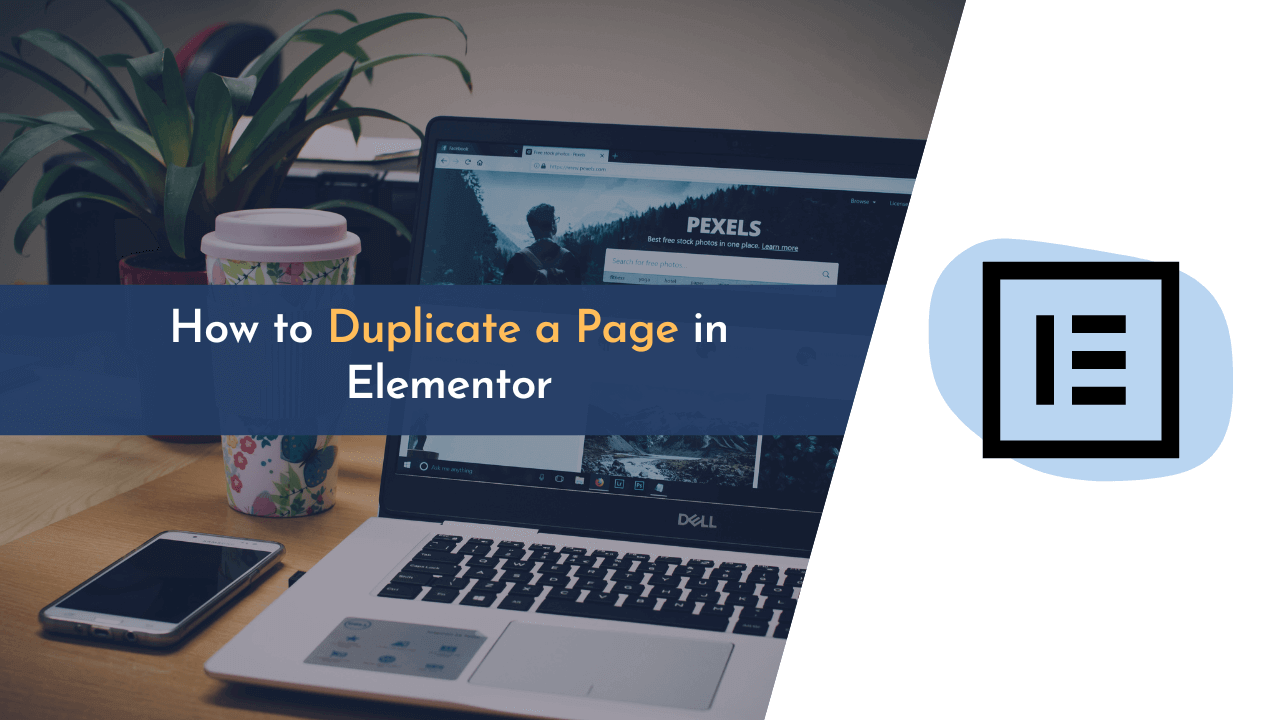Are you looking for a way to quickly and easily duplicate a page in Elementor? If so, you’re in the right place!
In this blog post, we’ll be discussing the simple steps to duplicate a page in Elementor. We’ll also cover how to make sure all of the settings, content, and design elements are carried over to the new page. As you know, elementor is one of the widely used page builders in WordPress and also offers many features that help blog owners design and create beautiful pages on their websites.
However, designing a new page takes lots of time and effort. Hence, it is a good practice to duplicate an existing page in Elementor to save time. In this guide, learn how to copy all page content in Elementor.
So if you’re ready, let’s get started!
Why Duplicate a Page in Elementor?
Duplicating a page in WordPress is an important task for any website owner. There may be several reasons why you need to duplicate a page in Elementor, such as creating a backup of the original page, making changes to the existing content without affecting the original page, or creating multiple versions of a page for A/B testing purposes.
Moreover, duplicating the Elementor page also saves you a lot of time because designing a page from scratch takes too much time. Instead, you can copy the same layouts, colors, fonts, and other elements from an existing Elementor page.
Whatever the reason may be, it is important to know how to duplicate a page in WordPress correctly. Here are a few reasons why duplicate a page in Elementor:
- To create a new page with the same design.
- To keep a backup of the page for future use.
- To use the same page template made with Elementor on other websites.
- To keep the same SEO information like metadata and also media files.
This article will provide you with an overview of why you may need to duplicate a page in WordPress and how you can do it easily. If you’re looking for ways to duplicate pages in Divi, we’ve already written different ways on our website.
How to Duplicate a Page in Elementor
With Elementor’s user-friendly interface, duplicating a page is as easy as just a few clicks. Below, I have mentioned three methods to copy whole page content in Elementor.
Method 1: Duplicate Page in Elementor Using Import and Export Template
In this method, we will use import and export templates to duplicate a page in Elementor.
As a first step, you have to save the page as a template. Open any page that you want to duplicate and open the Elementor page builder.
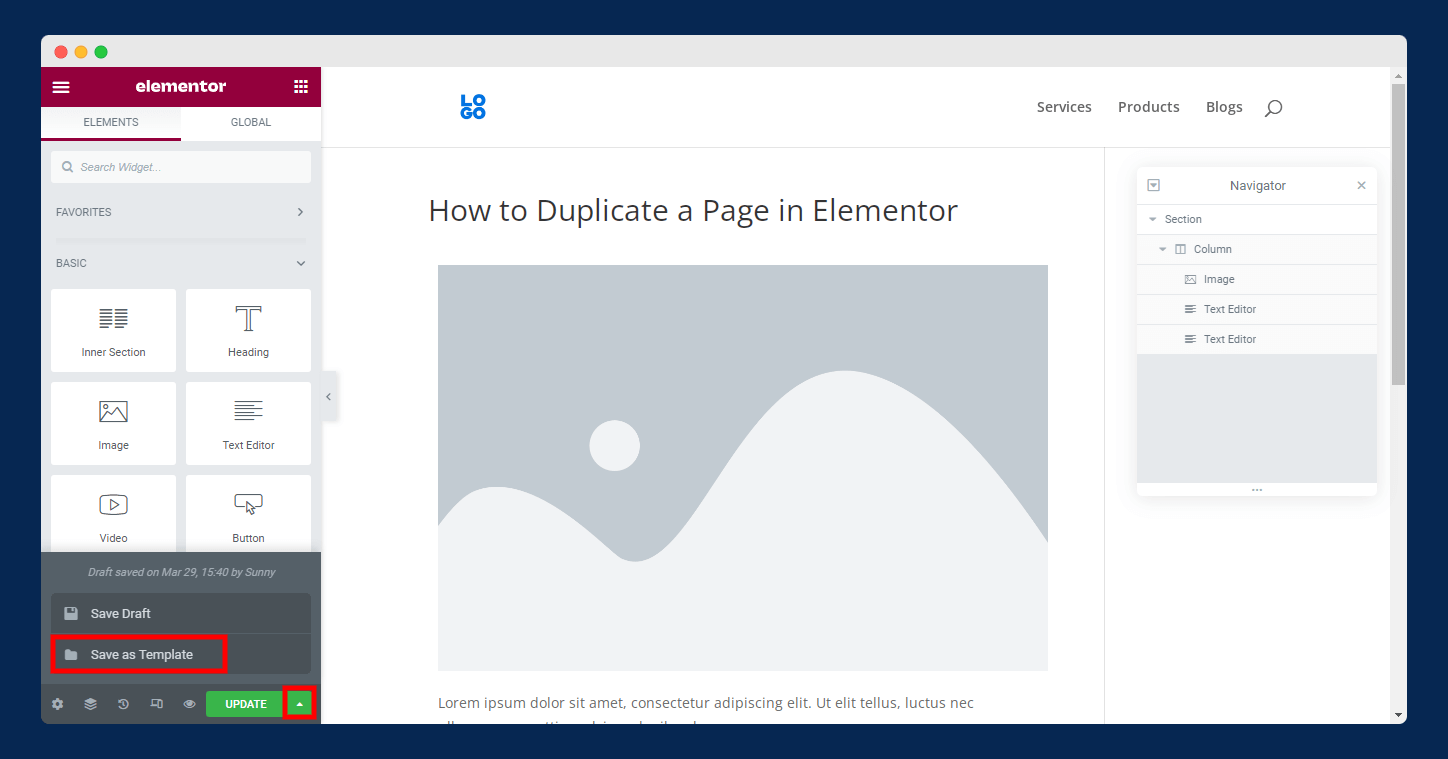
Next, click on the tiny arrow on the right of ”Update”. Here, you will see two options where you have to click on “Save as Template,” as shown in the above image.
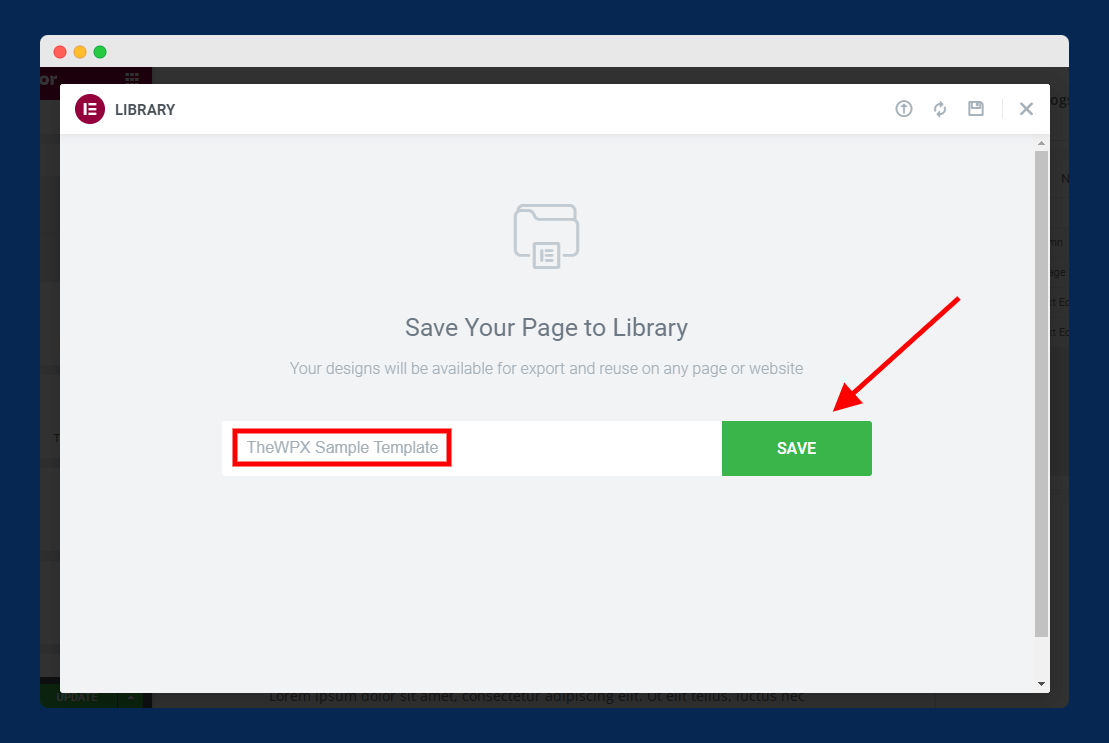
Next, a popup will appear where you will be asked to name the page template and click on the “Save” button.
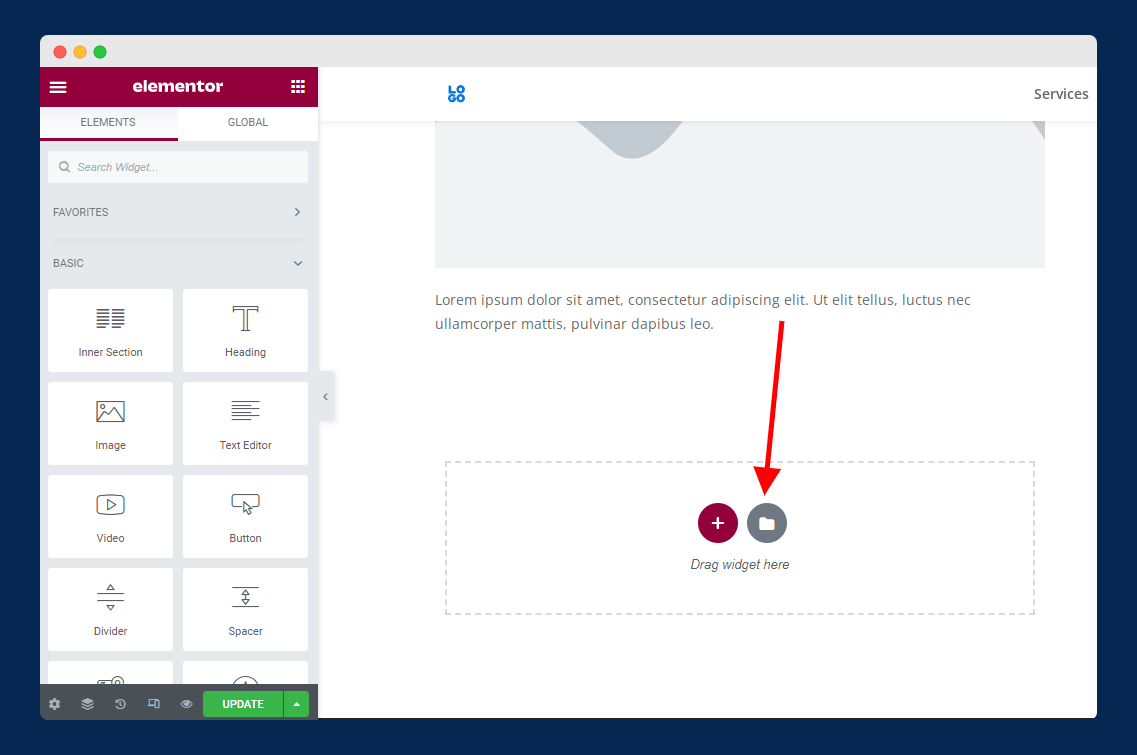
The next step is to import the saved template to the newly created page. Simply create a new page by navigating to “Pages > Add New”, open Elementor editor, and click on the Folder icon under the drag and drop section of the page editor as shown in the above image.
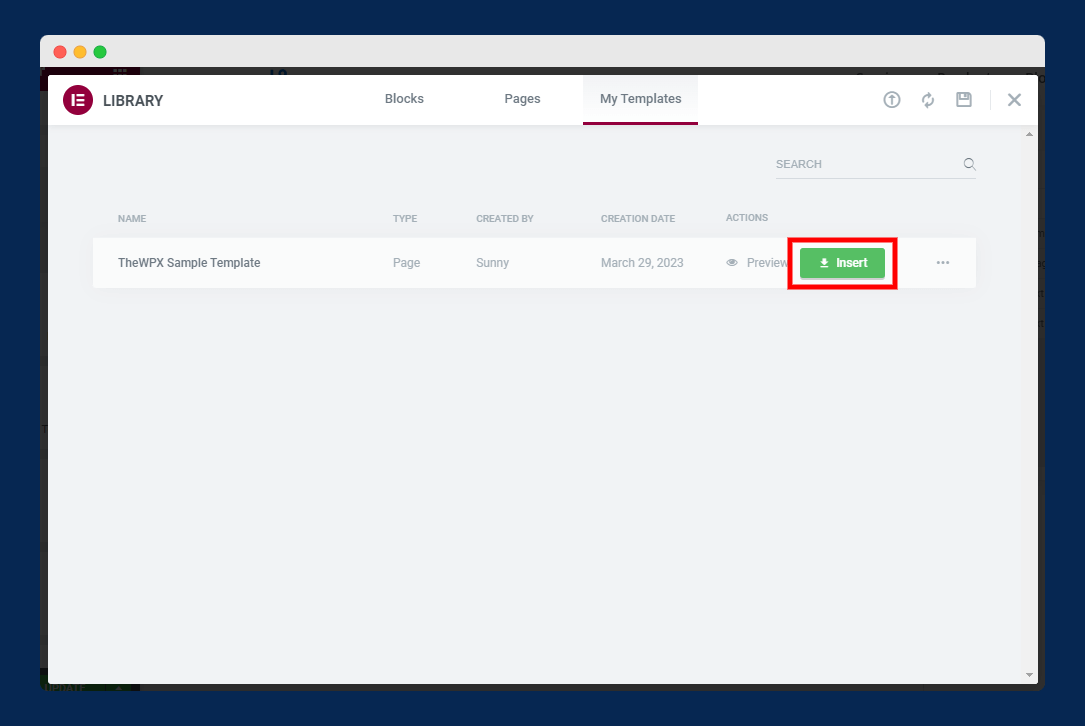
Once you click on the Folder icon, a popup will appear where you have to go to “My Template” and click on “Insert” next to the template you have saved in the above steps.
Congratulations! You have successfully duplicated a page in Elementor.
Method 2: Duplicate Page in Elementor Using “Copy all Content”
If you want to duplicate a page without using Elementor page builder, then you can follow the steps in this method. In this method, we will copy all content of a page and then paste it onto a new page.
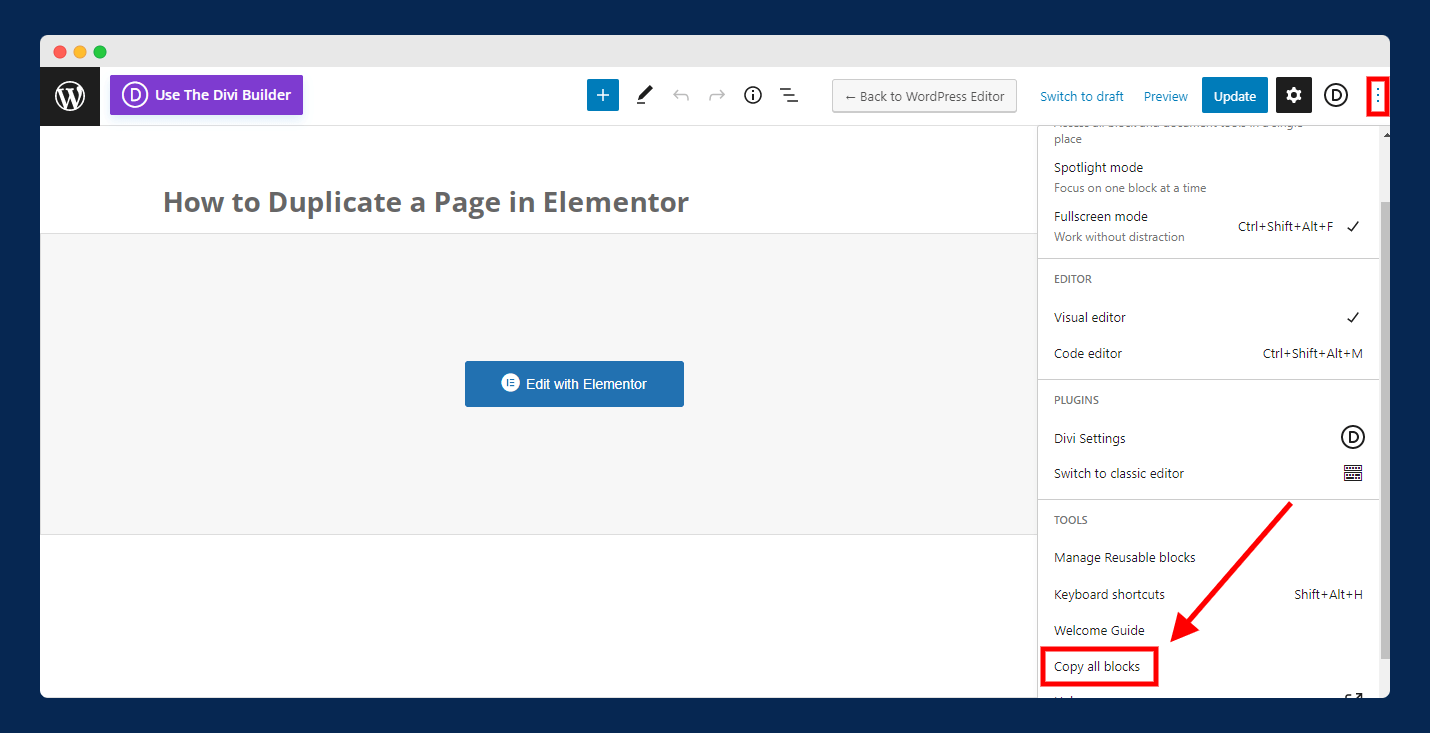
First, open a page that you want to duplicate and click on the three dots at the top right corner. Next, click on the “Copy all blocks” or “Copy all content” as shown in the above image.
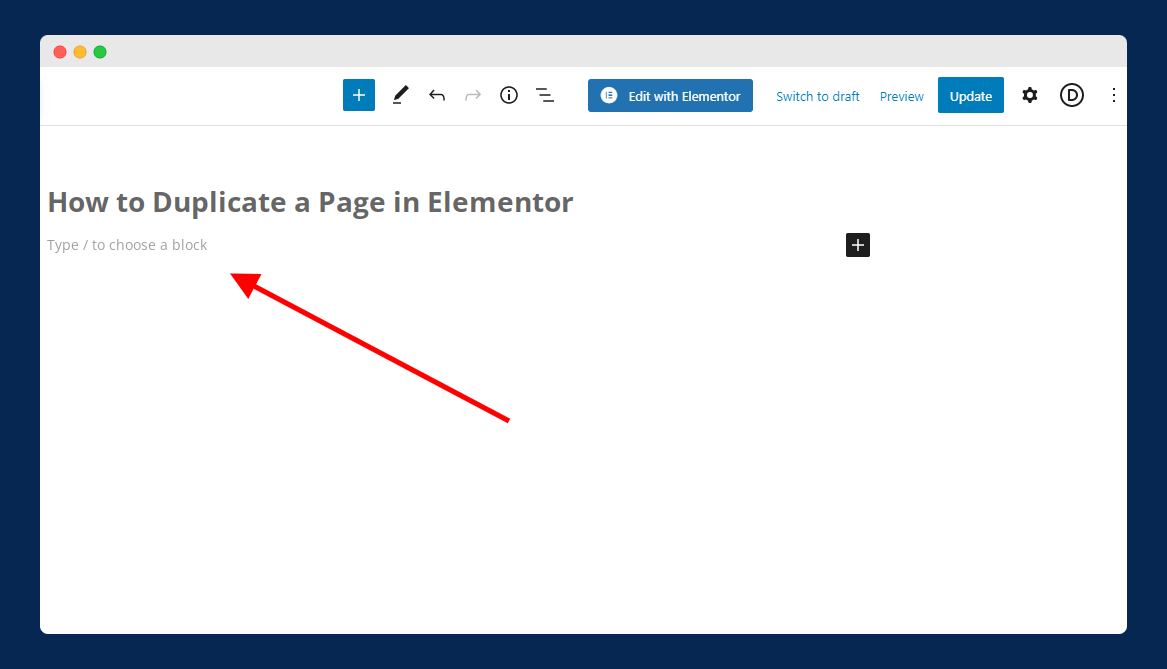
In this step, create a new page and keep your mouse cursor on the “Type/to choose a block section” section. Here, simply use CTRL + V to paste all content to the new page.
Method 3: Duplicate Page in Elementor Using Plugin
The last method to duplicate a page in Elementor is by using WordPress plugins. This method is useful if you want to duplicate hundreds of pages quickly with just one click.
There are many plugins you can find on WordPress that allow you to duplicate pages in WordPress. But, I highly recommend the “Yoast Duplicate Post” plugin.
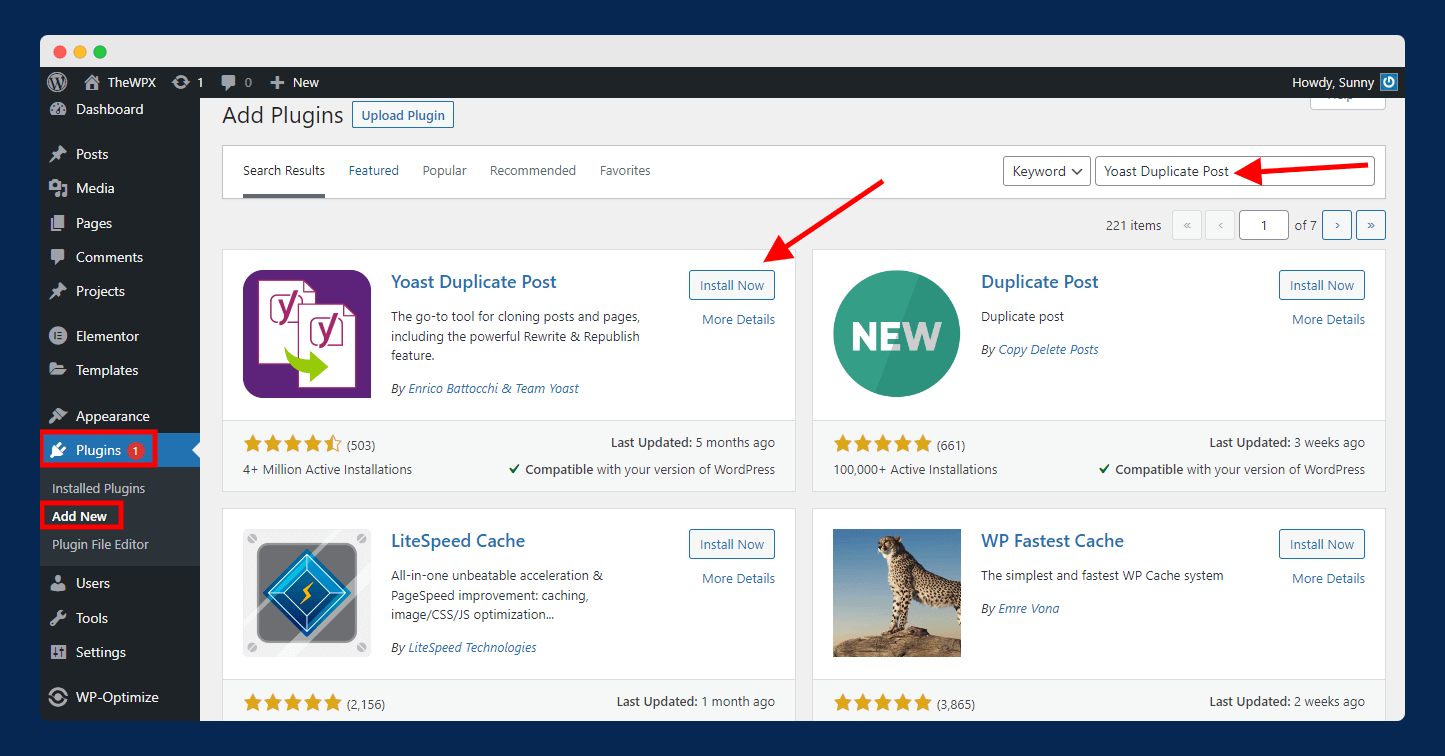
To install this plugin, go to “Plugins > Add New” and search for Yoast Duplicate Post in the search box. Next, install and activate the plugin.
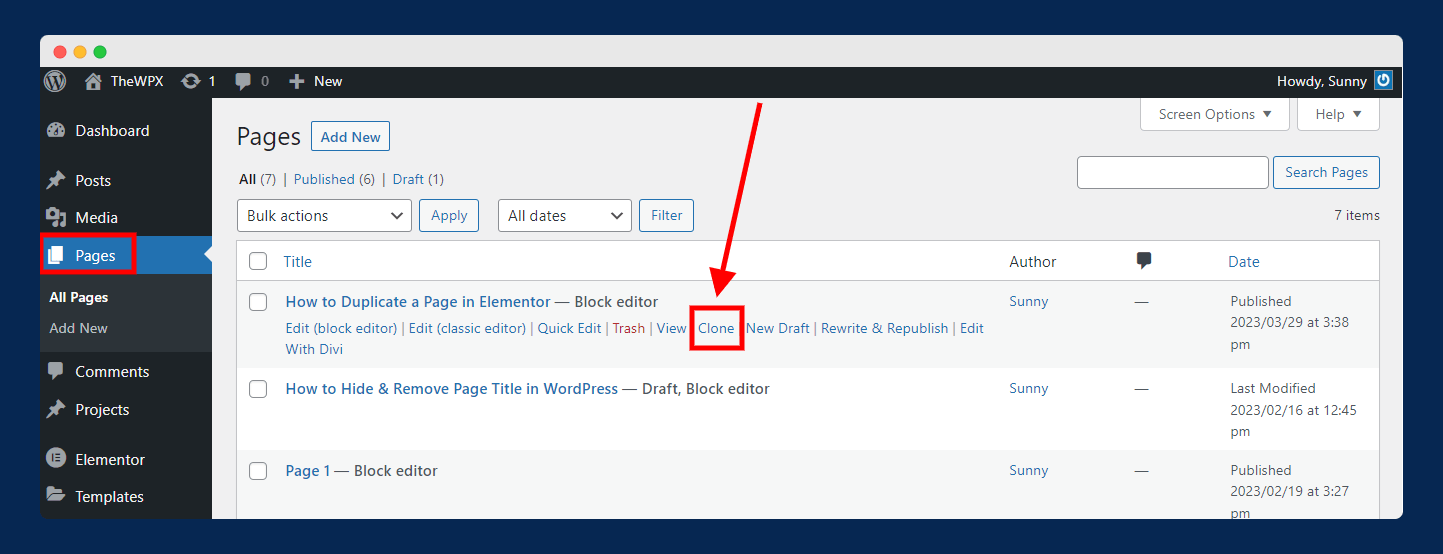
Next, go to “Pages” and hover your mouse over the page that you want to duplicate. Here, click on the new option “Clone” as shown in the above image.
After successfully cloning the page, you can rename the page as you want. With this method, you can duplicate pages in seconds.
💡 Recommended Readings…
- 11 Best Divi Theme Layouts for Photographers
- Divi Theme Review – Should You Consider Divi Theme or Not?
- Divi Discount Code – Get Upto 55% OFF on Elegant Themes
- ThemeIsle Discount Code & Review – Pricing, Pros, Cons, and Comparison
- How to Easily Change Font Awesome Color in HTML & WordPress
- 5 Best Visual Composer Alternatives to Use
- 5 Best CSS Hero Alternatives [Free & Paid] for WordPress CSS Editor
Frequently Asked Questions (FAQs)
If you still have questions in your mind, then here are some common and frequently asked questions by users:
Q. How do I copy a whole page in Elementor?
To copy a whole page in Elementor, go to the Pages tab in the WordPress dashboard and click on the page you want to copy.
On the page editor screen, click the three dots icon at the top right corner and click “Duplicate”. This will create a copy of that page. You can then edit it using the Elementor page builder.
Q. Can you duplicate a section in Elementor?
Yes, why not? You can duplicate a section in Elementor. To do this, simply hover over the section you would like to duplicate and click the duplicate icon that appears on the left side of the section.
The duplicated section will appear directly below the original section.
Q. Can I import an external template in Elementor?
Yes, you can import external templates into Elementor. You can do this by going to the Elementor templates library, clicking the “Import Templates” button, and then selecting the external template you would like to import.
Q. Can I uninstall the plugin once I’ve finished duplicating a page in Elementor?
Yes, you can uninstall the plugin once you have finished duplicating a page in Elementor. However, you should make sure that the page is saved and that all changes are made prior to uninstalling the plugin.
Final Words
Duplicating a page in Elementor is a great way to save time and energy when creating a new page.
Not only does it allow you to create multiple versions of the same page quickly, but it also allows you to have a backup version of that page in case something goes wrong.
You can use any of the above methods to quickly duplicate a page in Elementor. If you face any problems while executing the steps, feel free to comment with your questions below.