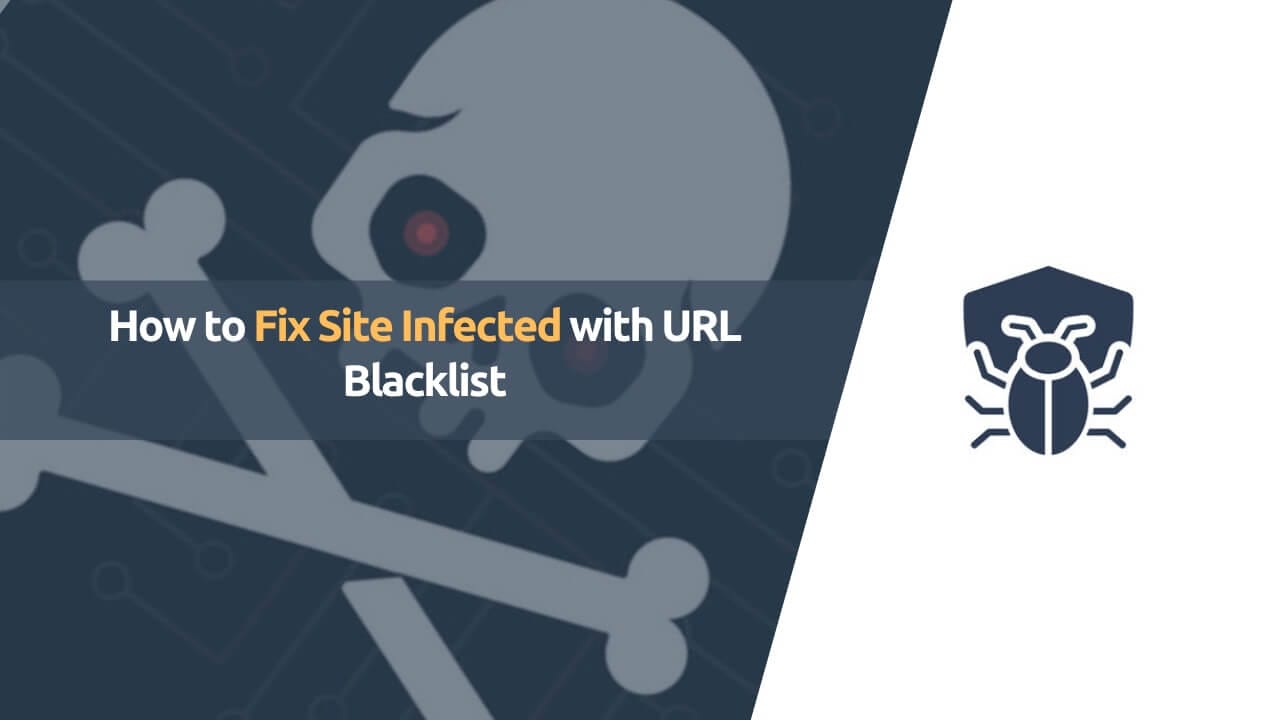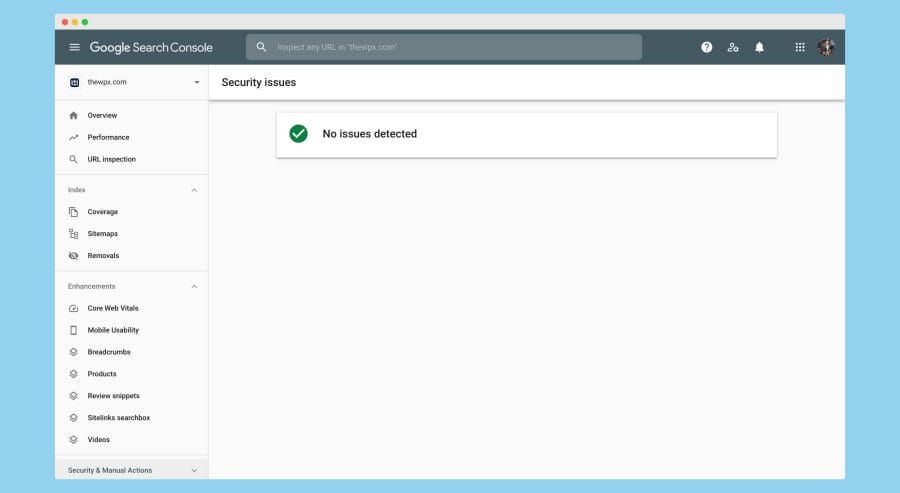If your website gets infected with a URL blacklist and you’re not sure how to fix it, it can be quite troublesome. I have personally experienced this issue with some of the websites I own, where the URLs were blacklisted by Google and Bing search engines. As a result, I lost around 70% of my website traffic. If you’re facing the same problem, don’t worry! I can guide you and help you solve the URL blacklist issue on your website.
Now, let’s understand why this issue occurs in the first place. It commonly happens when you use nulled plugins or themes on your website. Additionally, if your website gets hacked or unintentionally hosts a phishing script, it can also lead to URL blacklisting by search engines.
I’ll share the steps to solve this issue with you, drawing from my expertise in dealing with URL blacklists. But before that, let’s learn more about how and why search engines blacklist URLs.
What is URL Blacklist
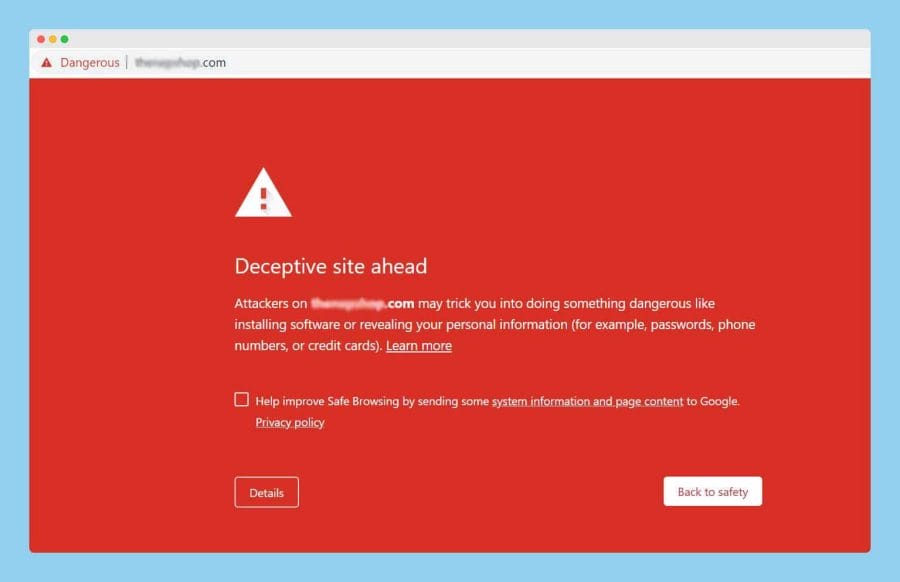
A URL blacklist is like a list of blocked websites that search engines or security tools prevent from appearing in search results or being indexed. These websites are blocked because they engage in harmful or malicious activities.
If your website is blacklisted by security tools or search engines, it will display a special page that warns users that the website is dangerous or infected. This helps protect people from visiting a harmful or hacked website and ensures a safe browsing experience.
How Does a URL Get Blacklisted?
Not sure how a URL can get blacklisted by search engines like Google?
When search engines update their algorithms, they look for issues on websites. If a site is considered spammy or hacked, it may be blocked from appearing in search results. This is done to protect users’ security and enhance their overall browsing experience.
Now, let me explain some common reasons why search engines may blacklist your site or URL:
1. Backdoor or Malware in the Website’s Theme or Plugin
Backdoor and malware attacks are some of the most common attacks through which your website can get penalized. Most of the time, people like us use nulled plugins or themes on our website to save a few bucks, but later, we find out those plugins contain malware or viruses.
But until we came to know about it, our website got completely hacked, and you’ll see thousands of unknown Chinese or Japanese links indexed on search engines. It can be really harmful to your website, so don’t even use nullified plugins/themes on the website.
2. Website Defacement
If your website is hacked by someone, they may replace your normal webpage with a defacement page. This can lead to your website being blacklisted by search engines like Google.
To avoid these attacks, it’s important to ensure that your website’s security measures are strong and tailored to your specific needs.
3. Phishing Hosted on Your Website
Google dislikes phishing links the most. These are links that trick you into believing they are legitimate websites, but they are actually fraudulent pages created by attackers.
Most of the time, attackers use your website to host these phishing sites and show them to unsuspecting users. They do this to steal your personal information, such as your email ID, passwords, and even your credit or debit card details.
4. Spammy Links Attack
One more way your website may get penalized is through spammy link attacks. Hackers or even your competitors might create negative or spammy links for your blogs using tools like GSA.
These tools generate hundreds or thousands of spammy links for your website. Once these links are indexed by Google, your website’s ranking starts to decrease gradually. To prevent such attacks in the future, I highly recommend that you disavow spammy links in Google.
How to Check If URL is Blacklisted
If your website gets blacklisted by search engines, you will notice a sudden decrease in website visitors, which can be seen in Google Analytics. This is the most common way to check if your website or URL is blacklisted.
Once you have confirmed the decline in your website traffic, you can use the tools I am sharing below to verify the issues.
- Safe Browsing by Google – It is a tool by Google that allows you to detect issues on your website and also shows if your website or URL is blacklisted on Google or not.
- Google Search Console Security Action – As a part of the Webmaster feature, it allows you to detect any security issues on your website and gives you a detailed overview of the issues found on your website.
If you haven’t received any notifications or warnings from “Google Search Console Security Action,” it means that Google hasn’t found any issues with your website so far. However, I strongly advise you to check your website using “Safe Browsing by Google,” as it is highly accurate and can help ensure the safety of your website.
Steps to Remove URL from Blacklisted
Once your website or URL gets blacklisted by search engines, it becomes a much more involved process to have it removed from the blacklist. If your website has been blacklisted, here are a few effective methods to help you remove the penalty from your website.
Check if You’re Using Nulled Plugins/Themes
Usually, the problem arises when you have installed pirated or unauthorized plugins and themes on your website. If you have used any such plugins or themes, you should deactivate and delete them from your server.
Once you have removed the plugin, the next step is to check the file integrity using security plugins like Wordfence. This will help ensure that your website is secure and protected from any potential vulnerabilities.
Check File Integrity Using Security Plugins & Manually
The next step is to check the security of your website files using plugins like Wordfence. To do this, you need to install and activate the Wordfence plugin on your website. Once activated, click on the option for full site scanning.
This scanning process may take around 5-10 minutes or even longer to complete. It will thoroughly examine your server and identify any security issues it finds on your website. Additionally, it will check the integrity of your files and notify you if any unauthorized changes have been made.
If the scan detects any files affected by malware or viruses, it is crucial to remove them carefully and replace them with fresh, clean files. Before making any changes, remember to create a complete backup of your WordPress website. If you are unfamiliar with working on WordPress, I recommend seeking assistance from professionals who have expertise in this area.
Ask Your Hosting Provider to Remove Malware
Instead of doing it yourself, you can ask your hosting provider to remove the malware from your website. Many hosting providers offer a malware removal service when you purchase hosting.
If your hosting provider is not helping you with malware removal, I recommend switching to Flywheel. They offer free migration of your website, even if it has been hacked, and they take care of fixing everything for you. This will help resolve the issue of your website being blacklisted.
You can also hire our team to completely remove the malware from your website. We have expertise in handling such issues. For support, you can reach us at [email protected] and share your concerns.
If none of the above options work for you, there may be other alternatives to explore.
Upload Old Backup
If nothing else is working for you, consider uploading an old backup as a last resort. It’s better to upload an old backup than to lose your entire website.
If you don’t have a backup of your website, reach out to your hosting provider and ask them to upload it for you. Many hosting providers keep off-site backups on their servers.
Once your website is fixed, it may take a few months for the changes to fully take effect and for any penalties to be removed from your website.
How to Protect Site from Being Blacklisted in Future
So far, we have explained how to remove a URL or site from the blacklist.
Now, I will provide guidance on some best practices to protect yourself and your website from future blacklisting. These strategies are commonly used to safeguard websites.
I strongly advise you to prioritize implementing these strategies, as even a single hacking attempt or malicious file can result in your website being removed from search engines.
Using Reputable Hosting
Hosting plays a vital role in protecting your website from hackers. If your website is hosted on a shared server or with an unreliable company, it puts you at a high risk of being hacked.
I strongly suggest that you consider moving your website to a reliable hosting provider that offers advanced firewall rules and security measures to prevent hacking. You can opt for shared hosting providers like SiteGround, GreenGeeks, or managed hosting providers like WPX Hosting, Cloudways, Flywheel, and others.
I have also shared a separate blog post where I compared Flywheel and SiteGround. If you are unsure about choosing between managed hosting and shared hosting, I highly recommend you to read it.
You can find the post here.
Make sure your website is hosted on the latest versions of PHP and MySQL databases. It’s really important because, with every update, PHP and the database fix a lot of bugs.
Use Original & Trusted Plugins/Themes
Using trusted and original plugins or themes on your website is extremely important to protect it from hacking attempts. I strongly advise against using nulled themes or plugins on your website because many of them contain PHP Shells that can give hackers access to your website. This can have negative consequences for both you and your website.
Still not convinced?
To demonstrate this, I downloaded a nulled plugin called “Updraft Premium” from a certain XYZ nulled website and tested the files using the VirusTotal.com website.
VirusTotal is a website that helps you check for viruses in the files you upload or the links you enter. It uses many different antivirus software to detect viruses. It’s really useful because it can scan your files with hundreds of antivirus programs to make sure they’re safe.
Here is the result of the nullified plugin I obtained from the XYZ website.
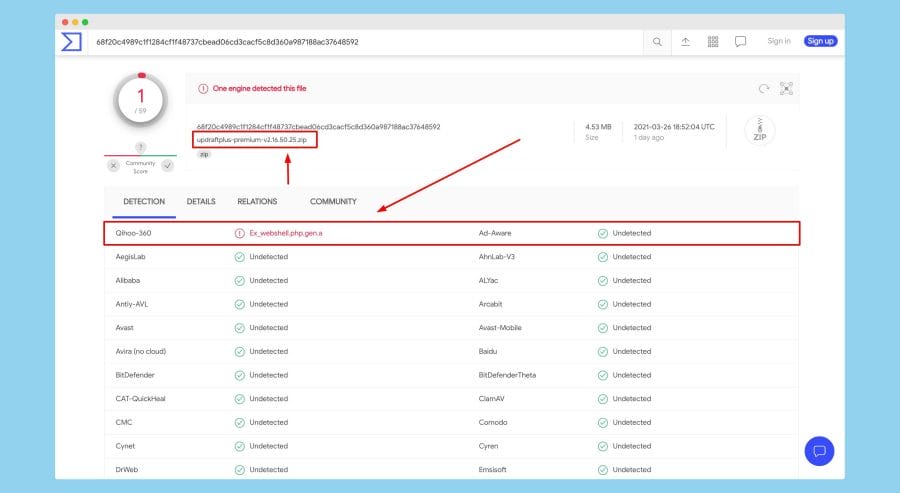
As you can see in the image above, the Qihoo-360 antivirus software detected a potentially harmful PHP Web Shell in the plugin you uploaded.
If you decide to use this nulled plugin on your website, it can make your website vulnerable to various attacks. If hackers target your website and successfully attack it, you may completely lose your website’s ranking.
To avoid these risks, it’s advisable not to use nulled plugins or themes on your server.
Enable Auto-Updates on Your Website
To keep your website safe from attacks and prevent it from being blacklisted, it is important to regularly update your website’s CMS, plugins, and themes. Updating to the latest versions reduces the chances of your website being targeted by attackers.
When the developers of themes or plugins identify vulnerabilities in their products, they release patch updates to fix these issues. By updating to the latest version, you can protect your website from these vulnerabilities.
Business websites are particularly susceptible to attacks because once they are set up, people often neglect to log in to the dashboard or update anything on the site. To avoid this, I highly recommend enabling the auto-update feature for your plugins, themes, and CMS from the dashboard settings.
If you are using WordPress, you can use the following code to enable auto-updates for your plugins and themes. Simply copy and paste this code into your theme’s function.php file.
To enable auto-updates for WordPress CMS, simply copy and paste the following code into the wp-config.php file.
These days, WordPress also provides a feature that lets you automatically update themes and files directly from the WordPress dashboard. If you don’t want to manually add code, you can easily enable auto-updates using the options available in the dashboard.
Use Security Plugins on Your Website
Security plugins are very important for your website. They help prevent hacking attempts and protect your site from the top 10 attacks identified by OWASP. Additionally, security plugins can also help address any security issues related to other plugins you may have installed.
By using a security plugin on your website, you can greatly reduce the risk of your site being hacked. If anyone tries to attack your website, the plugin will take action by blocking the attacker’s IP address. It will also notify you through email or other selected options that you set up when configuring the plugin.

Here are some top security plugins that will protect your website from spammers and attackers. I strongly recommend using these plugins to safeguard your website and protect it from malicious files and hacking attempts.
1. WordFence
When it comes to keeping your WordPress website secure, I highly recommend using the WordFence plugin. It is one of the most popular and powerful tools available for website security.
Personally, I use this plugin on all of my websites. The free version works really well, and if you choose to upgrade to the premium version, it’s even better.
Depending on the type of website you have, I suggest installing either free or paid versions of this plugin. It provides excellent protection against various types of attacks, including brute force attacks.
Additionally, this plugin offers features such as scanning for vulnerabilities, adding Google reCaptcha to the login page, real-time IP blocking, and many other powerful security features that you won’t find in other free plugins.
Some notable features of Wordfence;
- You have access to a freemium version with basic features.
- The software offers a wide range of security features to protect your website in real-time.
- It seamlessly integrates with Google reCaptcha, making it easy for you to implement captcha security measures.
- You can manage your website from Wordfence Central
2. Sucuri
Sucuri is a very popular and powerful security suite for your website. It is a security plugin for WordPress that is based on the cloud and has many useful features. It also has a dashboard that is easy to manage.
Just like Wordfence, Sucuri also has a free version that is really helpful. It can check the integrity of your website’s files, monitor if your website is blacklisted, scan for malware remotely, and provide other useful security tools to enhance your website’s security.
This plugin is especially useful for new bloggers and people who are not very technical or knowledgeable about security. I find this plugin to be really good, and it even offers post-hacking cleanup. However, the one thing I don’t like is that the website firewall is only available to premium users.
Some notable features of Sucuri;
- Freemium version available
- File integrity monitoring and remote malware removal
- Blocklist monitoring
- Effective security hardening
- Post-hack security actions
3. iThemes Security
iThemes Security is a powerful security suite for your website. It provides more than 30 ways to protect your website from hackers. Many WordPress admins are unaware of their vulnerabilities, but iThemes Security works to secure WordPress, fix common weaknesses, prevent automated attacks, and strengthen user credentials.
The plugin has been supporting and developing plugins for WordPress since 2008, so you can trust the level of security they offer for WordPress and the extent to which they protect your website from malicious individuals.
They also offer a Pro version of iThemes Security that takes your website’s security to the next level. Some of the pro features include Two-Factor Login Authentication, WordPress Salts and security Keys, and Malware Scheduling.
Some notable features of iThemes Security;
- Prevents Brute Force Attacks
- Bans Troublesome User Agents, Bots, and Other Hosts
- Turns off File Editing from within the WordPress Admin Area
4. MalCare
Malware is a user-friendly and powerful security suite for your website. It helps you easily detect and remove malware with just one click. This plugin is designed to protect your website from security vulnerabilities so that you can focus on growing your business.
With Malware, you can enjoy full-site malware scanning and cloud-based scanning for your website. You can simply request cloud-based scanning from the Malcare dashboard with a single click. Additionally, it comes with an intelligent firewall that blocks bad bots from accessing your website.
One aspect that you might not appreciate about this plugin is that viewing hacked files and receiving real-time firewall updates are only available in the premium version, which requires payment.
Some notable features of MalCare;
- Cloud-Based Full-Malware Scanning
- Block Bad Bots from Your Website
- Login Protection
5. SiteLock
SiteLock is a security suite for websites that is based in the cloud. It helps protect and monitor websites by getting rid of cyber threats and ensuring their safety.
You can also find the SiteLock service offered by different web hosting providers such as Bluehost and SiteGround. The only drawback is that it may take a little more time to set up and install SiteLock.
One thing I really appreciate about SiteLock is that it not only identifies malware or virus attacks on your website but also assists in removing them from your site.
Some notable features of SiteLock;
- Advanced website scanning and malware removal services
- Protection against bad bots for your web application
- DDoS protection, reputation management, and website security measures
Frequently Asked Questions (FAQs)
Still, have any more questions?
Here, I am sharing some commonly asked questions that can assist you!
Does URL blacklist affect my website’s ranking?
Yes, once Google or any other search engines detect any harmful software or fraudulent activity on your website, they will prevent it from appearing in search results. Restoring your website’s visibility in search engines can be a time-consuming process after it has been blocked.
Moreover, once your website’s URL is blocked, it becomes more difficult to achieve high rankings on the first or second page of search engine results.
How to determine if my website is blacklisted?
There are several online tools that can help you check if your website address (URL) is blacklisted by search engines or not. One of these tools is called “Safe Browsing by Google.”
As the name suggests, this tool is provided by Google and helps identify any issues on your web page. In addition, Google also displays errors on the webmaster page, so it’s important to regularly check your page for any issues.
Wrapping Up!
In this guide, we have shared a few ways to protect your website from being added to a blacklist. These methods can help you remove your website’s URL from Google and other search engines’ blacklists, allowing your pages and website to rank higher in search results.
I strongly recommend taking these measures seriously to avoid blacklisting your site in the future. If you encounter any issues or have something to share, feel free to reach out to us at [email protected] or leave a comment below.
Also, remember to share this article with your friends, family, and followers to help them safeguard their websites from hacking or blocking.