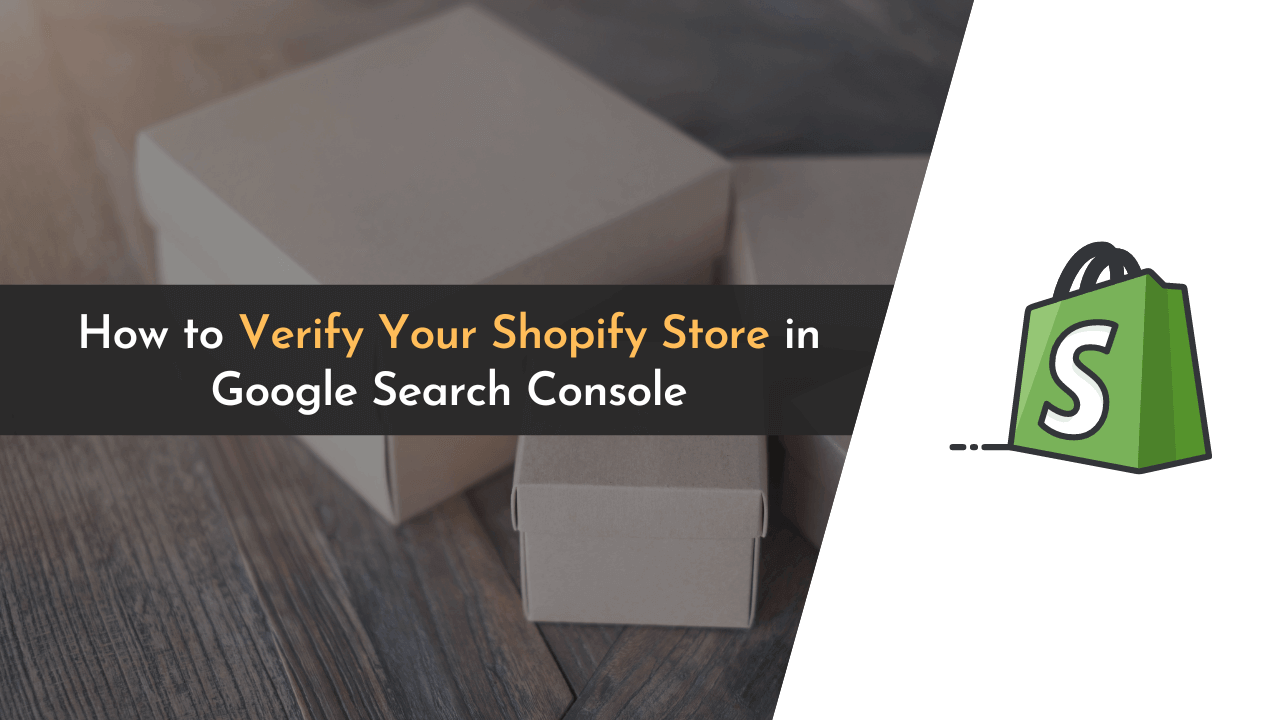Being a website owner is almost a full-time job. In the same way, if that site is an e-commerce site, you will absolutely need all the help you can get in order to drive traffic to it and ensure its success. One such helpful tool for all website owners is the Google Search Console.
Google has always been generous with its tools. Likewise, Google Search Console is also a free tool that helps website owners control, measure, and monitor their site’s progress. This is an all-in-one tool that proves as a great value addition to beginner website owners. It is simple to use, easily understandable and comes with a lot of features.
So, if you have decided to use this amazing tool, you should start by verifying and connecting your Shopify store to the Google Search Console. Your website’s data can be viewed once you’re connected. After connecting, it will allow you to make informed decisions as you have all the necessary information at your fingertip.
Interested in learning how to do it? This article will guide you all the way to the end.
Without wasting any time, let’s get into the process!
Meaning of Google Search Console
To understand the advantages of using Google Search Console, you must first understand what it is and how you can use it for your Shopify store. Google Search Console is a free tool provided by Google. This tool will further enable site owners to view in-depth analytics on their pages, maintain and manage their websites, and stay up to date with new regulations so that the website is fully optimized for better user engagement.
Google Search Console can help you with the following.
- Optimize your websites for search engines
- Monitor your site’s ranking and progress
- Fix indexing problems and request re-indexing of new or updated content.
- Troubleshoot and fix the problems of your site related to SEO
- View data related to your website, such as the number of views, clicks, time spent by the user, how many times it appears in search results, external sites that have linked to your website (Backlinks), etc.
And your websites will rank higher in the search engines if you know how to use this tool effectively.
Steps to Verify Your Shopify Store in Google Search Console
We hope you understand what Google Search Console is and why you need to verify it as an eCommerce shop owner. In the next section, we will go over the detailed steps for verifying your Shopify store.

You need to start by searching for “Google Search Console” on your search engine. Alternatively, you can click on this link, and it will take you to the home page directly.
To use this tool, you need to log in to this site with your Gmail account. In case you do not have a Gmail account, sign up for a new account and then start the process. If you have already logged in from your Gmail account, click on the “Start Now” button.

It will now take you to the next page, where you will be presented with two options:
- Domain
- URL Prefix
💡 Keynotes;
If you’re using a custom domain on your Shopify store, then I suggest entering your custom domain name into the “Domain” section – but in case you’re using a free subdomain from Shopify, you need to enter the shop URL in the URL prefix.
In our case, we have not attached our custom domain name to Shopify, so we’re verifying our domain name in the “URL Prefix” section. So, our Shopify store will usually look in this format “Yourstorename.myshopify.com”.

For those who don’t know where to find the URL of their Shopify store, just log into their Shopify account, and you should see the URL on the search bar at the top. Just copy it and paste it on the URL prefix option.
After that, click on “Continue” to go to the next step.

The next step is the crucial part of this whole procedure which is the ownership verification process of your Shopify account. Google search console offers 5 different methods to verify your account. It is up to you to decide which method works best for you.
In this article, we are going to use the “HTML tag” verification method.
This method requires you to copy the code given by Google and paste it on your Shopify store theme file. After that, it will be cross-verified by Google to validate if you’re an authorized user of this site.

Now, you need to copy the code shown on Google’s webmaster page and then log in to your Shopify account.

Once you’re on your Shopify account dashboard, you can see the “Online Store” option in the bottom left corner. Click on Online store -> Themes.

On the themes page, you need to click on the “Actions” button. Clicking on this option will further open a drop-down box where you need to click on the “Edit Code” option.

Now, you need to find the file named “themes.liquid” and paste the code you copied from the Google search console.

Make sure that you paste it on the “head” section before the body section.
And do not delete or add any other code, as it can alter your Shopify store’s web page totally. The HTML tag should be pasted carefully in the appropriate place and after that, click on the “Save” button to complete the process.

Now, go back to the Google Search Console page and click on “Verify.” You will not need to do anything else to verify your account if you’ve followed all the above steps correctly.
That is all. Your Shopify e-commerce store is verified with the Google search console! Now your website’s performance data can be viewed on the Google Search Console dashboard.
Frequently Asked Questions (FAQs)
Still have doubts?
Here we’ve compiled a list of a few questions that are mostly asked by our readers.
What other methods are there to verify your Shopify store?
When you’re verifying your site in the Google search console, you’ll get approximately 5 ways to add your site. These verification methods are;
- HTML file upload
- HTML meta tag
- Google Analytics tracking code
- Google Tag Manager
- Domain name provider
Do you need to mandatorily have a Google Search Console account to rank at the top of search results?
No. It is not mandatory to have a Google search console account to rank your website. But this free tool will help you immensely to do SEO for your sites because of the highly useful features it offers.
Final Thoughts
A Google Search Console account will lessen your workload by half and show the metrics that are important for every webmaster for tracking the growth of their website. Now, you need not to invest in any pricey tools to assist you with website optimization. This one tool will complete all the jobs for you.
We sincerely hope you make use of this tool to its fullest potential.
We tried our best in this article to help you guide through this verification procedure from start to end. In case of any doubts, do comment below, and we will try to answer them as soon as possible!