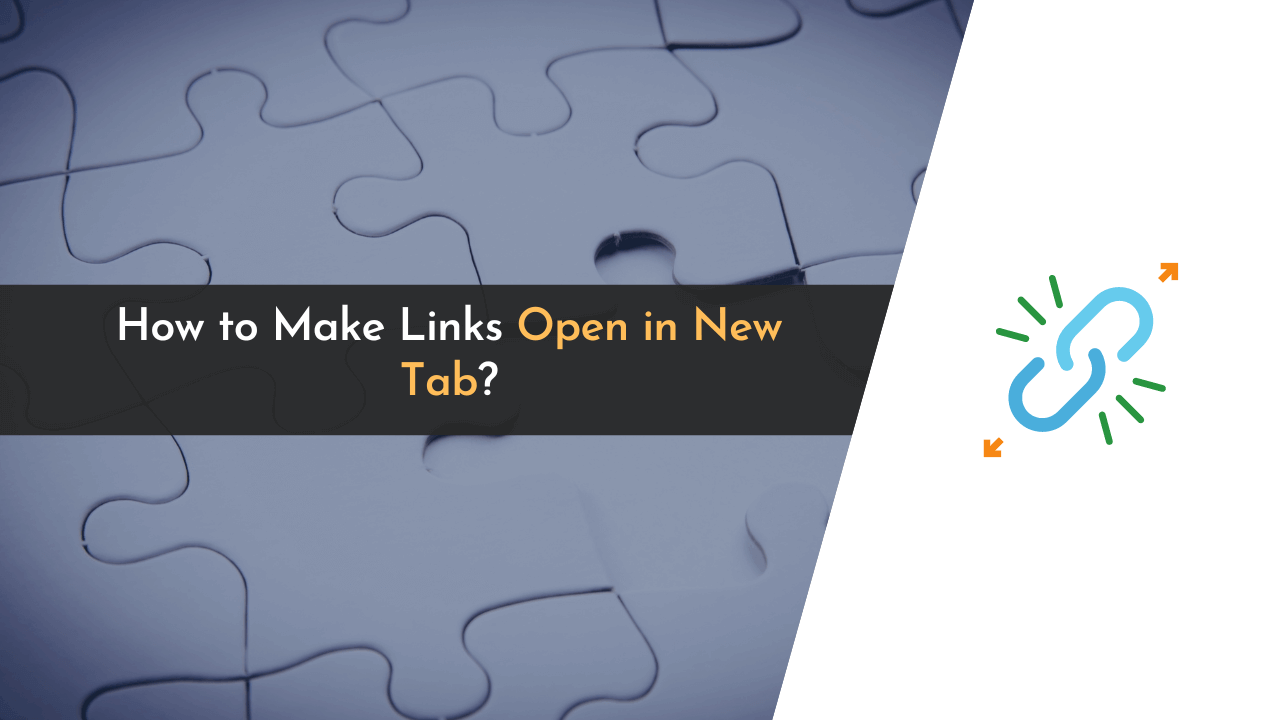Adding a link on a web page is super easy; you can paste the nacked link or hyperlink on any word, but many users are facing issues with making those links open in a new tab. If you are one of them, then this article is for you.
Here is how to make the link open in a new tab.
Links are the blood vessels of the internet. It is always recommended to add a reference link to the blog post or the article you publish on your website.
But there is a minor issue with links, especially if it is an outbound link.
Any visitors who click on the link in your blog post are redirected to the particular pages, which means you are losing your visitors who may read your entire blog, click on ads, or purchase something through your affiliate link or from your website after reading the entire blog.
A quick solution for this issue is to make those links open in a new tab, and this post is all about it. Read the below instructions carefully, you will be able to do it easily.
How to Make Links Open in a New Tab If You are Using an HTML Editor?
If you are using the HTML editor or the code editor to customize the link on your website, you can make your link open in a new tab by adding the target=”_blank” attribute to your link code.
Here is how you can do it:
In the code editor, the link looks like this:
<a href="https://thewpx.com/">TheWPX</a>Here “https://thewpx.com/” is the link on which the visitor will be redirected after clicking, and “TheWPX” is the anchor text.
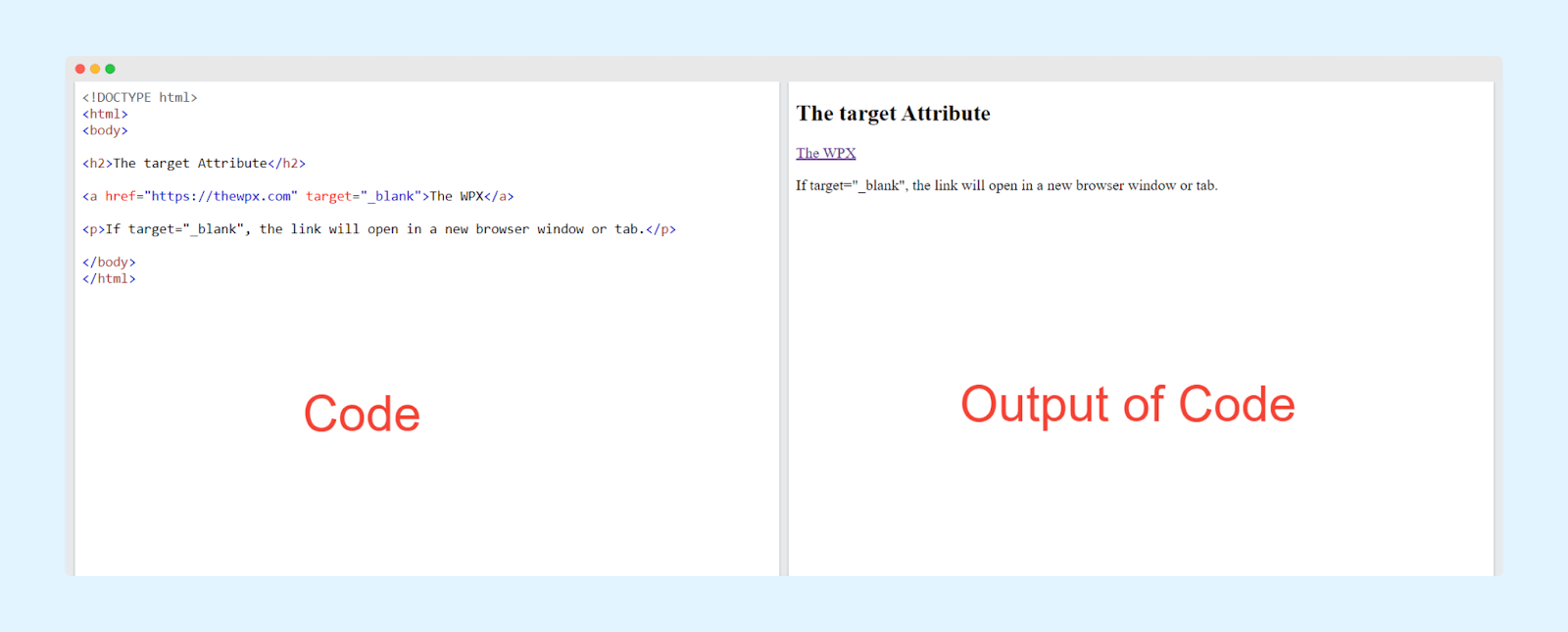
You must add the target=”_blank” attribute to your link code to make this link open in a new tab.
Here is how the code will look like after adding it:
<a href="https://thewpx.com/" target="_blank" >TheWPX</a>Click on Save or press Ctrl + S to save the changes in the code editor, open your website and click on the hyperlinked word, this time, your link will open in a new tab.
How to Make Links Open in a New Tab If You are Using Visual Editor Like WordPress Content Editor?
To make the link open in a new tab when using the WordPress content editor, you need to check on the “Open in new tab.”
Here is how you can do it:
First, log in to your WordPress website with the correct login ID and password. When you are in the WordPress admin area, please hover over the option Post >> click on All Post and then open the post where you want to add a link and make it open in a new tab.
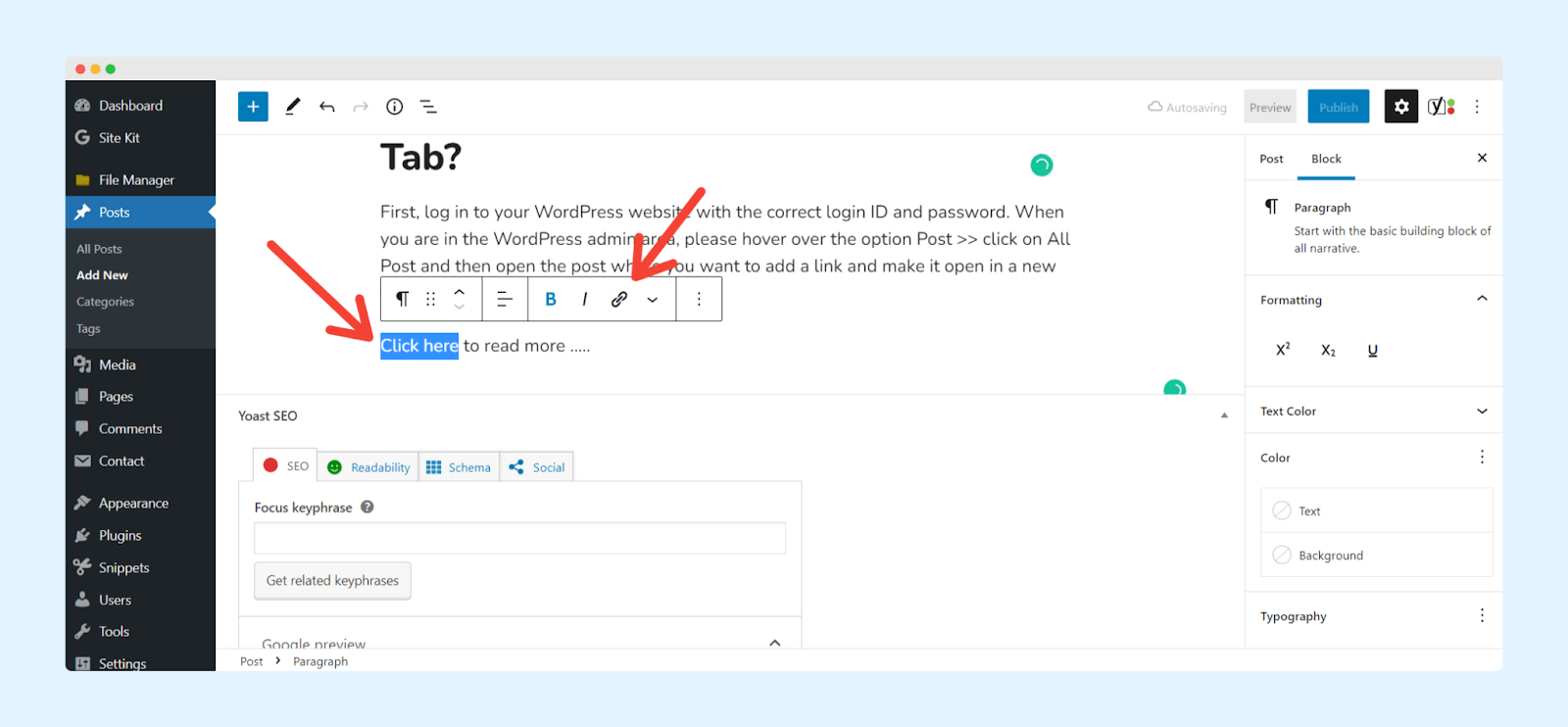
As shown in the image above, select the words or sentences and click on the hyperlink option at the top. You can also open the hyperlink window by pressing Ctrl + K after selecting the word to hyperlink.
Now check on the option “Open in new tab,” as shown in the image below.
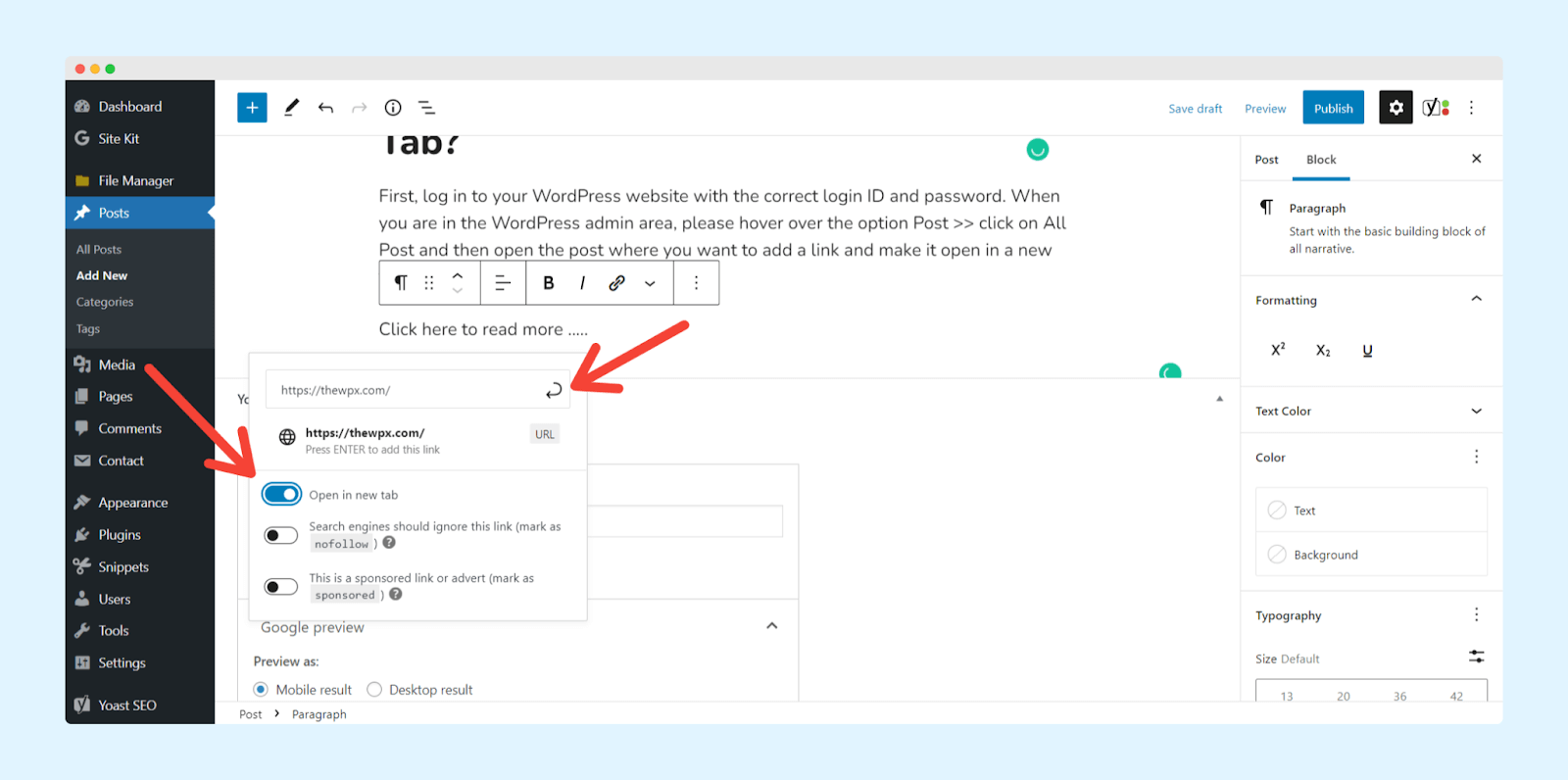
Done; that’s how you can make your link open in a new tab if you are using a visual editor like WordPress content editor.
Keynote: Regardless of the visual content editor you use, whether it’s the WordPress Classic Editor or the Blogger Content Editor, you simply need to select the “Open in new tab” option to make the link open in a new tab.
Final Words
This is how you can make the link open in a new tab if you are using the code editor or the visual content editor. Follow the above process carefully, depending on the editor you are using. I recommend you make the change carefully if you are dealing with code without coding knowledge.
I hope this article helps you to make your link open in a new tab.