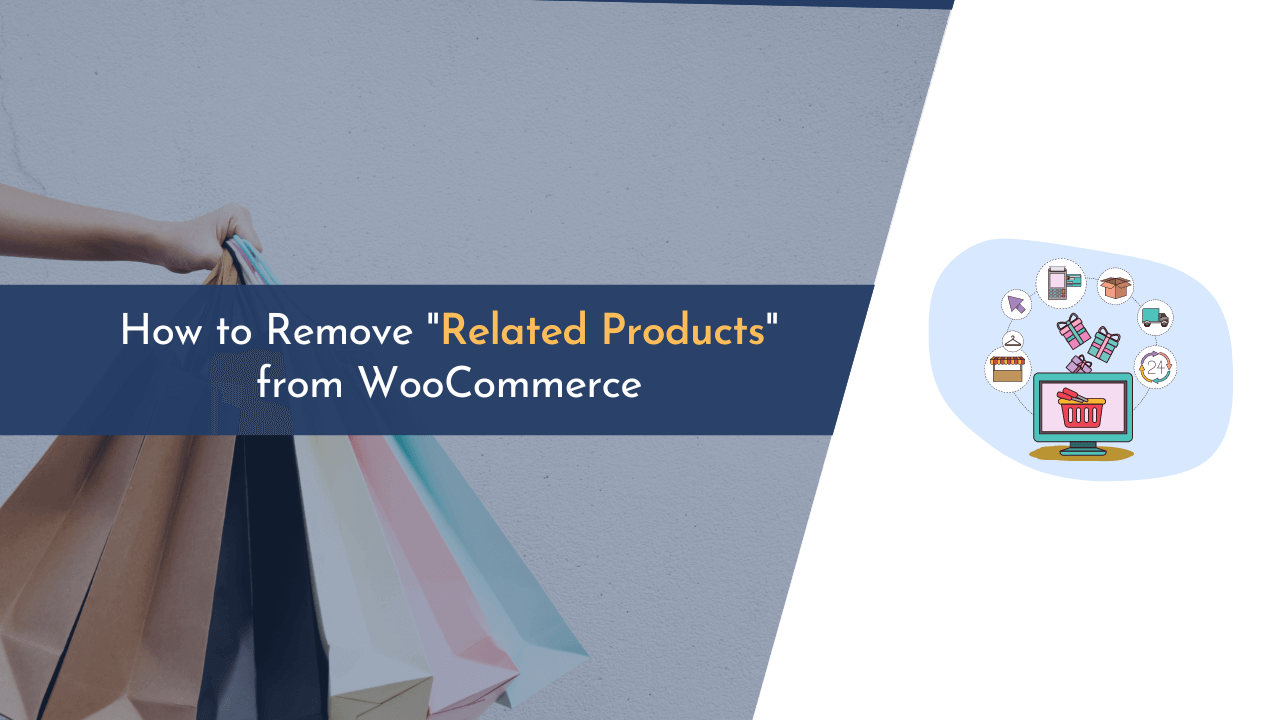Are you looking to remove the “Related Products” section from your WooCommerce store? If so, you’ve come to the right place!
In this blog post, I will show you how to easily remove the Related Products section from your WooCommerce store, so you can customize your store to match your unique business needs. And in this article, I will walk you through the steps needed to make this change, as well as provide some tips and tricks to help make the process easier.
By the end of this post, you’ll have a better understanding of how to manage your WooCommerce store and remove the Related Products section.
Without further delay, let’s get started!
What are Related Products in WooCommerce?
Related products in WooCommerce are a great way to increase customer engagement and boost sales. They allow store owners to display related products on their product pages, helping customers find items that they might be interested in.

This can be a great way to encourage customers to buy more than one item from the same store. By displaying related products, store owners can also increase customer satisfaction by providing them with more options and choices.
With this feature, WooCommerce stores can create an easy and convenient shopping experience for their customers.
By offering related products, you can give your customers an all-encompassing experience and make your store appear luxurious. Additionally, it gives you the opportunity to expand your product range and serve a wider customer base.
WooCommerce makes creating related product collections effortless with its built-in support for related products. For example, if you are selling jeans, related products may be jeans in different colors, styles, or sizes.
The additional convenience of having several related products available to your customers can translate into increased sales. Not only that, but customers also have the choice to select a product that more closely caters to their needs.
Why Remove Related Products From WooCommerce?
One of the most common problems with WooCommerce is the related products feature. This feature displays a list of other products that are related to what the customer is viewing, but this can often lead to customers getting overwhelmed or confused.
Removing related products from WooCommerce can help streamline your store and make it easier for customers to find what they’re looking for. In this guide, I will discuss why you should remove related products from WooCommerce and how you can do so quickly and easily.
Here are a few reasons why you need to remove related products:
- Decrease page load times, as too many related products can slow down your store.
- Reduce the chance of customers being overwhelmed with product choices.
- Increase sales by not distracting customers with other product options.
- If you are offering a variety of different products, you may want to think twice before displaying them all together as
- it may appear confusing to the customer.
- Improve customer experience by focusing on the particular item they are viewing.
Ultimately, the choice of showing related products on your WooCommerce store rests with you. If you think that displaying related or similar products will assist buyers in finding other products they are interested in, then you can display the related products section. On the other hand, if you think that this feature can confuse buyers in selecting the product they need, then you may consider removing it.
If you have chosen to turn off the related products section from your website, I have prepared a list of methods by which you can quickly disable this feature on your WooCommerce store.
How to Hide/Remove “Related Products” from WooCommerce
Now that we’re familiar with related products in WooCommerce and the reasons why you may need to remove them, let’s move on to learning how to disable this feature from your store.
Below, I have listed four methods that will help you get rid of related or similar products section from the WooCommerce store.
Method 1: Remove Related Products Using Custom CSS
If you want to get rid of related products, one way to do so is by using custom CSS. This is probably the simplest solution for getting rid of similar items from your web pages.

To get started, log in to your WordPress dashboard and navigate to “Appearance > Customize,” and open the “Additional CSS” option.
Next, you have to copy and paste the below CSS code under the available field, as shown in the above image.
Then, simply click on the “Publish” button to save the changes. Now, you will see that the related products section is removed from the WooCommerce store pages.
This method might be straightforward, but it isn’t suitable for WordPress users who are comfortable with adding PHP code as it can only hide related products from the front end but still runs in the background, consuming web resources (bad for SEO). People with some coding knowledge should opt for a different approach.
Method 2: Remove Related Products Using PHP Code
The second method will use simple PHP code to remove the related products section from pages. Before starting the actual steps, I highly recommend you make a backup of your site because making a single mistake while editing theme files can cause major damage.

To begin, navigate to the “Appearance” tab and select “Theme Editor“.
Within this section, you will find various theme files. Locate the “functions.php” file and open it. Scroll to the bottom of the code editor and insert the provided code.
remove_action('woocommerce_after_single_product_summary', 'woocommerce_output_related_products', 20 );Successfully applying the above code will result in the prevention of related products from appearing on your WooCommerce store pages.
If the above code doesn’t work, you can use the below code.
add_filter('woocommerce_product_related_posts_query', '__return_empty_array', 100);When using this method, it’s important to remember that if you modify or change your theme in the future, the code will be removed from the functions.php file. But don’t worry; I have a solution for this issue.

To ensure your custom coding stays intact after you switch themes, the Code Snippet plugin is a must-have.
After successfully installing it, navigate to “Snippets > Add New” from the dashboard sidebar. Next, enter a title for your new snippet and paste the above PHP code. At last, click on the “Save Changes and Activate” button.
Method 3: Remove Related Products Using Plugin
In this method, we will use a WordPress plugin that will help us in disabling the related products section from the website. This method is especially for those who are not comfortable with both CSS and PHP code.
The “NS Remove Related Products for WooCommerce” is an outstanding plugin for removing related products from your shop page. It’s highly recommended by many users and incredibly easy to use.

To start using it, go to “Plugins > Add New” and search for the plugin name in the search box. After that, simply install and activate the plugin.

You will now notice a new option called “Remove Related” on the sidebar of your dashboard. Click on it and a checkbox will appear. Simply check the box and save changes, as demonstrated in the image above.
Once you complete this step, the section displaying related products will be removed from your store without any issues. If you decide to display related products again in the future, you can easily do so by disabling the plugin.
Method 4: Remove Related Products Using Page Builder
If you want to make sure that each WooCommerce product page is not cluttered with related products, you can use a dedicated page builder plugin to solve this issue effectively.

In this guide, we’ll be working with the Divi page builder, but feel free to use any other page builder you prefer. Once you’ve installed your chosen page builder, navigate to the product page where you want to remove the related products section.
Then, simply click on the “Enable Visual Builder” option located in the top bar, as shown in the image above.

On the following page, you will be presented with the Divi page builder that allows you to modify your product page template. Then, navigate to the “Related Products” section, hover over it with your mouse, and select the “Delete” icon, as indicated in the image above.

After deleting the section, you will see related products disappear from the product page.
💡 Recommended Readings…
Final Words
Removing the “Related Products” section from your WooCommerce store is a great way to improve your user experience and give you more control over your store’s product display.
By disabling the related products section, you can reduce clutter, focus your customer’s attention on what matters most, and customize the look and feel of your store.
With just a few clicks in the WooCommerce settings, you can easily disable the related products section from appearing on your online store. The above methods are easy to implement, but still, if you face any issues while executing steps, feel free to comment below.