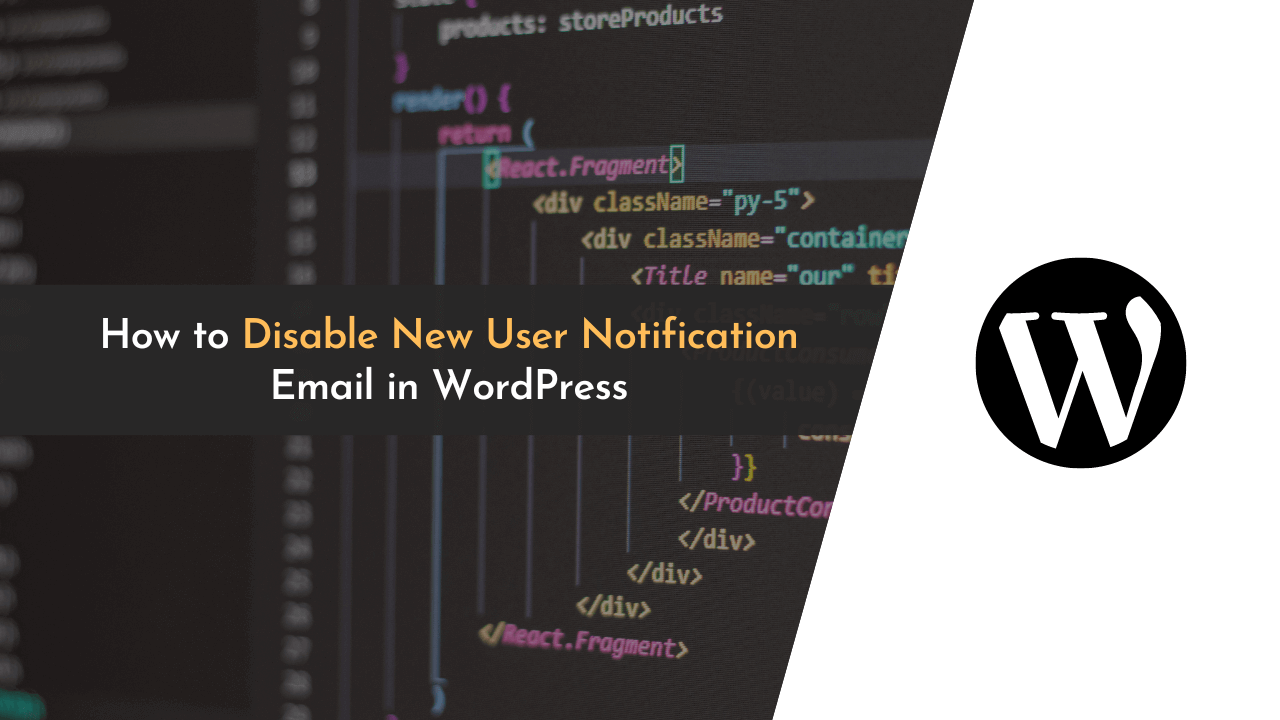For sure, it is a wonderful moment every time we get a new user registration through our WordPress website email notification. It plays the role of great motivation for us to continue for a cause. However, there may be cases when the WordPress site administrator may disable them based on the site’s requirements. But why does this happen?
Let’s picture your site gathering huge attention and receiving a considerable number of visitors who are registering for your website daily. Hence, it reaches 100 people, which equates to 100 new emails!
Not ideal and uncalled for, right?
Things that seemed to act as the motivation before are now occupying the organic features with the recovery; thus, it’s hard to remove and sort all at once. This is the time we have to switch off new user notification emails on your WordPress site, as we mentioned earlier.
One might tend to think that it’s very simple – which could be the case, others may not know how exactly to do so. That’s why I’m here to help you with that.
Head over to the next segment for a tutorial on how to stop those unwanted emails.
Why does WordPress notify me of a new user?
WordPress sends an email notification to website administrators about new users who register with their site. The email contains all the information the user inputs during registration. It was created to help administrators keep track of what’s happening on their websites.
You will find this feature useful when your website is at the very beginning of the development process. Every time a new user registers and you get notified of it, you will feel encouraged to work on your website. Moreover, you can use the user details to customize and personalize your content as per your audience.
However, when you reach a good stage, you will get many registrations per day, and that will be exhausting. In this case, your inbox will always be cluttered, and you won’t be able to use any of the information. When this happens, it is better to disable new user notifications to avoid hoarding emails.
Steps to Disable New User Notification Email in WordPress
Even though these notifications were created for your convenience, when it starts preventing you from doing your daily work, you need to disable them.
I’ll tell you how to do it. For that, there are two ways you can turn off new user notifications on WordPress. They are;
- By using plugins
- By coding
Coding will be a far-fetched feature for this simple option and is a waste of time and energy, so I recommend using plugins as they are much easier. The best plugin in this case is “Manage Notifications Emails”, the free and easy to use plugin, which does exactly what it is intended to do.
- New user notification to admin
- New user notification to the user
- Notify the post author and moderator
- Password change notification to admin and the user
- Export and import settings
- Automatic WordPress core/plugin/theme update email
- E-mail address change notification to the user
- Forgotten password email to the user
- Forgotten password email to administration
- Multi-site support! You can manage your notification settings in one single environment etc.
Moreover, it seamlessly integrates with any other WordPress plugins and other third-party applications that you may have installed on your website.
We are going to see how to install and activate plugins step-by-step below.
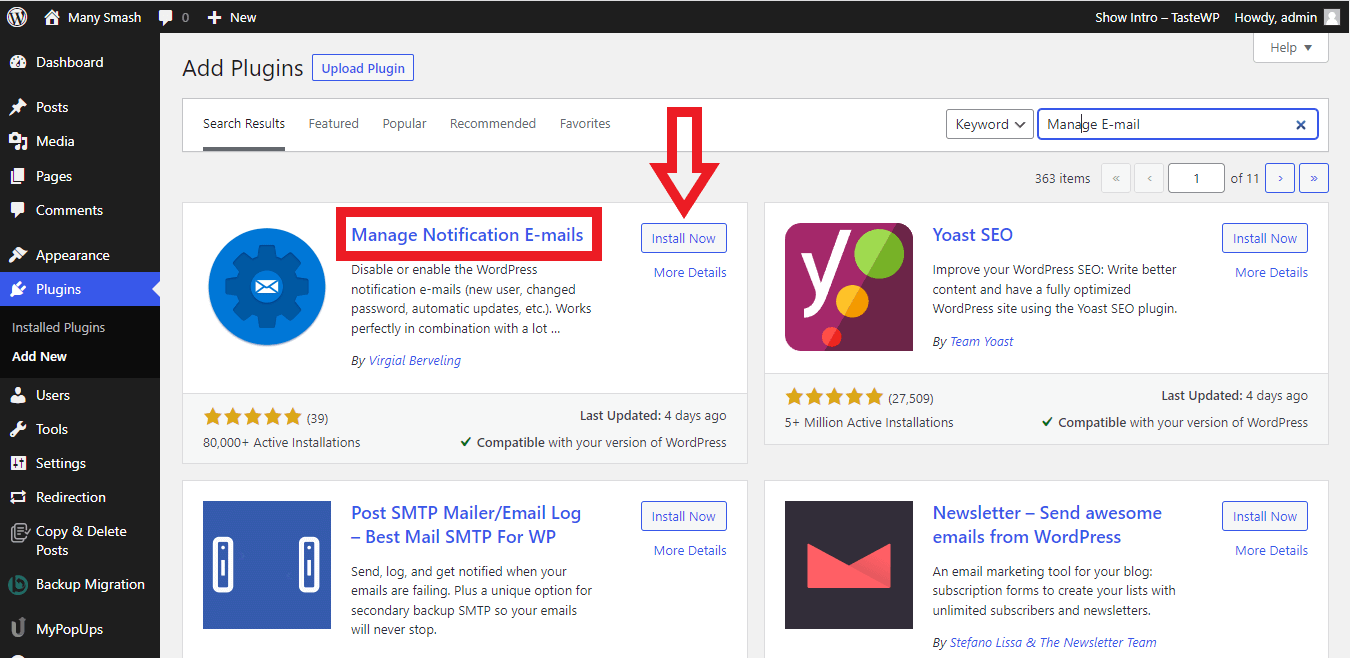
First of all, log into your WordPress account and on the dashboard, click on “Plugins > Add New.” When you get to the search bar, run a search “Manage notification emails” plugin. It will be the first one in the search results.
To install this plugin, you have to simply click on “Install Now“. The button will turn blue once the module is installed and you will see the “Activate” button. Click here to activate your plugin.
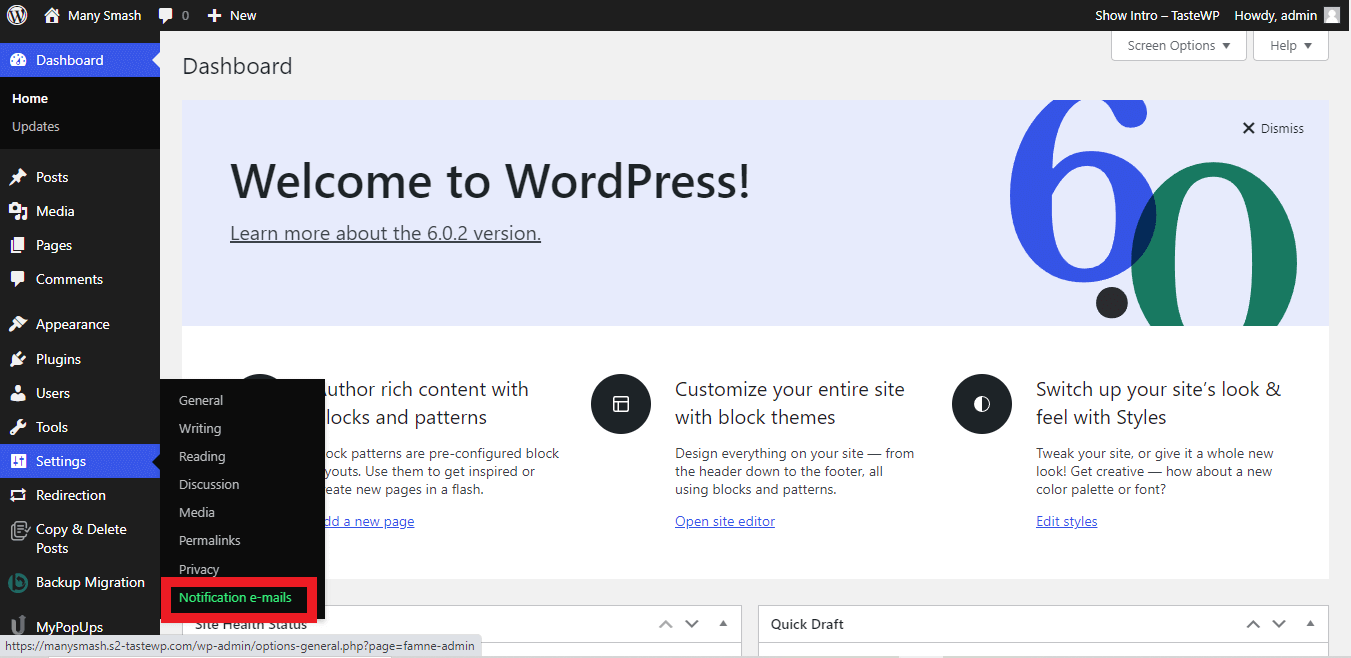
Once you have installed the plugin, go to the settings in the bottom left corner. A new option will be on the list of options called “Notification emails“.
As you switch to it, a new page will come up where you can set up the options.
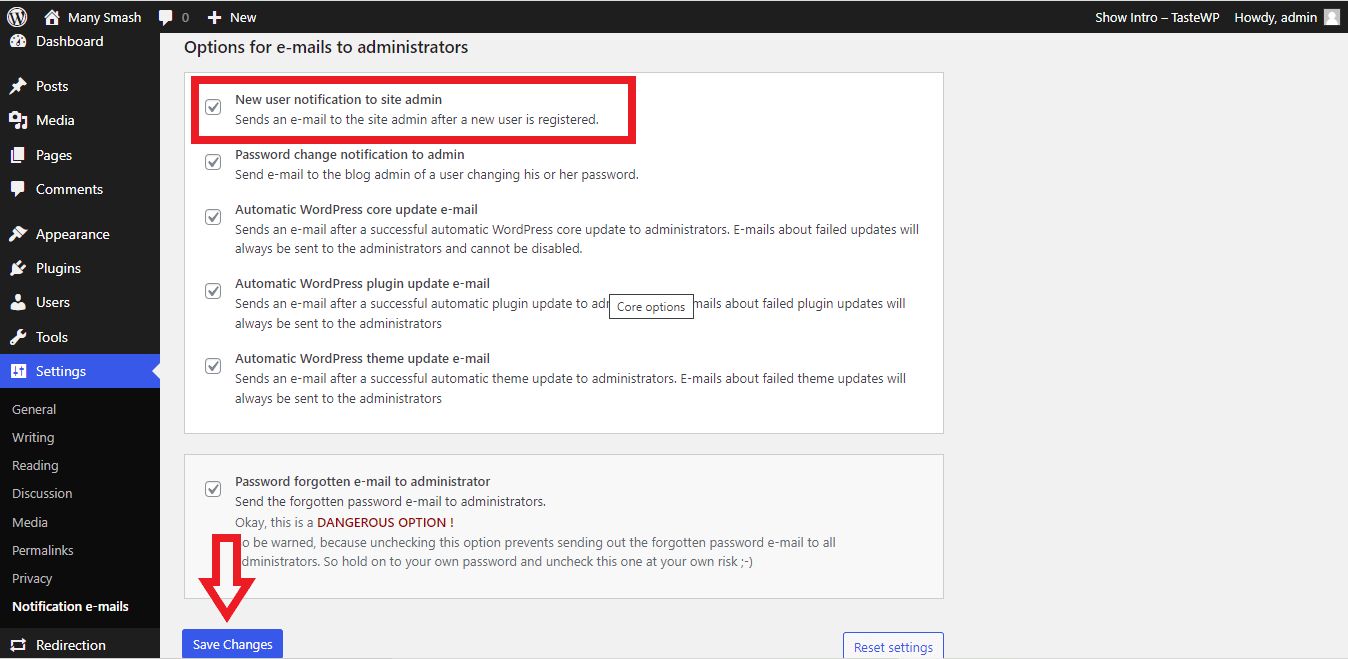
When this is done, it will redirect you to the main settings page. Scroll down till you see “Options for emails to administrators”.
When you reach this section, you will find a list of checklists. The first checkbox is what we will be going for. It says, “New user notification to site admins.” and now, uncheck that box. I hope it will thank you now!
In the future, your website will no longer even get notified about a new user registration.
Alternate Plugins That You Can Use
The wordpress plugin market has different plugins that can be used to deactivate email notifications. Besides this plugin, you may also install several other advanced options.
If you wish to search for another one besides the mentioned one, there is a list of plugins below you can try;
1. Disable New User Notification Emails
As you can guess from the name, the plugin is a simple plugin designed for two main purposes: disable the sending of new user notification emails and disable notifications for password reset.
The plugin is easy to install and use and is rated at 4.5 out of 5 stars by various WordPress users. If you’re looking for a plugin that is simple and easy to use then you can go for this one.
2. WP Mail SMTP ( Simple Mail Transfer Protocol)
This plugin is top-rated and has been installed over 3 million times throughout the world. To that end, this plugin’s primary purpose is to help in solving email problems such as email delivery failures, emails not being delivered to the admin and solving them in a very simple manner.
With an average rating of 5 out of 5, it becomes apparent that this plug-in provides a great way to disable new user notifications and do lots of other cool advanced stuff. Other than that, powerful features are also provided along with some services for those who subscribe to this plugin on a paid basis.
If you have any further questions, we have tried to add some commonly asked questions by WordPress users.
Frequently Asked Questions (FAQs)
Which other plugins are there that I can use to disable user notifications?
There are literally thousands of plugins to choose from.
- Disable New User Email Notifications
- WP Mail SMTP
Can I use coding instead of plugins to disable new user notifications on WordPress?
Yes, you can use coding instead of WordPress plugins, but we recommend you do not, as it takes a lot of time to do something that can be done in a really short period of time with the help of WordPress plugins.
And custom coding may break your website – so we do suggest taking a backup before you write any custom codes to your website.
What if I change my mind and want to enable the new user notification later?
In this case, you can easily enable and disable it as you like. You won’t be required to perform anything, but install the same plugin and tick the corresponding box to begin receiving emails again.
Final Thoughts
The objective of this article is to provide you with a brief understanding of how to disable new user notifications via plugins. If you opt for coding, we suggest that you be careful when coding on your own or ask an expert if you’re not experienced enough.
Whether you want new user notifications or not, well, it all depends on you. If this does not make sense to you, then it’s better to turn them off completely, as they may have a negative effect on your experience.
We believe that this article has answered all your queries, and in fact, reading it helped you disable the new user notifications. For any help regarding this, type your request in the comments section.
💡 Recommended Readings…