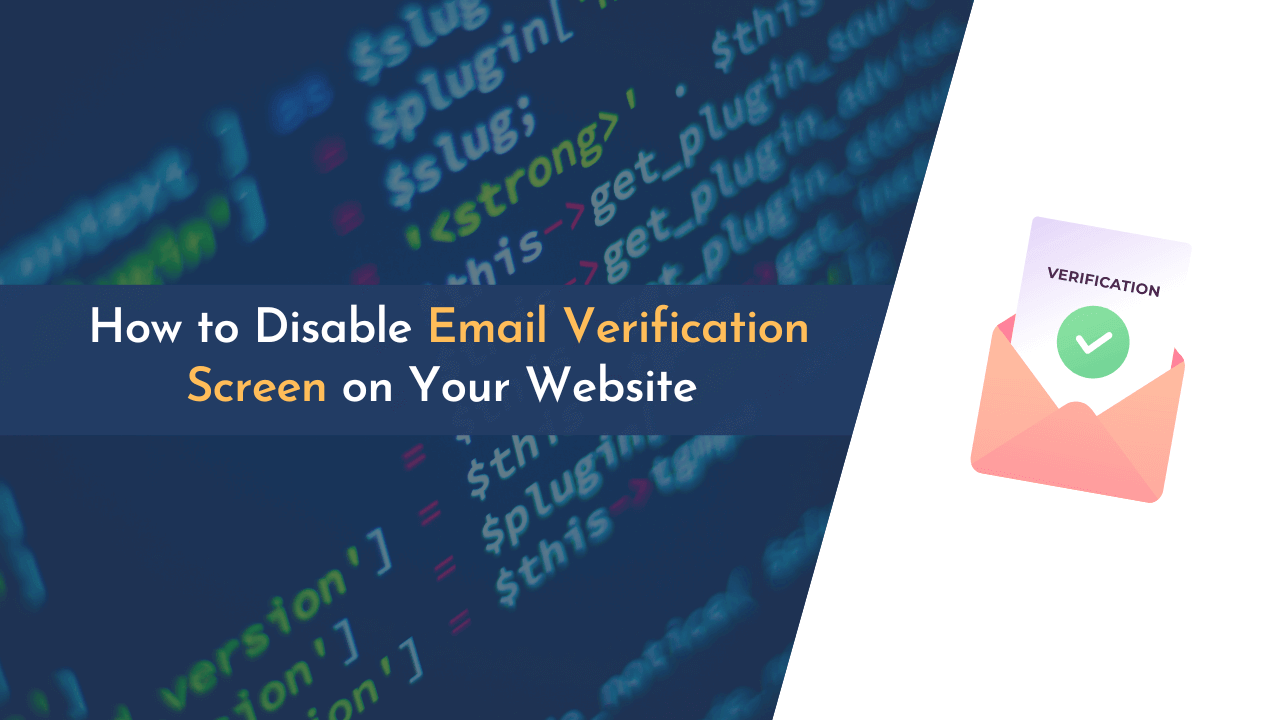Have you ever experienced the hassle of WordPress’s annoying email verification page when trying to log in to your admin panel? I know this feature can be helpful for many people, but for people like me, it is really frustrating.
I always look for a way to remove it.
And if you’re on this page, it means you’re like us, who get annoyed by this security feature release in WordPress 5.3 and desperately want to remove it.
Disabling this feature is quite easy in WordPress, and we can do it by adding a few lines of code to your website. However, we strongly recommend taking a complete backup of your website before following these steps; this may prevent you from some unforeseen issues.
In this guide, we will show you how to disable this email verification screen in WordPress.
Let’s get started…
Why Does Email Verification Screen Appear in WordPress?
WordPress is one of the most advanced CMS platforms that comes with tons of features and is always updated with new security features. Millions of people around the world use it, including some of the biggest brands like Facebook, Sony, Vogue, and many more (see the complete list here).
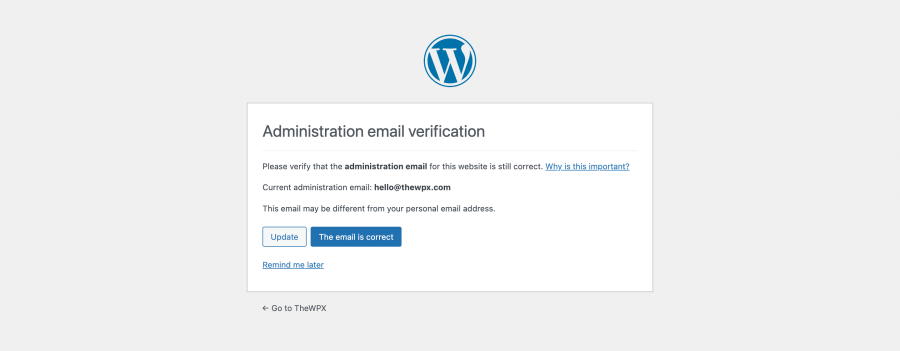
Therefore, WordPress takes security seriously and continues to introduce new features to make it more secure. One such feature is the email verification screen that periodically appears to confirm your email address before logging in to your WordPress website.
This feature has been set up so that you don’t get stuck out of your website if by chance you change your email and forget to put the new one on your WordPress account.
See, it’s smart for safety, but trust me, it can be a bit of a bother at times. Like when you are rushing and all you need is to quickly sign in to your WordPress site.
So, if you are someone who wants to disable this email verification screen in WordPress, then follow the steps below.
Disabling Site Admin Email Verification Screen in WordPress
This is a great security feature, and we only recommend removing this screen if you are confident that your email address is updated and you will not get locked out of your WordPress site.
With that said, let’s look at how to disable this email verification screen in WordPress.
First, you need to install the “Code Snippets” plugin on your website. It is a lightweight plugin that lets you easily add custom snippets of code to your WordPress site without having to edit your theme files (and you can learn more about installing a plugin here).
Alternatively, you can add a few lines of code we’re sharing below to your theme’s functions.php file – but we don’t recommend this step as it’s easy to break your website when editing code, and your code changes are lost if you ever update your theme.Now back to the steps…
Now back to the steps…
Once the plugin is installed and activated, go to the WordPress Dashboard and navigate to Snippets » Add New. Here, you need to add a title for your snippet and paste the following code into the code editor:
This code tells WordPress not to display the email verification screen when you try to log in.
And once you are done, don’t forget to click on the “Save Changes and Activate” button to apply the changes.
That’s all you need to do!
Final Thoughts!
That’s all there is to it!
Disabling the admin email verification screen in WordPress is quick and easy and can be helpful if you’re running multiple blogs.
But again, we only recommend doing this if you’re confident that your email address is updated and you won’t get locked out of your WordPress site.
We hope this article helped you in disabling the admin email verification screen on your website. If you have any questions or suggestions, feel free to let us know in the comments section below.
💡 Recommended Readings…