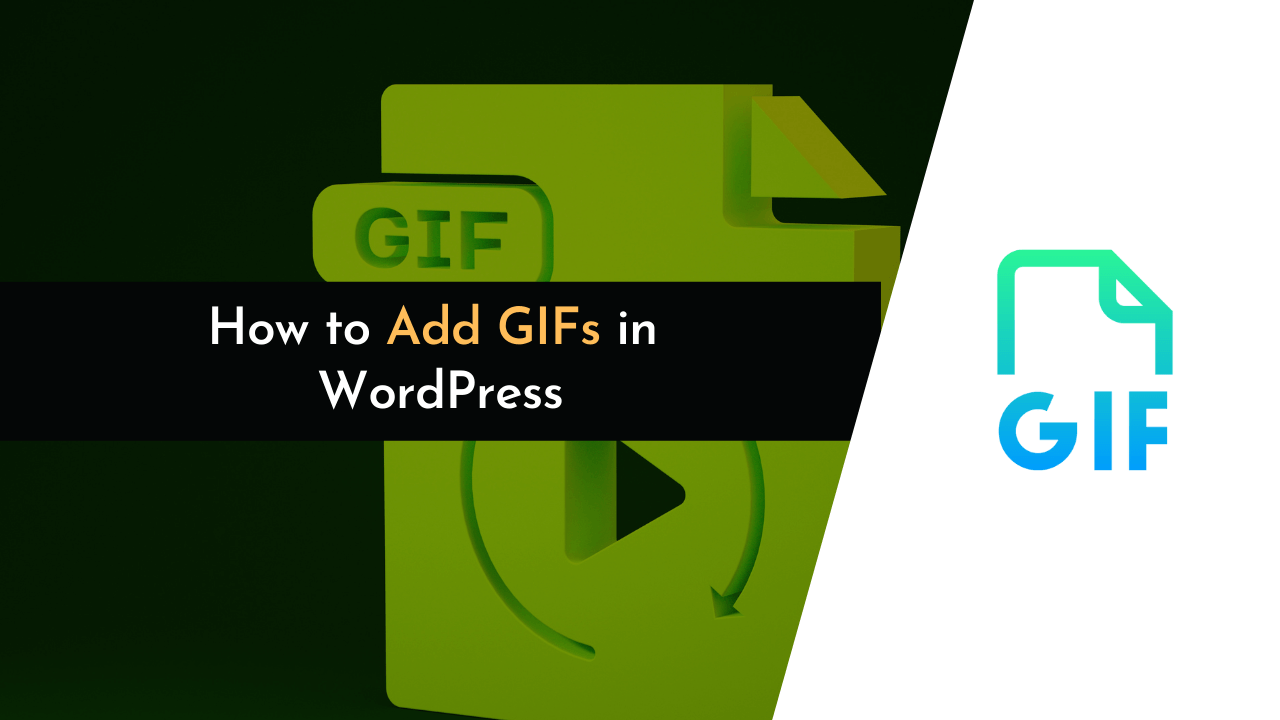Want to make your WordPress blog more interesting with GIFs? If yes, then you’re at the right place. Today, I’ll show you how to add GIFs to your WordPress posts or pages.
GIFs are getting very popular, just like emojis and images. They are short videos that play on a loop and can make it easier for your readers to get what you’re trying to say.
I will take you through various ways to put GIFs on your WordPress site. Plus, you’ll get to know the good and not-so-good things about using GIFs.
So, what are we waiting for? Let’s start with the guide…
What is a GIF?
A GIF, or Graphics Interchange Format, is a type of image the most common type of file for animated images. GIFs are often used to express emotion and reaction or to tell a story.
GIFs are a series of images or clips from a video that can automatically repeat over and over again without a sound.
In other words, a GIF is similar to a movie, but instead of a long and complicated movie, it’s a short and simple clip. With the surge in the popularity of GIFs recently, we can see that many marketers have incorporated GIFs in their marketing campaigns.
For example, if you were to post a GIF of someone falling down, you would be expressing the reaction of shock.
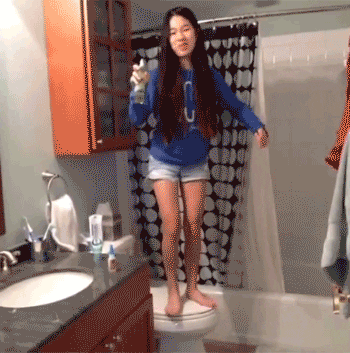
Or, if you post a GIF of a puppy being walked, you’re telling a story of a day in a puppy’s life.

GIFs are quite common on the internet, and more and more people are starting to use them! These animated GIFs are a great way to express your emotions to the audience on your site.
Importance of GIFs
There are many benefits of using GIFs on your site. The major benefit is that visual information is easier to understand as compared to static images. Also, to explain a few steps, we can use a single GIF instead of using multiple images.
The other benefit of GIFs is that it boosts user engagement with your content. In the past, GIFs were widely used on social media platforms like Facebook and Twitter. But, in today’s world, you can find GIFs almost everywhere, like blogs, articles, and advertisements to promote a product or service.
To understand the importance of GIFs, let’s take an example. Suppose you are creating a WordPress guide on “how to embed PDF in WordPress” here; you can use GIFs to effectively show a process to the users.
Pros of GIF
Now that we know what GIF is and its benefits, you might be thinking, why use GIFs on your WordPress blog? So, here are some of the pros of using animated GIFs in WordPress:
- You might be thinking that visual information can also be shared by using videos, then why use GIFs? The reason is that GIFs have a relatively small size as compared to heavy videos.
- As GIFs are small in size, they load faster.
- When compared to images, GIFs are still way ahead in terms of conveying messages and emotions to users.
- Also, users don’t have to install any special extension or plugin in their browser to view GIFs. Moreover, almost every browser supports the GIF format.
Cons of GIF
Now, we know that GIFs have many pros – but everything has some downfalls, and GIFs have some cons too. Here are some cons of using GIFs in WordPress.
- The GIF image quality is not good.
- As compared to static images, GIFs are still heavy in size.
- Using tons of GIFs can slow your site.
How to Add GIFs in WordPress
There are multiple ways to add GIFs to your WordPress blog. In this tutorial, we will tell you how you can insert GIFs in existing and new posts or pages. Below, I have listed all the possible ways to add animated GIFs to your site.
So, let’s get started.
Inserting a GIF with Gutenberg Editor
The first method to insert GIFs is to use the Gutenberg editor. If you are using the Gutenberg editor to edit posts and pages, then you should use this method to add GIFs.
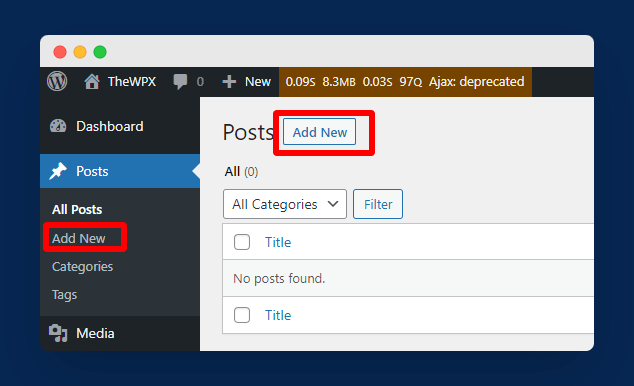
First, edit an existing post or page, or you can also create a new one by going to Posts > New Post, as shown in the image above.
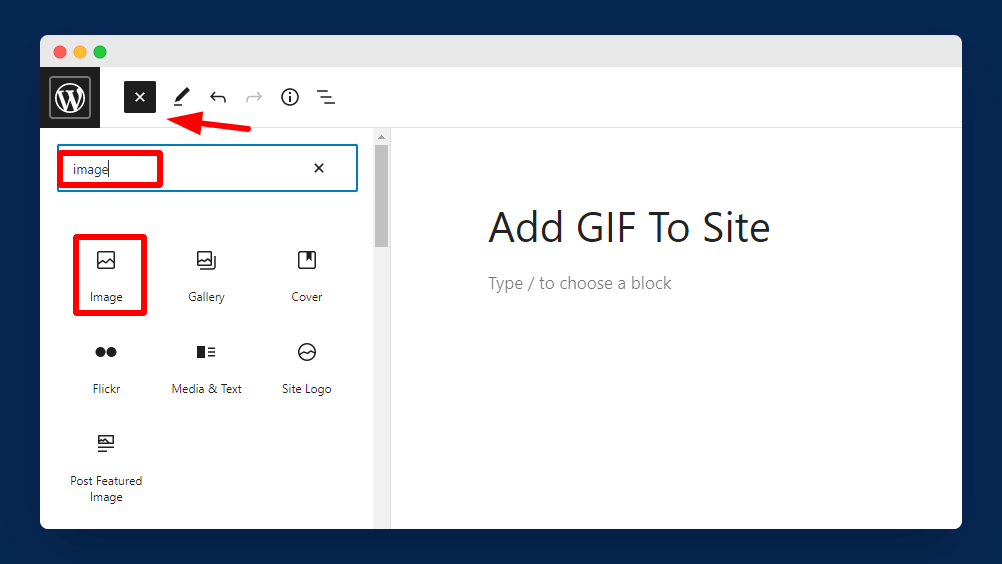
Once the editor opens, you need to click on the ‘+’ icon, and under the ‘Blocks,’ search for ‘Image’ and click on it to add to your post.
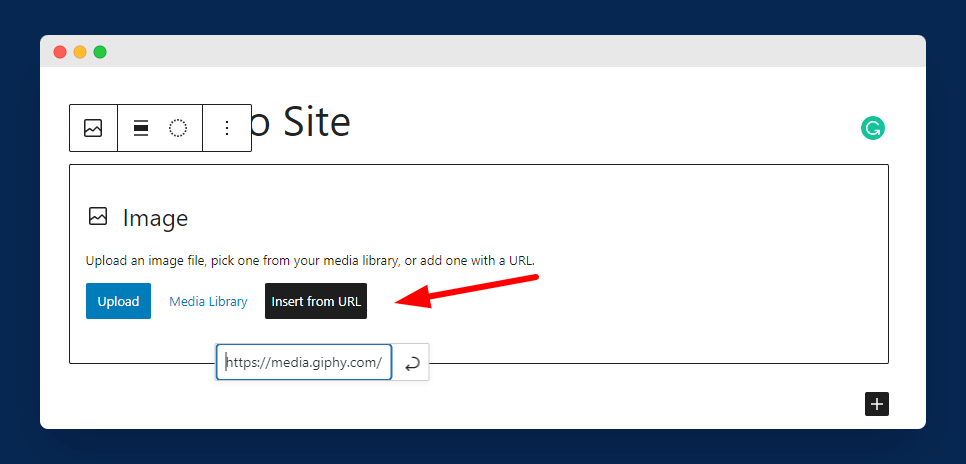
Now, in this step, you have three options to add your GIF;
- Upload your GIF image
- Add it from the media library (if GIF already exists), or
- You can also insert it from the URL.
In our case, we are going to use the insert from URL option.
Click on the ‘Insert from URL’ option and paste the URL of your GIF in the given file, as shown in the image above. You can get GIFs from platforms like GIPHY, Tenor, and Tumblr.
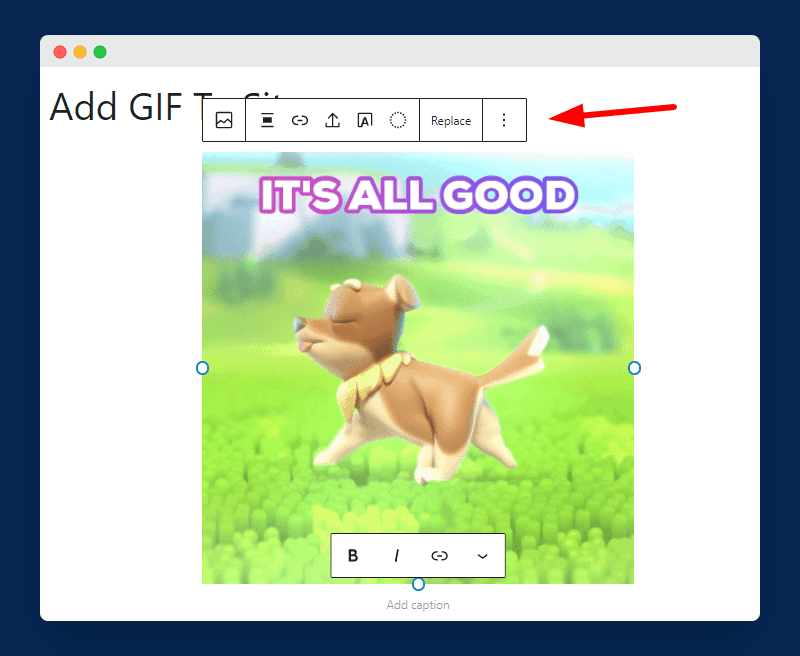
You can also set the alignment of the GIF by clicking on it. You can align it on center, left, right, and wide width, and you can also set it to full width. Now, preview your post to see how your GIF is looking.
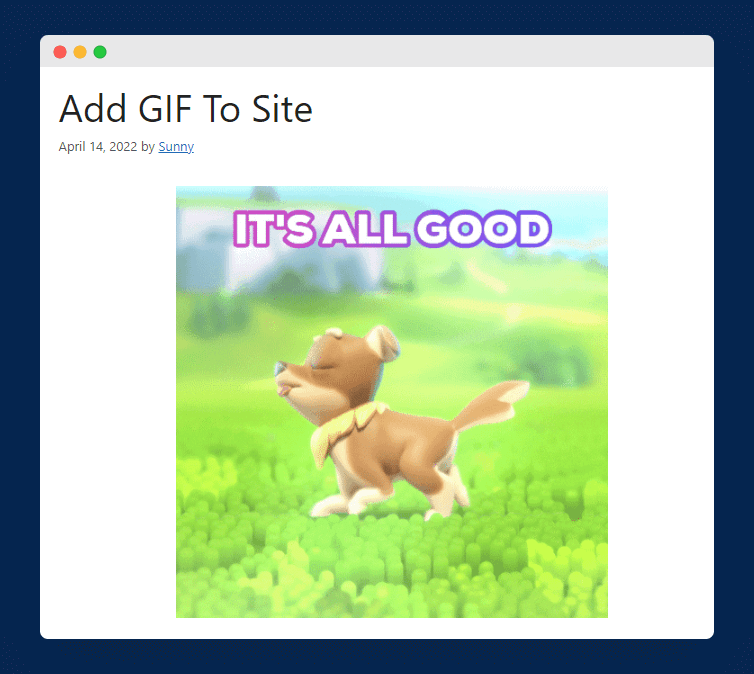
💡 Keynotes;
If you’re using page builders like Elementor or Divi, you can also follow this same method to insert gifs.
Inserting a GIF with Classic Editor
There are still many WordPress users who are still using the old classic editor, and if you are one of them then you should read this method to learn how to add GIFs to the WordPress classic editor.
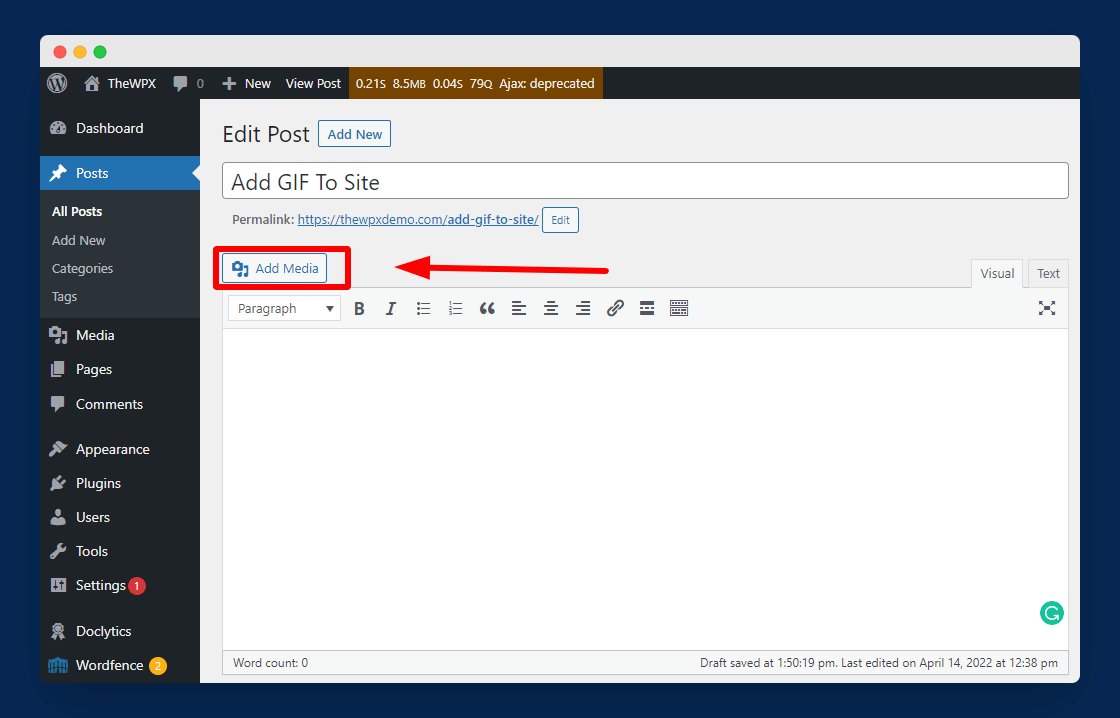
First, edit or create a new post or page and click on the “Add Media” button, as shown in the above image.
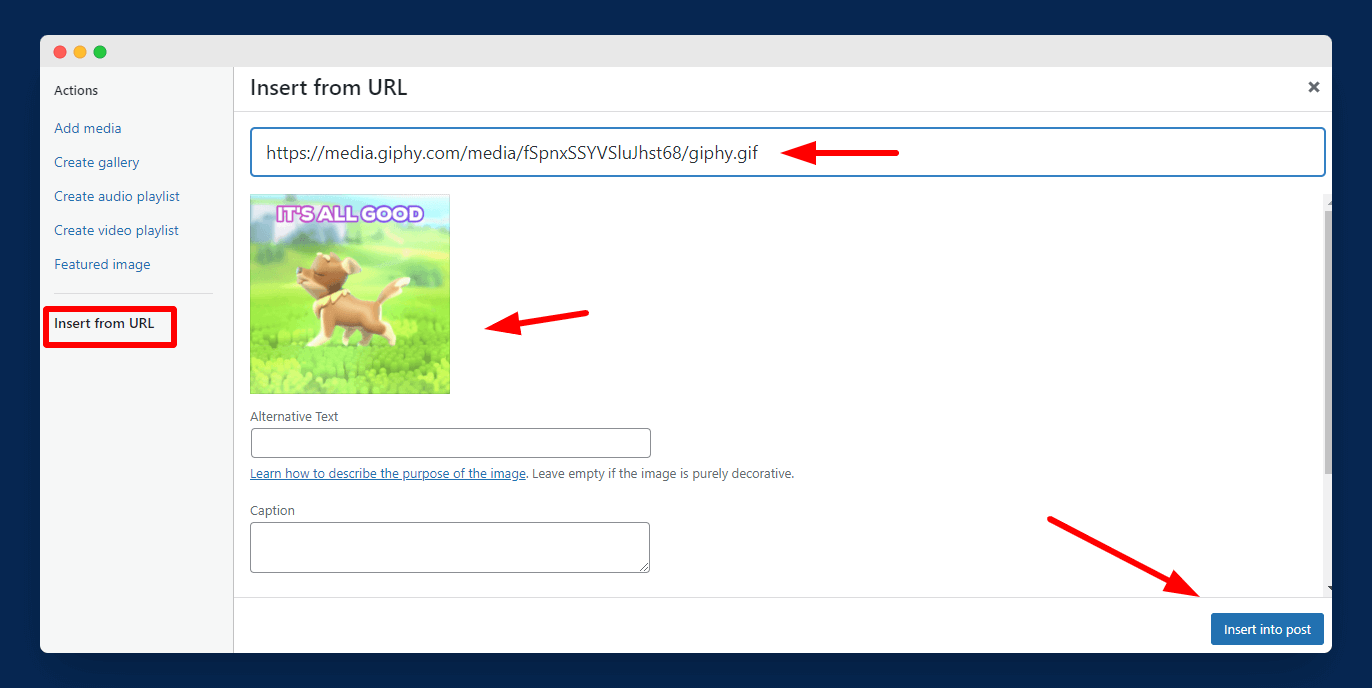
Now, you can upload your GIF by using the ‘Upload files’ option, or if it already exists, simply select it from the Media Library. You can also add GIFs by inserting their URL as we did in the Gutenberg editor.
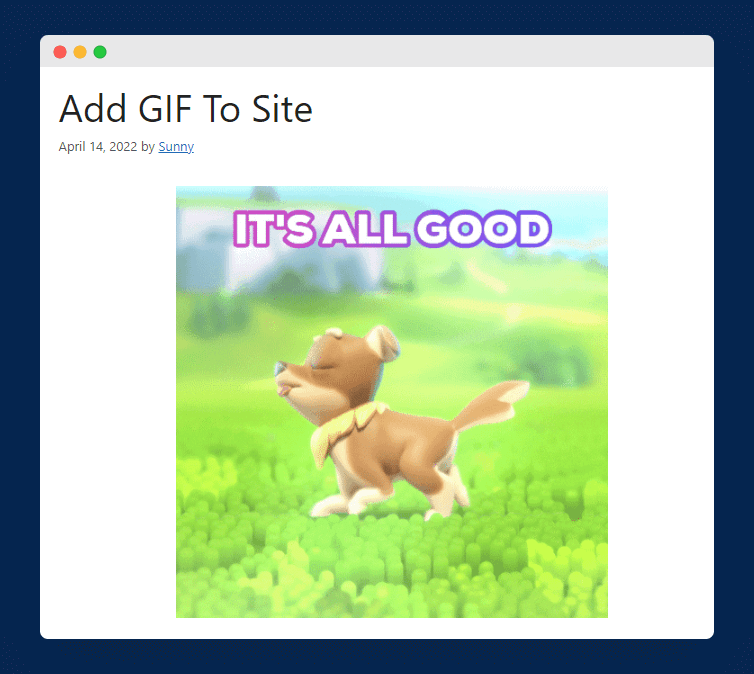
Voila!! Now, you can display your GIF to visitors. To see if everything is working fine or not, simply preview the post and check.
Inserting a GIF with a Plugin
If you don’t want to add GIFs using the above-mentioned methods, you can also use a WordPress plugin for the same. There are several plugins available that allow you to add GIFs to your site.
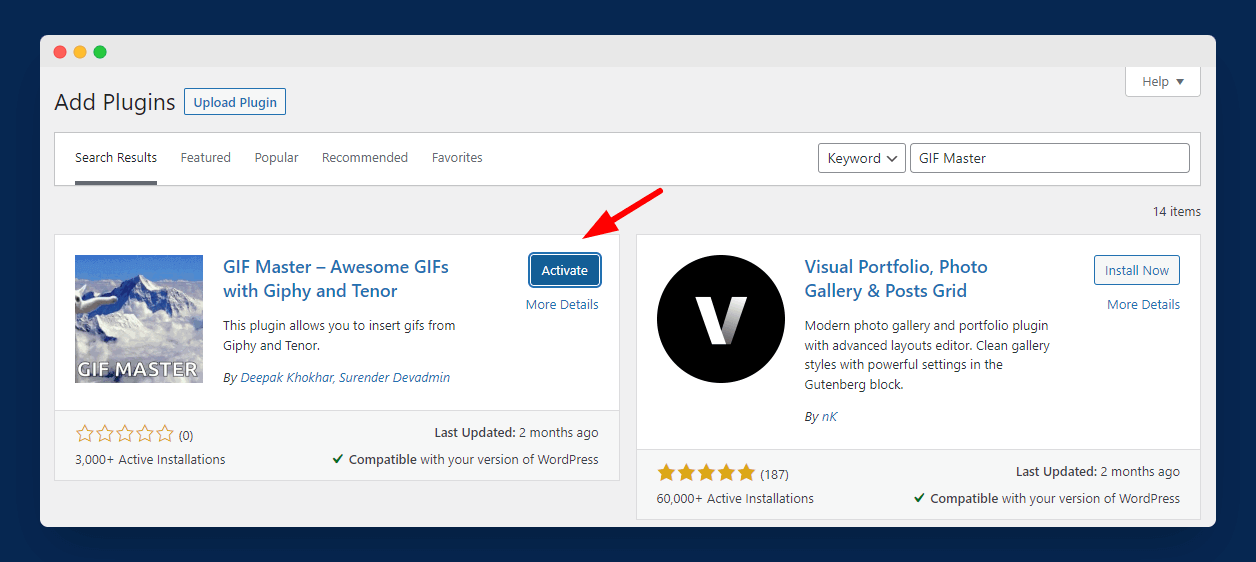
GIF Master is one of the plugins that allow you to insert GIFs. If you use Giphy or Tenor to find GIFs, then this plugin is for you. To install it, simply go to Plugins > Add New and search for GIF Master.
Now, install and activate it.
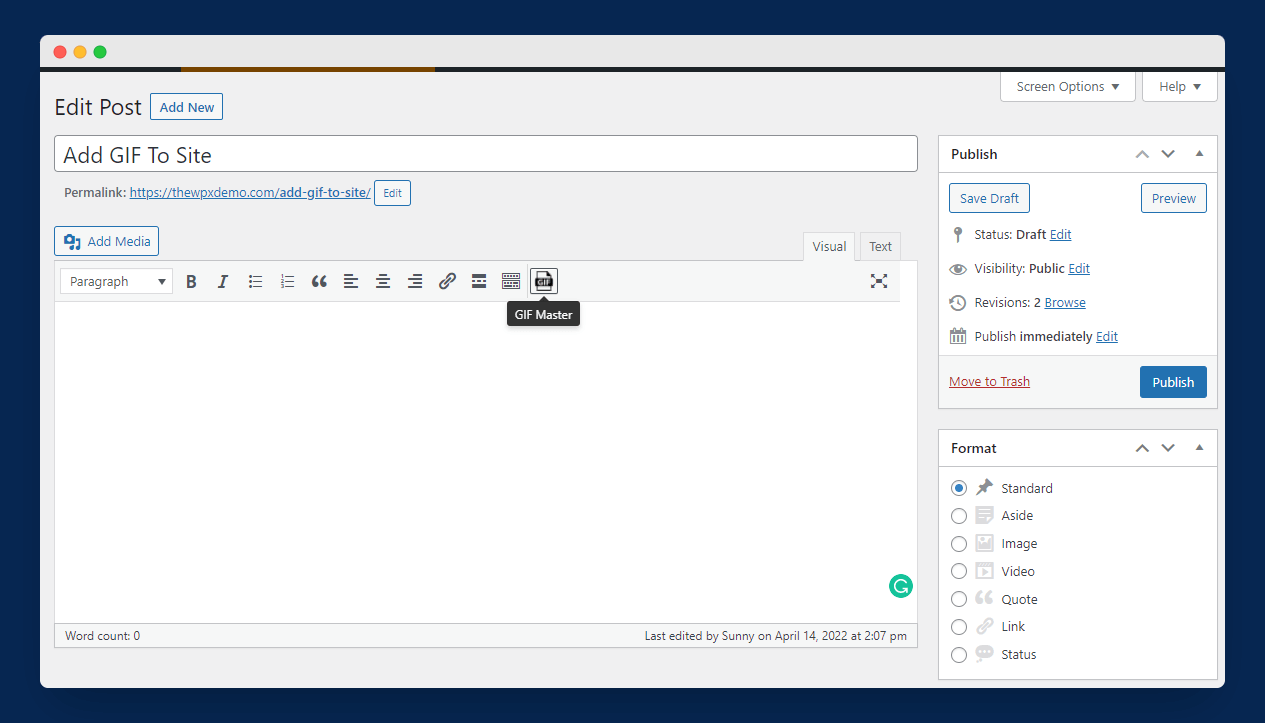
Now, go back to your post, and you will see a new button named “GIF Master“, as shown in the above image.
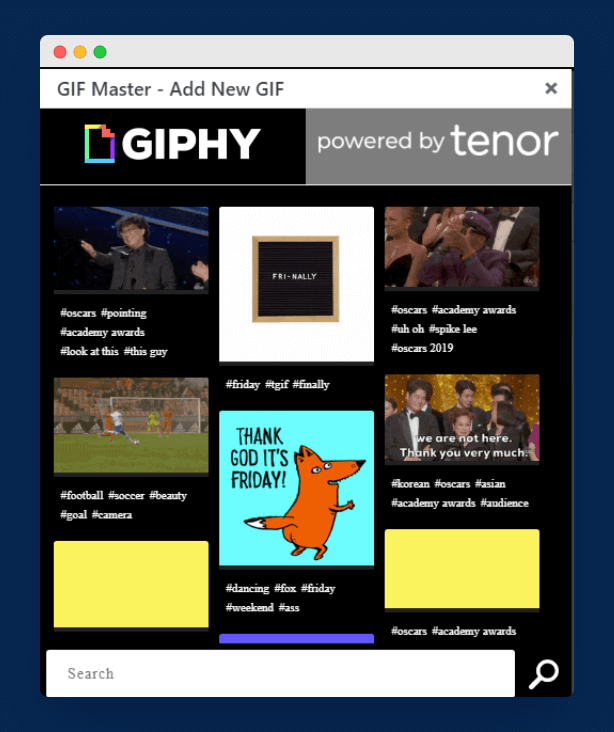
Once you click on it, you will see a popup where you can search for GIFs. Simply, click on the GIF that you want to add to your post. That’s it; now, your visitors can see your GIFs.
Read More: How to Disable Emojis in WordPress
Wrapping Up
GIFs can increase user engagement on your site; they let you make your content interesting and engage users. However, it is recommended to use a smaller number of GIFs on your site as it can lower your speed.
We hope you enjoyed our article on adding GIFs to your WordPress blog. We know that it can be a struggle to find the right methods to add GIFs to your site, and we hope that we were able to help you insert GIFs on your site.
If you have any questions or comments, please comment below. Thank you for reading; we are always excited when one of our posts is able to provide useful information on a topic like this!