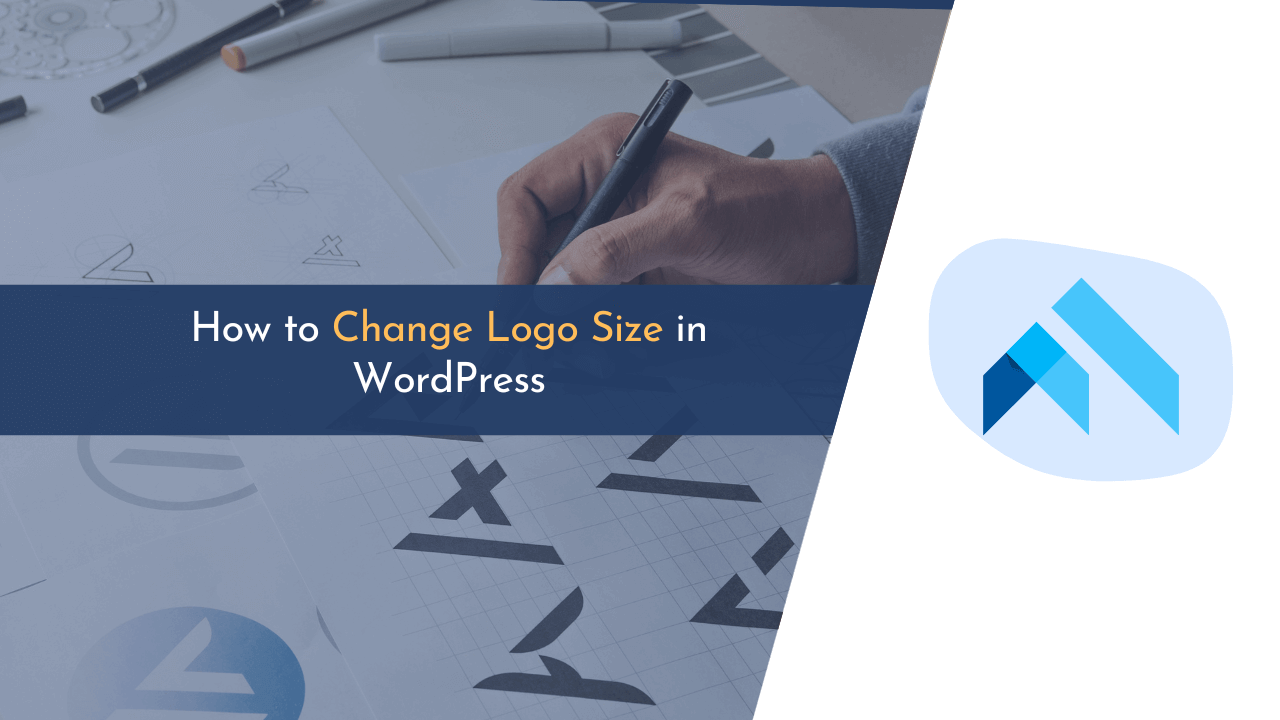Are you looking to change the logo size in your WordPress blog? If yes, you landed on the right spot. If you are a WordPress user, chances are you have come across the need to change the size of your logo.
Whether you are looking to create a more professional look for your site or simply want to make a logo more eye-catching, changing the size of your logo can be a great way to customize your website.
In this blog, we will discuss how to change the size of your logo in WordPress easily. We will explore various methods, from installing plugins to adding custom CSS code to your theme. By the end of this post, you should have the knowledge needed to resize your logo with confidence.
So, without wasting time, let’s start with the guide.
Why Change Logo Size in WordPress?
Adjusting your WordPress logo size is a crucial part of setting up a neat website. It gives your site an even look and ensures all visitors get an identical experience.
Moreover, the size of the logo on your site plays a key role in influencing user experience and overall site design. If the logo is too tiny, it might be hard to spot, but an overly big logo might overshadow other design elements.
Here are some points to remember:
- Modifying the logo size can bring visual balance and order to your webpage.
- This adjustment aids in effectively conveying essential details to the visitors.
- A well-sized logo can enhance the professionalism of your website.
- It also ensures consistency across different devices and screen resolutions.
- Therefore, it’s essential to adjust the logo size according to your website design and target audience needs.
How to Change Logo Size in WordPress
Now that we understand the importance of logo size in WordPress let’s take a look at how to change logo size easily.
Below, I have listed the top two methods that you can use to change your WordPress site’s logo size. So, without wasting time, let’s start.
Method 1: Change Logo Size Using Theme Customizer
WordPress offers an easy way to resize logos – via the Theme Customizer. This allows for a quick and straightforward alteration of logo size without needing extra coding or plugins.
Additionally, nearly every WordPress theme enables you to adjust the logo size via the theme customizer. In this example, I’m using the Divi and Astra themes. However, even if you’re using a different theme, it’s still beneficial to understand how to modify the logo size.
Change WordPress Logo Size in Divi Theme

First, go to “Appearance > Customize” and open “Header & Navigation” as shown in the above image.

Next, go to “Primary Menu Bar,” and you will see multiple settings.
First, you must modify the “Menu Height” option. This will determine the dimensions of your navigation menu, and, thus, affect the maximum size of your logo.
After that, change the “Logo Max Height” setting as shown in the above image. Simply, move the slider up and down, or you can also enter any custom size for your logo.
Change WordPress Logo Size in Astra Theme

To begin customizing your website’s appearance, go to the “Appearance” tab and select “Customize.” From there, choose the “Header Builder” option and then click on “Site Title & Logo” to access the settings, as demonstrated in the image above.

The upcoming screen will display an option called “Logo Width“. To adjust the size of the logo, you can easily move the slider to the left or right.
Method 2: Change Logo Size Using Custom CSS
In this method, we will add a custom CSS code to change the logo size. This method works best for those whose WordPress theme doesn’t support the first method.

To begin, please navigate to your site’s homepage and right-click anywhere on the screen. From the dropdown menu, select “Inspect“.

On the right side of the screen, you will find the coding for the homepage. To proceed, please click on the “Select an element” icon, which is depicted in the image above.

To change the logo size, hover your mouse over the logo, and a CSS class popup will appear. Make sure to save this class in a notepad, as it will be needed for future use.

Next, go to “Appearance > Customize” and open “Additional CSS,” where you can add custom CSS code.

To effortlessly apply custom CSS code, simply insert the provided code into the designated field. Be sure to substitute the CSS class with the one assigned to your logo for optimal results.
💡 Recommended Readings…
Wrapping Up!
Changing the size of your logo in WordPress is an important part of branding and creating a professional website.
With the help of plugins and custom CSS, it’s easy to customize the size of your logo to match the overall look of your website. By following the steps outlined in this article, you’ll be able to change the size of your logo with ease.
If this guide helped you resolve your problem, share it with your friends and also leave feedback in the comment section below.