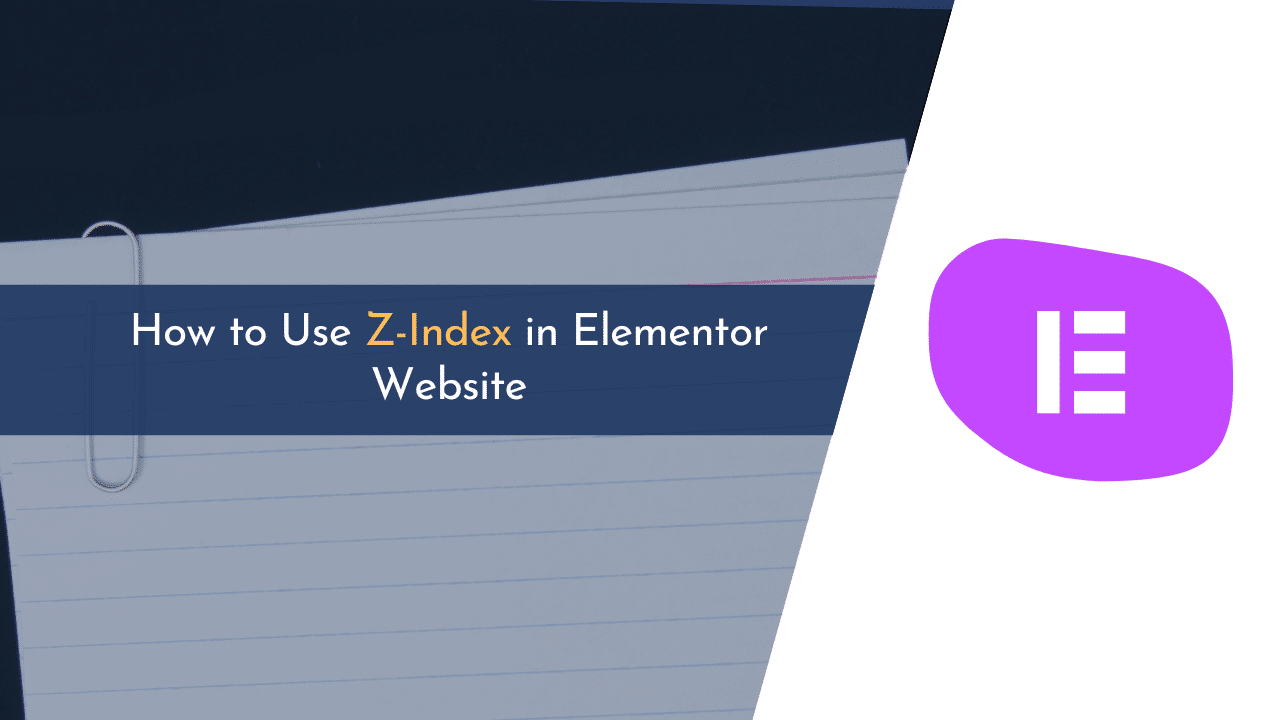Are you looking to learn how to use z-index in Elementor? If yes, you landed on the right spot; continue reading to learn more about z-index!
Z-index is a CSS property that allows you to control the stacking order of elements on your website. By using the z-index, you can ensure that certain elements appear above or below other elements on your page, giving you precise control over the look and feel of your landing pages.
In this blog post, I will explain what z-index is and how you can use it with Elementor to manage overlapping elements. I will also discuss some of the limitations of z-index and how to work around them.
Let’s get started!
What Is Z-Index in Elementor?
Z-Index is a special property used in website designing, especially when you’re working with Elementor. It’s like a ranking system for elements on a webpage. This ranking decides which element appears on top of which, as if you’re stacking them. It’s like when you stack books, the one with the highest rank or the highest z-index value will be at the top.
By default, every element starts with a z-index value of 0. If you don’t specify any z-index, it will stick to this default value. But, when you want to change the stacking order, you can increase this value. The element with a higher z-index will always appear on top of those with lower values.
- Z-Index is a ranking system for webpage elements in Elementor
- It determines how elements stack on a webpage, with higher z-index values appearing on top
- The default z-index value is 0
- By increasing the z-index value, you can change the stacking order of elements
How to Use Z-Index in Elementor Website
Using z-index in Elementor is pretty simple. All you need to do is to select any block where you want to assign a z-index value, open “Settings,” and then the “Advanced” tab.
Here, you will find a field with the name “z-index” where you can assign your value.
For example, if you are working with three blocks, assign the highest number to the block you want to put in front of the rest of the two blocks.

To help you better understand how z-index works in Elementor, let’s understand with an example.
For this example, I have created a two-column section with image blocks. I will put a z-index value to both of these blocks and will see how it will affect them.
I am assigning 2 values for the right image and 1 value to the left image. Please keep a note that all images are set to 0 z-index value by default.
Now, if you change the right image’s (with 2 z-index value) margins, you will see that it is overlapping the left image. To understand better, see the above GIF.
Similarly, if you change the left image z-index value higher than the right image value, like 3 or 4, then you will see instantly, the left image overlaps the right image and will come at the top.
With Elementor’s Z-index positioning, it is possible to segment elements in thousands of ways.
💡 Recommended Readings…
Final Words
Using Z-Index in the Elementor website is a powerful way to layer multiple elements on the same page and create a visually appealing design. Z-Index allows you to define the order in which elements are layered relative to each other, with higher numbers indicating a higher layer.
This means that you can place specific elements above or behind other elements, giving you greater control of the design. Elementor makes it easy to use Z-Index by providing a “z-index” setting on each block. This setting lets you set the z-index value for each element so that you can define the stacking order of elements
I hope this guide helped you in ordering elements on your landing pages. Still, if you have any doubts, feel free to comment below.