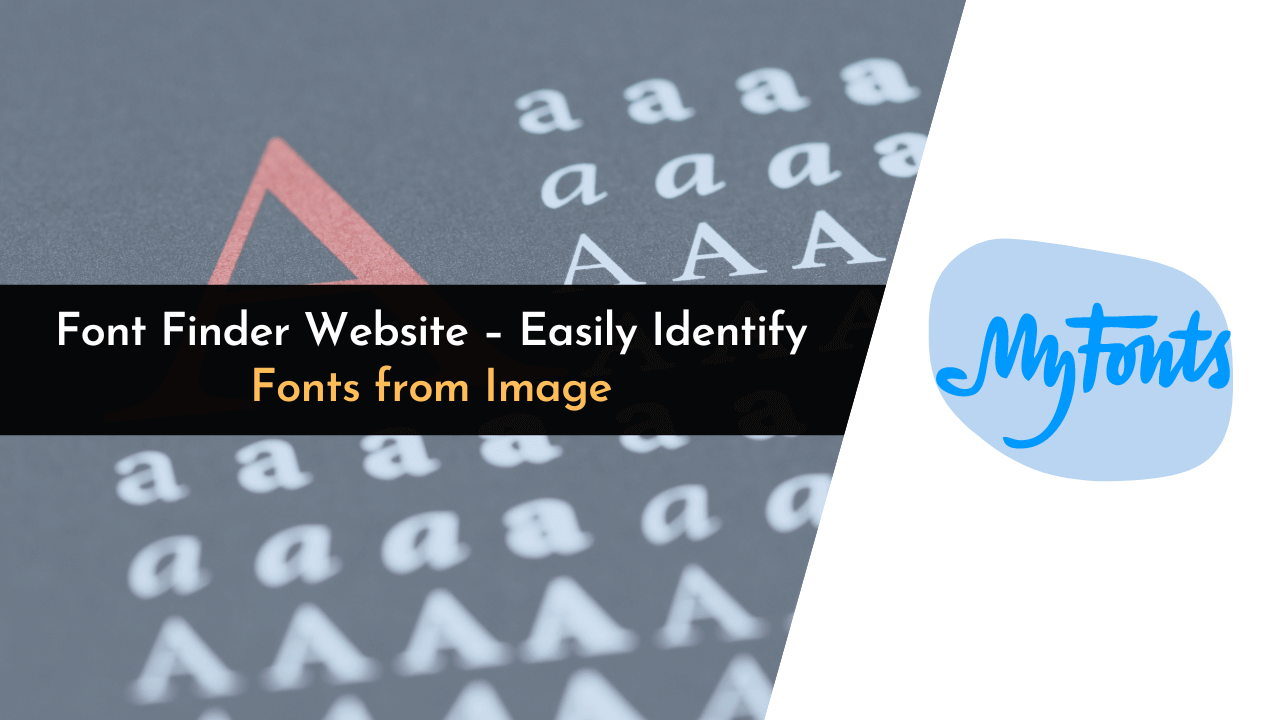How much a font matters to a content writer is only understood by another content writer. Sometimes, we spend hours for searching the right font, and at other times it’s right there in front of us, but we won’t be able to identify it because it is used in an image.
I am sure you all must have faced a similar problem. And to help you out, I have bought this article for you. A large number of font finders are available in the market which you can use to find the font used in particular images. All of these tools are handy for everyone out there, whether you are a designer, a typographer, or a curious enthusiast, as they enable you to find fonts quickly and accurately.
In addition to finding the accurate font, these tools also provide a list of similar that you can download for free from these tools. I am sure you must be excited to know all about these websites by now.
So, without taking any more time, let me introduce these websites and their features.
Best Font Identifying Tools
There are many font-identifying tools available in the market, but identifying the correct one could be a task. But you don’t need to worry. I have bought everything for you. In the following section, you will get an insight into the tools, how you can use them, and their different advantages and disadvantages. .
1. What Font Is

First on our list is WhatFontIs. It is one of the most popular tools used for identifying fonts from the images. Although it is the best in the market, you might have to see a lot of ads, which is the only drawback of this tool.
How To Use It?
- Upload the image from which you want to identify the font.
- Draw a crop box around the font you want to get identified.
- Click on Next Step.
After the process is completed, you will be presented with a list of 60 similar fonts. You can identify the font from the list.
- It allows you to use Chrome Extension for free, which enables you to read fonts from anywhere.
- The result will always show a list of 60 matching fonts.
- The website provides a collection of more than 840,000 commercial and free fonts.
- Ads are present in the free version.
2. What The Font

What The Font is another web app on our list which can be used to identify the font from the image or a web page. It is also popular among the users because of its user-friendly interface. Even if you are trying it for the first time, you won’t feel it because it is quite easy to use.
How To Use It?
- You need to upload the image or drag it in the box. The web app is self-sufficient; it will identify the text itself.
Note: You can also draw a crop box around the text if it is taking only a part of the image. - After clicking on Identify the font in this artwork, What The Font will show you a list of similar fonts.
Now, you can identify the font from the list.
Let’s look at some of the Advantages and Disadvantages of this web app:
- Processing time is low and will give you results in a few seconds.
- The website provides a collection of more than 130,000 fonts.
- This tool allows you to use it as an app and can search for fonts directly from your phone (Android and iOS) at any time.
- You can’t download for free from this web app.
3. Font Squirrel

Font Squirrel is one of my favorite go-to web apps, as it not only helps to identify the font type but also enables you to download hundreds of fonts without costing you a penny. The most exciting feature of Font Squirrel is that it provides a forum known as Font Talk. You can use Font Talk to discuss from font-related issues to font suggestions.
How To Use It?
- You can upload, use image URLs, or drag images in the web app.
- Click Mactcherate It.
After this, Font Squirrel will provide you with similar-looking fonts. You can also download it for free from this web app.
Let’s have a look at its Advantages and Disadvantages:
- Easy to use.
- You can download free fonts.
- The results provided by this website are very accurate.
- You can ask for suggestions using Font Talk
- You will have to crop the letters if multiple fonts are present in the image.
Note: If you want to change the font color on your website but don’t know how, then check this out.
4. Fontspring Matcherator

It is another great tool which you can use to identify the font. Fontspring Matcherator works on a similar basis to WhatTheFont. It checks for the different fonts in its databases and identify the matches.
How To Use It?
- You need to upload the image in the box after going to the Fontspring Matcherator web page.
- After uploading the image, you will see the result in a similar font.
Fontspring Matcherator also allows you to filter your results based on tags, font styles, languages, and various other aspects.
Let’s now look at some of the Advantages and Disadvantages of Fontspring Matcherator:
- Easy to use.
- It can also work with Open Type. (This feature is not present in another app.)
- It allows you to browse newly introduced font styles by using the “Fresh and Hot” filter.
- You can’t upload heavy images. (Only supports till 2 MB)
- Image URL might work or might don’t work.
5. FindMyFont

Another tool which you can use to identify the font is FindMyFont. This tool is mostly preferred by graphic designers and artists, and they find its results reliable and useful. One of the drawbacks of this tool is that you need to install it on your system as it comes in the premium category.
How To Use It?
- Install FindMyFont on your system.
- Upload the image from your system.
- Select the text you want to get identified.
- Click on the “Match Fonts” to get the results.
You will see your results in the upper left corner. After you get the results, right-click on them and then on the “View/Find Font Online” option. And you are done; you have the font that you can buy according to your needs.
Now, let’s look at some of the Advantages and Disadvantages of FindMyFont:
- A large font database.
- You can get reliable results.
- Offers free results only for 30 days.
6. Fonts Ninja

Fonts Ninja is one of the most reliable tools available for free on the internet. It doesn’t only allow you to identify the font from the image but from websites as well. It provides you with a large number of other features that make it an unbeatable tool in the market.
How To Use It?
- Install the extension on your system.
- After installing the extension, click on the Font Ninja icon to activate it.
- Now, you can select the text you want to identify.
You can look for the suggested fonts on the right in Font Ninja’s tab before buying.
Let’s look at some Advantages and Disadvantages of Fonts Ninja:
- It can support browser extensions for Chrome, Safari, and Firefox.
- It allows you to identify fonts from the website as well as from the images.
- It can test more than 3,000 fonts on any design software like Sketch, Figma, and Photoshop.
- You can try the free trial only for 15 days.
- You may have to make the image transparent.
Note: If you are planning to use this tool and want to remove the background from the images, you can use Photoshop for this.
7. FontInLogo

FontInLogo is another famous tool that can be used to identify the font from an image. If you want to know the type of font used by a specific brand, then this tool is made for you. This tool, like all other tools, is easy to use.
How To Use It?
- Go to the FontInLogo web page and type the name of the brand for which you want to know the font in the search bar.
- After hitting search, you will get the name of the font used in the brand logo.
You will also get information about other brands that use the same font for branding purposes.
There are some Advantages and Disadvantages of this web app, let’s learn about them:
- You can find the fonts used in brands.
- You can find various website templates that can help you to create a website.
- You can’t buy font from this web app.
8. Type Sample by Typewolf

Type Sample is another tool that you can use to identify the font. You can use this tool if you have an eye for perfection, as the results of this tool are very accurate. This platform offers a large collection of different types of fonts, showing both free and paid fonts and how they are used in real-world designs.
How To Use It?
- Install it on your system and then drag the “Type Sample” button to the bookmark bar of your Chrome page.
- Now click on the “Type Sample” button and move your cursor over the text you wish to identify. The result will appear.
This tool also provides you with the feature of trying the typeface and saving the sample. You can achieve it by clicking on the text, and you will see a small window will open on the left. Here, you can try this feature.
Let’s talk about some Advantages and Disadvantages of Type Sample:
- It has premium features with zero cost.
- It has an intuitive UI.
- It sometimes fails to identify the font.
9. Identifont

This tool works differently than other tools available on the web. This tool works like an old school, i.e., without using AI. This tool provides you with a series of questionnaires, and based on your answers, it will narrow down the search to a few fonts.
How To Use It?
- Go to Identifont.com and answer the series of questions.
- After answering the questions, it will suggest fonts for you.
Note: There are chances that the tool might not be able to find the right font. In that case, you will have to retake the quiz.
Let’s look at some of the Advantages and Disadvantages of the Identifont:
- You will have fun while using this font.
- You might not find the correct font.
10. Fontanello

Last but not least, Fontanello. Fontanello is one of its own, as it not only helps in identifying the font but also assists graphic designers and typographers in picking the font that is best for their project.
How To Use It?
- Install the extension on your browser.
- After installing the extension, select the text and right-click on it.
- Then select “Fontanello,” and you will have all the font features.
Fontanello will give you different information about the font, such as name, weight, size, and hex color code.
Let’s now look at the Advantages and Disadvantages of this tool:
- User-friendly interface.
- It gives you different information about fonts like size, family, weight, name, and hex color code.
- It provides a link to purchase and download the font.
- The extension is only compatible with Google Chrome and Firefox.
So these are all the tools which you can use to identify the font from the image as well as websites. I have provided the advantages and disadvantages of all the tools, and you can go through them and use them according to your needs.
Frequently Asked Questions (FAQs)
Do you still have some doubts regarding Font-identifying tools? Don’t worry; this FAQ section will clear up all your doubts.
Are Font Identification Tools Available for Mobile Devices?
WhatTheFont is one of the tools, which you can use on your mobile too. This tool helps you use it even when you are out, and you can recognize fonts from any object instantly.
Can I Use the Fonts being Identified on the Tool for Free?
The answer to this question depends on which tool and font you are using. Some fonts are available for free, and tools like Font Squirrel allow you to download fonts for free. Even if some fonts are not available for free, you can always go for similar types of fonts that are available for free.
Is It Easy to Install a New Font on My System that I Want to Use for My Work?
Yes, we can easily install our preferred font and use it for all our work. The only criteria is, the font should be in ttf format and not woff or woff2. Our system supports ttf (typeface) format. So if we have a font with ttf file extension, so we can double click on the file and then follow the onscreen guide to install it on our system.
Suppose you’re using macOS, and wanted to install this font; you can download the ttf version of these fonts and double click on it. Once double-clicked, you’ll prompted with a popup that shows the option to install.
Follow the onscreen guide, and you’re good to go!
Wrapping Up!
To conclude, there are various options available on the Internet which has made finding the font on the image and website an easy process. Each tool has its own advantages and disadvantages. You can read carefully about each tool and use them to meet your needs.
Furthermore, some of these tools, like Font Squirrel, also allow you to download fonts for free.
That’s an end from my side. I hope you find this article insightful.
Happy Learning!