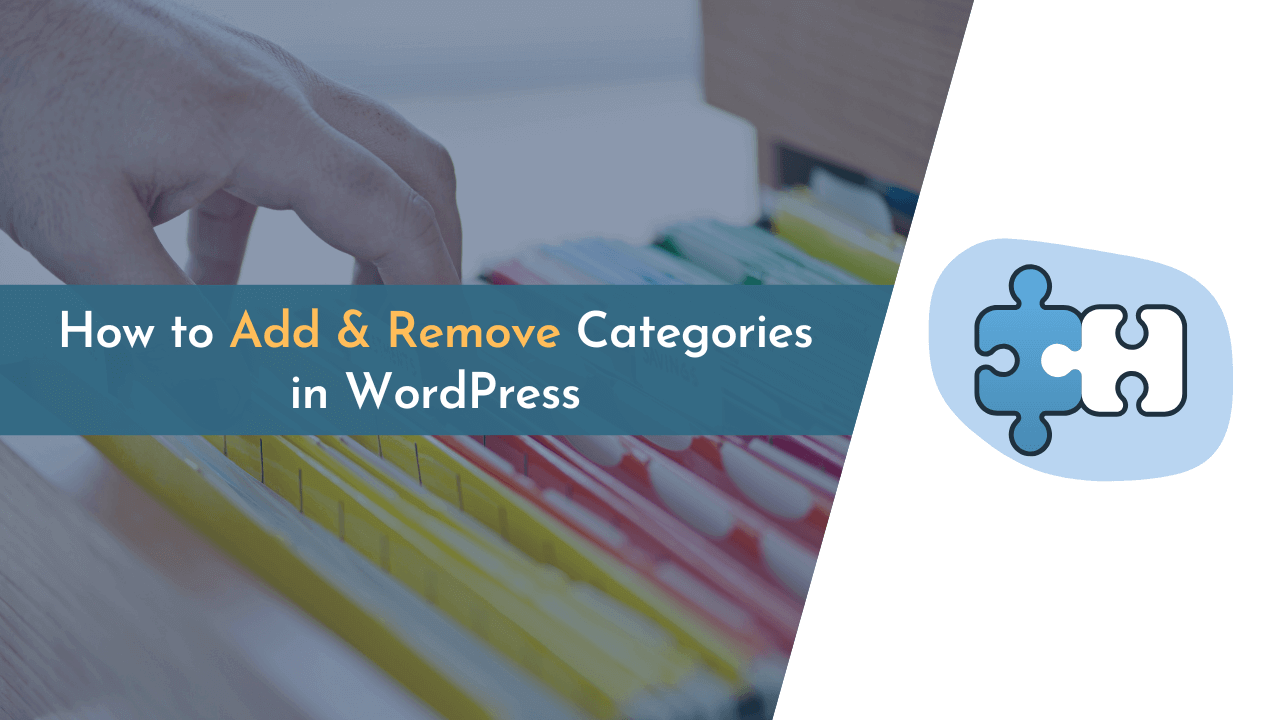Want to add and remove categories from WordPress? Don’t worry! I will guide you on how you can easily achieve this by following simple steps.
Categories are an easy way to organize your blog posts and make your blog more useful and easier to navigate. It is very important to divide your website’s content into multiple categories so that users can visit specific categories as per their interests.
In this guide, I will help you learn how you can add and remove categories in WordPress.
So, let’s start the guide.
What is Category?
Category on a website helps to classify the content and makes it easy for the visitors to find what they are looking for. It is a way of organizing the website pages so that the content can be easily found and accessed.
For example, if an eCommerce website has a Clothes category, then this can be divided into multiple sub-categories like Men’s Clothing, Women’s Clothing, and Baby Clothing.
Why Add or Remove Categories in WordPress?
Adding or removing categories in WordPress is useful for organizing and categorizing posts, making it easier for users to find content and navigate your website.
Here are a few points to consider when adding or removing categories in WordPress:
- Organization: Categories help you organize your posts into specific topics, making it easier for users to find what they’re looking for.
- Navigation: By grouping posts into categories, you can create a hierarchical navigation structure for your site, allowing users to find content easily.
- Search Engine Optimization (SEO): Properly categorizing your posts can also improve your website’s SEO by making it easier for search engines to understand the topics covered on your site.
- Relevance: Regularly removing categories that are no longer relevant helps keep your site organized and up-to-date, improving the user experience.
- User Experience: Having a well-organized site with clear categories makes it easier for users to find the content they’re looking for, improving their experience on your site.
How to Add Categories in WordPress
Adding categories in WordPress is pretty simple and can be done by following a few simple steps. In this guide, we’re sharing two different steps for both adding and deleting categories from your WordPress website.
Add Category While Writing Post
In the first method, you will create a category while writing or editing your post. It is one of the easiest ways to add a category. Below, you can find the simple steps:
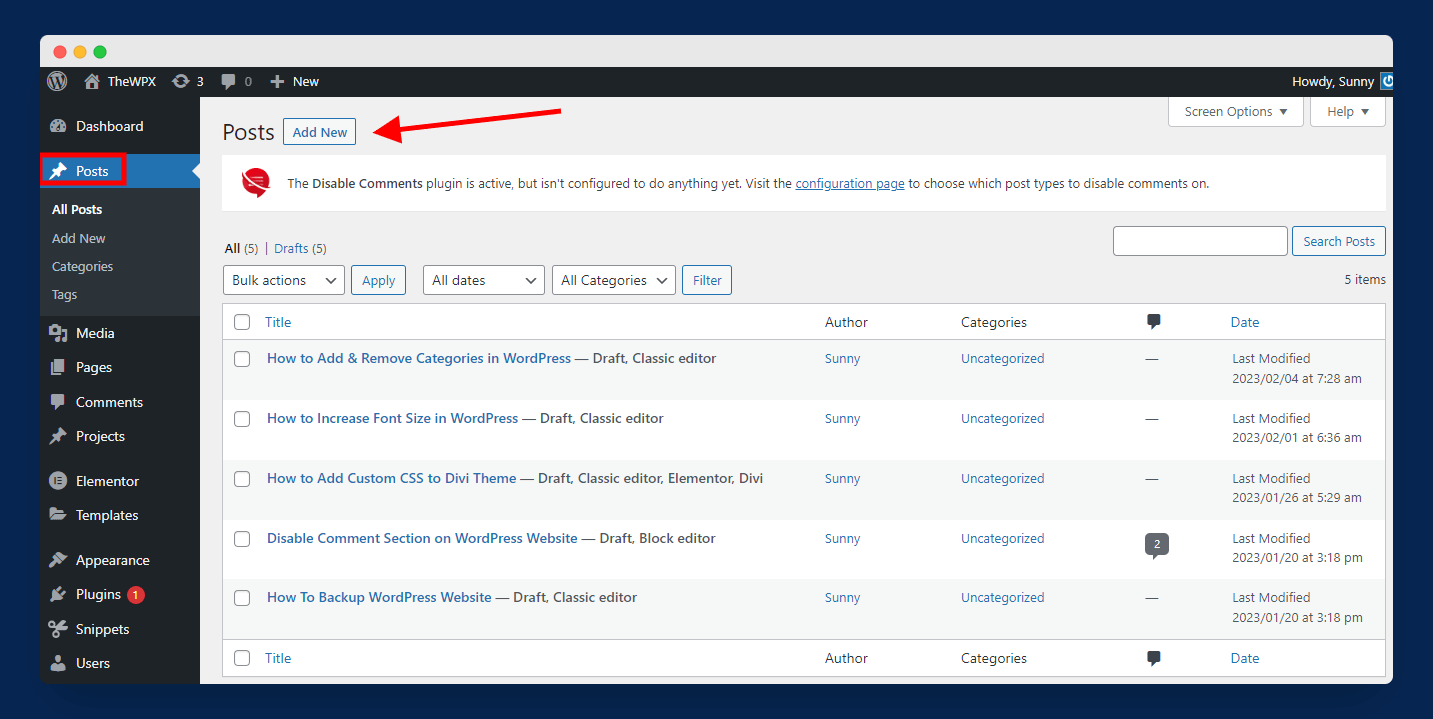
To start the process, log in to your WordPress dashboard and open “Posts“. Here, you can “Edit“ any existing post or can also create a new one.
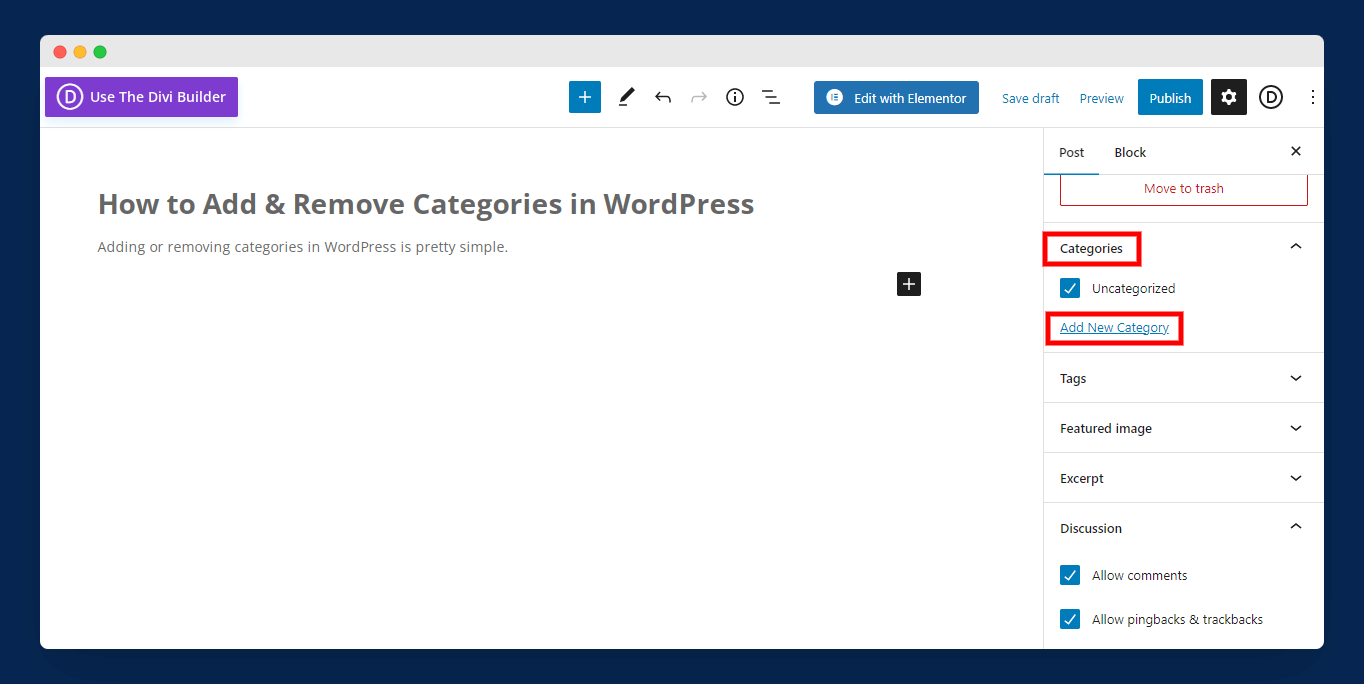
Once you are redirected to the editor, you can add a title and other content blocks to your post. After that, navigate to the right-hand sidebar and go to the “Categories” section and click on “Add New Category” as shown in the above image.
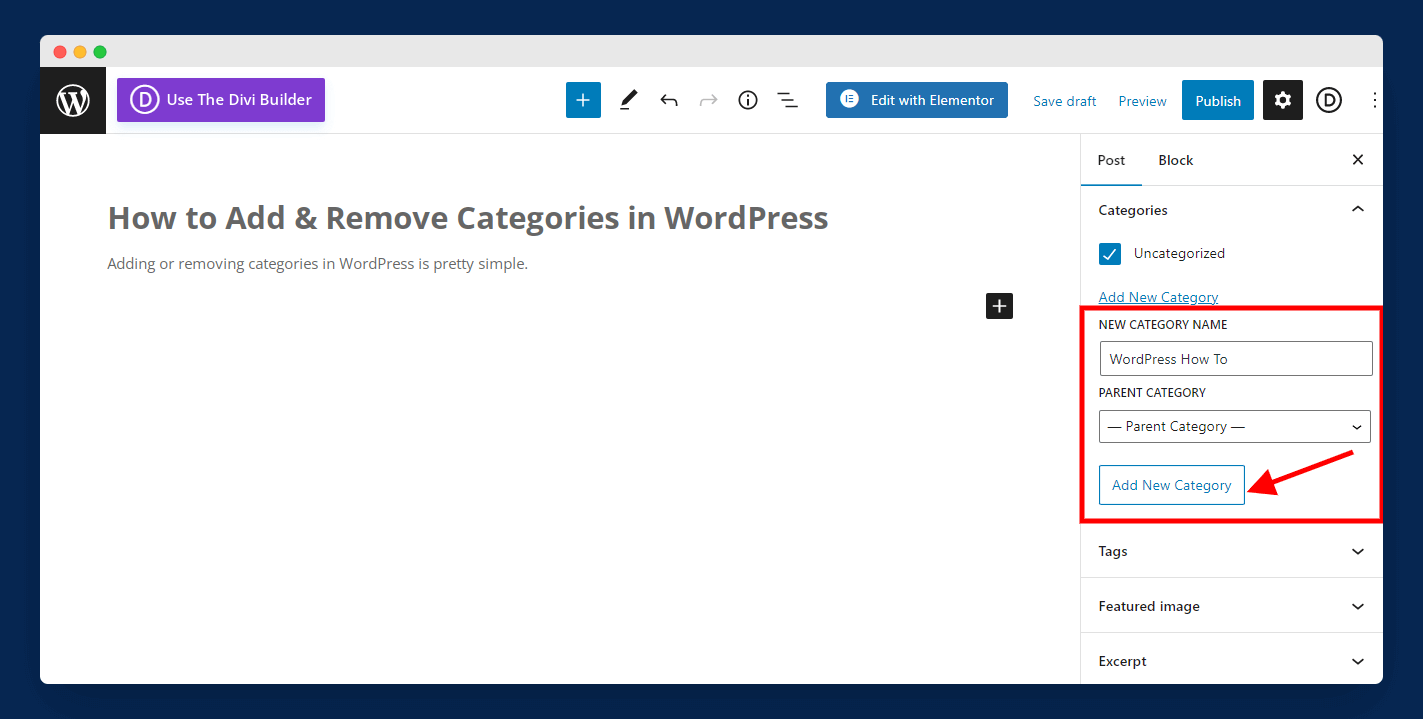
On the next screen, you will see an option where you can add your new category name and also select the parent category (if you don’t want to assign your new category as a child category, then leave it blank).
After that, click on “Add New Category” and save the post. Once you’ve done this, you’ll see a new category in your “Category” section.
Add Category from Categories Section
Another method of creating categories in WordPress is by using the “Categories” section. The benefit of using this method is that you can also set a custom slug of the category.
Let’s see how you can use this method:
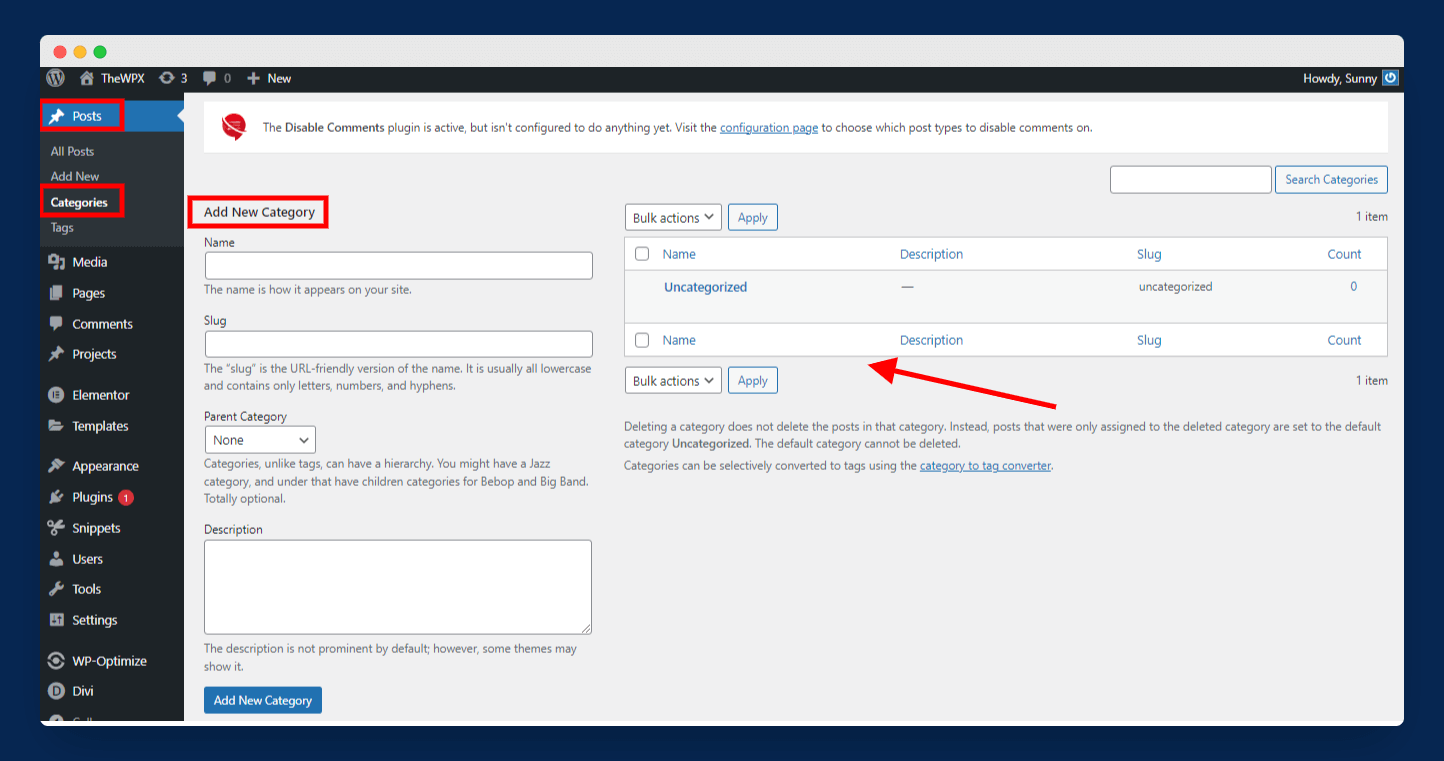
First, navigate to “Posts > Categories” from the left sidebar. Here, you will see all your existing categories and an option to add a new category.
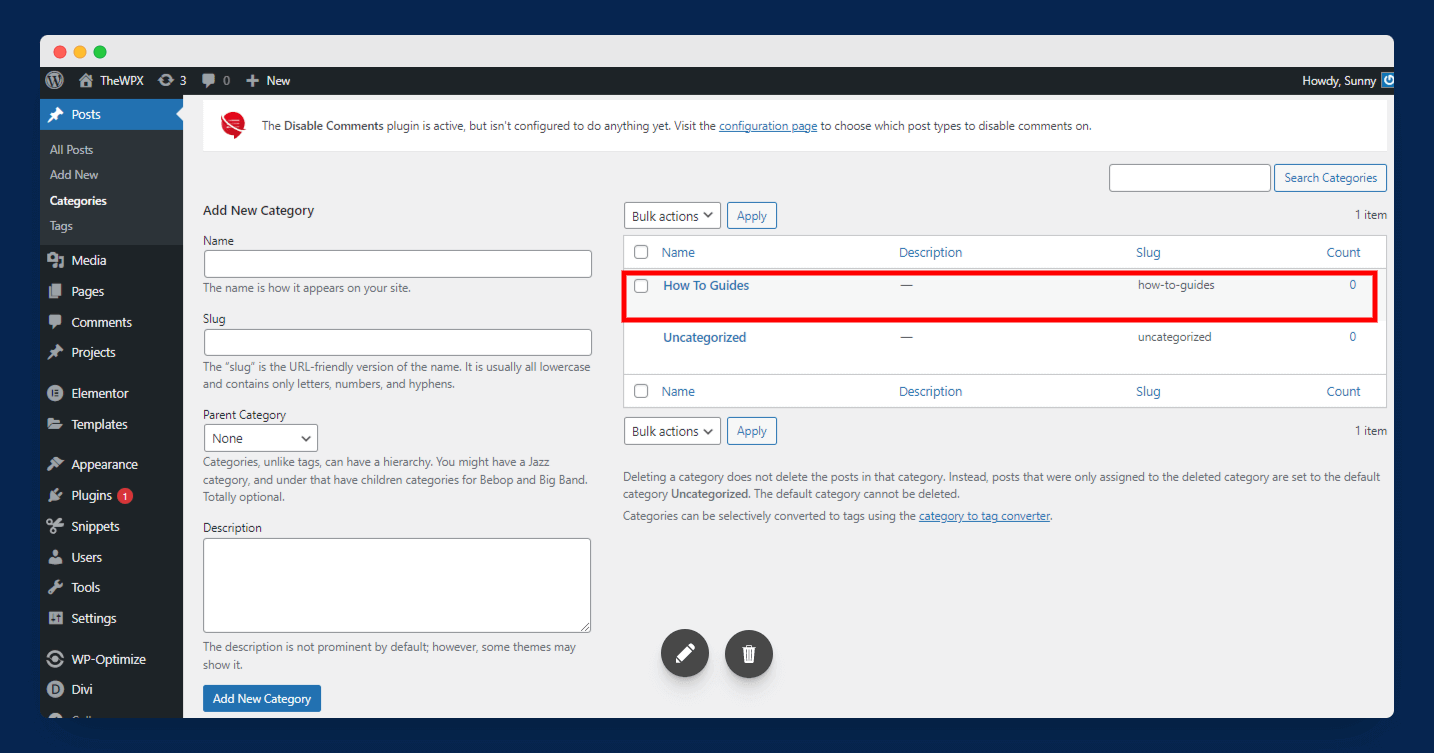
Next, enter the category name, set the slug/URL, and description of your category. Also, you can make your category a child category by selecting the parent category. After making all the changes, simply click on the “Add New Category” button, and you will see your newly created category on the right-hand side, as shown in the above image.
How to Remove Categories in WordPress
Similar to adding new categories, it is very simple to remove categories from your WordPress site. You can both delete a single category and can also delete multiple categories at once.
Delete Individual Category
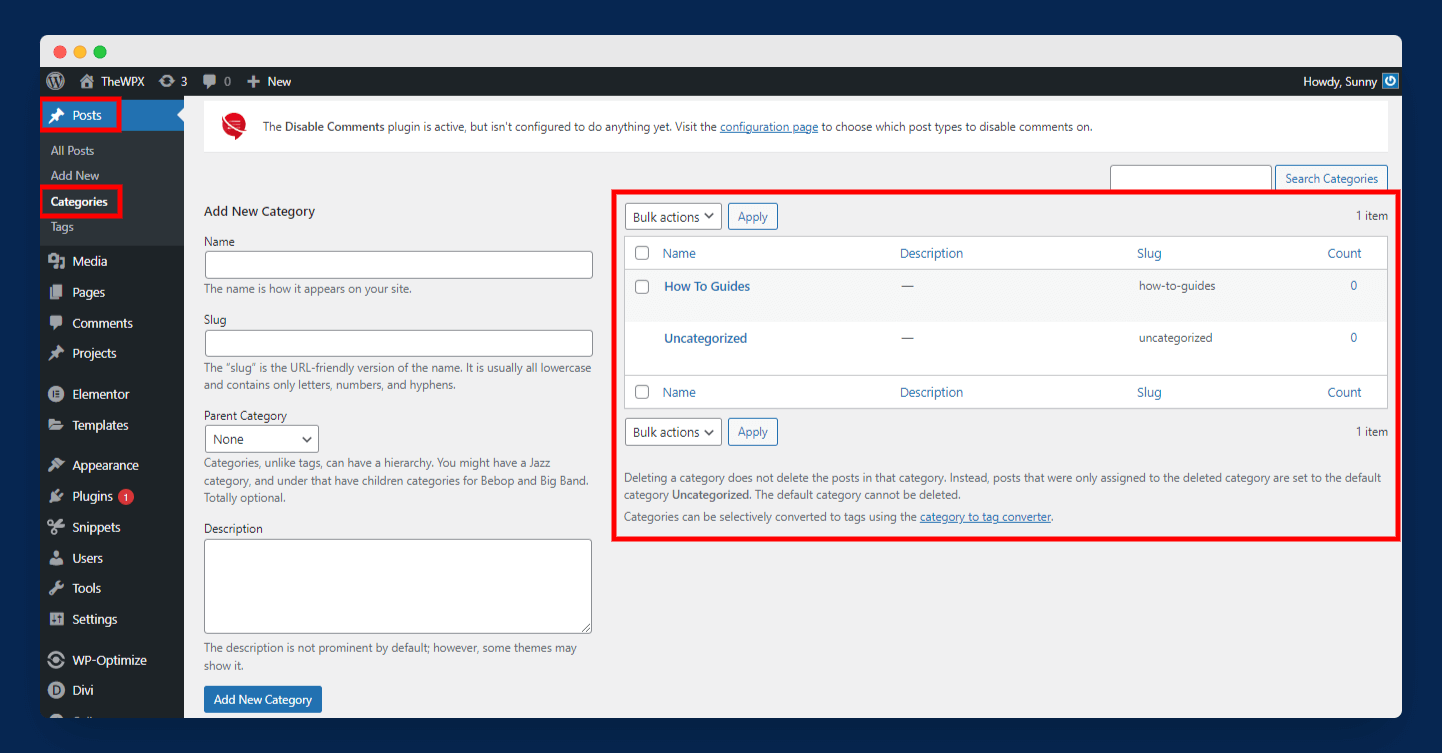
First, we will see how you can delete the individual category. Navigate to “Posts > Categories” and you will see all your WordPress categories.
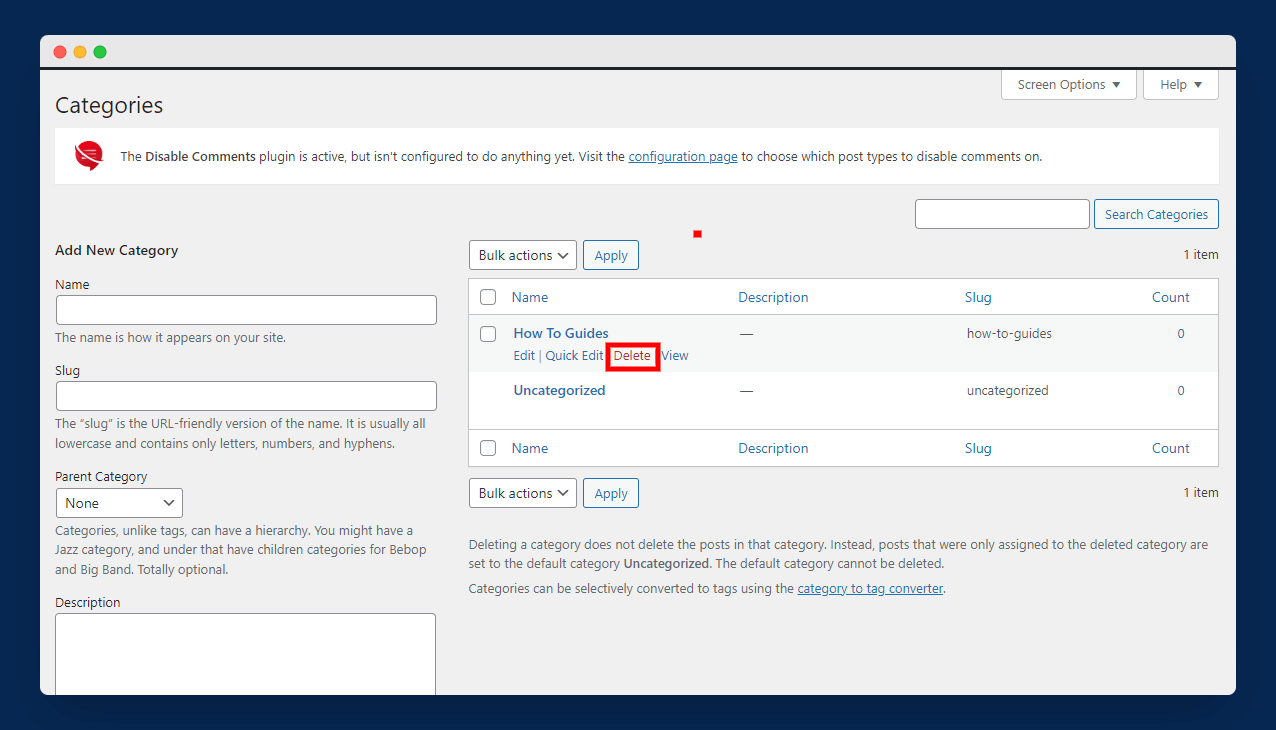
Here, simply hover your mouse over the category that you wish to delete and click on the “Delete” option, as shown in the above image.
Delete Categories in Bulk
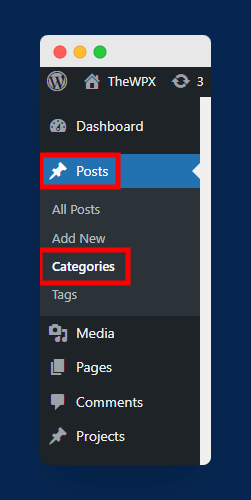
If you want to delete more than one category, then WordPress allows you to do this by using bulk mode. To start the process, navigate to “Posts > Categories”.
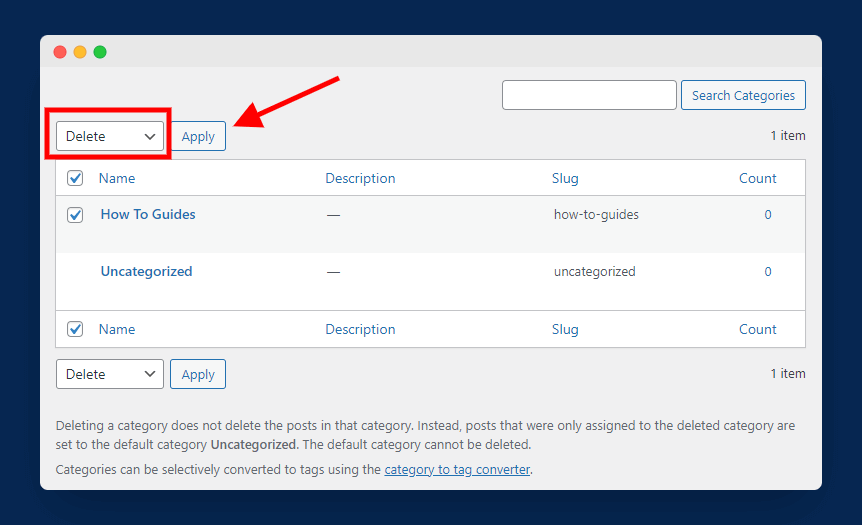
Next, tick marks the categories that you would like to delete and select “Delete” from the “Bulk Actions” drop-down, as shown in the above image.
Frequently Asked Questions (FAQs)
If you still have questions in your mind, then are some common and frequently asked questions by users:
Q. How do I add and edit categories in WordPress?
It is very simple to add and edit categories in WordPress. To add a category, go to “Posts > Categories” and add a new category. If you wish to edit any category, then go to “Categories” and select the “Edit” option. You can see the above guide for detailed steps.
Q. How do I remove a category from a post in WordPress?
If you want to remove a category from a WordPress post, simply go to “Posts > Categories” and remove the category you want. You can also delete multiple categories at once by using bulk options.
Q. What happens if I delete a category in WordPress?
If you delete a category in WordPress, then it will be permanently deleted from your entire blog. That means the category will be removed from posts where it was assigned in the past.
Q. Why can’t I delete a category on WordPress?
By default, WordPress has a category with the name “Uncategorized”. By default, all posts are assigned to this category. If you are trying to delete this category, then you can’t do it because WordPress doesn’t allow you to delete the default category.
Wrapping Up!
Adding and removing categories in WordPress is a simple process. If you have a blog or website that you want to categorize, we hope this blog post has been helpful to you.
I hope that you found this article useful and that it has answered your question on how to add and remove categories in WordPress. If you have any further questions or feedback, feel free to leave us a comment below.