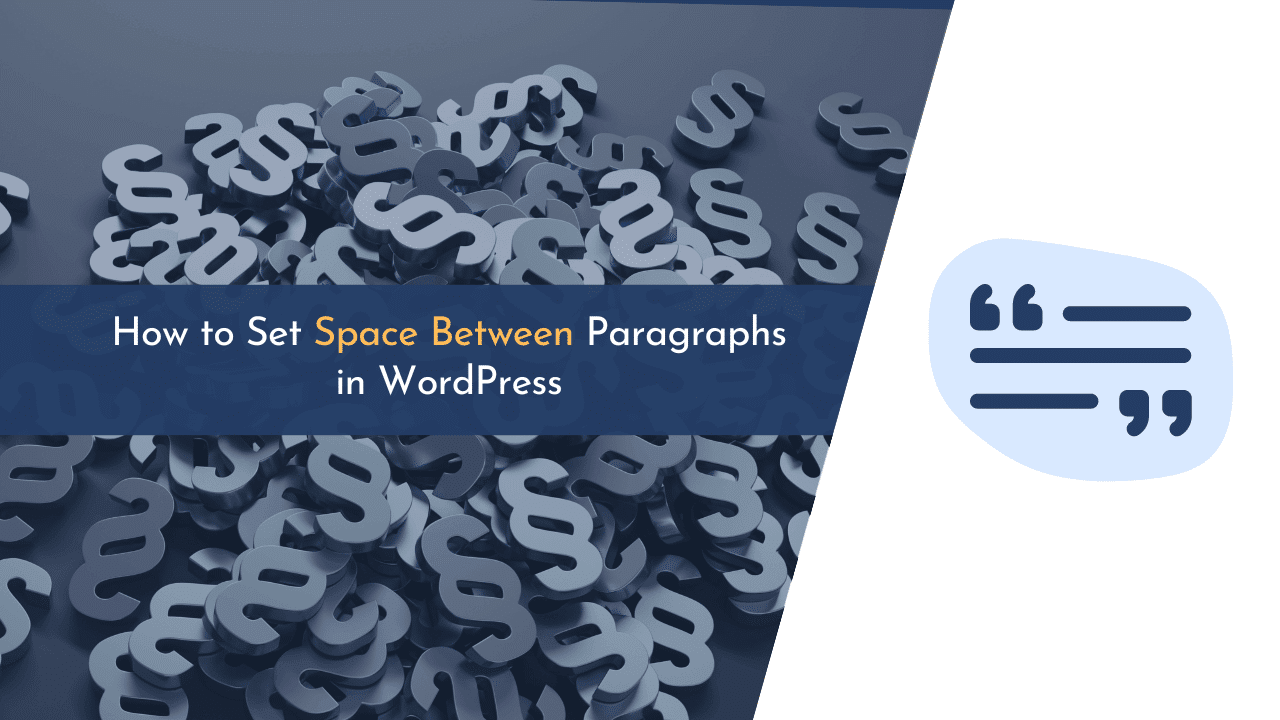Are you looking for a way to set space between paragraphs in WordPress? If yes, you landed on the right spot. Today, we will dive into a topic many WordPress users need help with.
WordPress is a great CMS for building websites. However, when it comes to formatting your content, things can sometimes get a little tricky. One common issue that many users encounter is the lack of space between paragraphs.
In this blog post, I will walk you through the steps to set space between paragraphs in WordPress. I will cover different methods, from using built-in features to utilizing plugins.
So let’s get started and make your content shine!
Why Set Space Between Paragraphs in WordPress?
Setting space between paragraphs in WordPress plays a crucial role in enhancing readability and improving the overall user experience.
Whether you are a blogger, a business owner, or simply someone who loves to share your thoughts online, proper formatting can greatly enhance the readability and aesthetics of your content.
Having enough space between paragraphs helps break up your text into readable chunks, making it easier for your visitors to absorb your message.
How to Set Space Between Paragraphs in WordPress
Adding space between paragraphs in WordPress is pretty simple. Below, I have listed three methods that will help in doing this task. Each method involves a few easy-to-follow steps.
Method 1: Set Space Between Paragraphs Using Elementor
The first method to set space between paragraphs in WordPress is to use Elementor page builder. Elementor is one of the leading page builders for WordPress.
To get started, you have to open any post or page where you want to insert space between paragraphs. You can do this via “Posts > All Posts” or “Pages > All Pages”.

Elementor offers us a feature named “Site Settings” that you can access by clicking on the more options icon (☰) available at the top left corner and selecting “Site Settings,” as shown in the above image.

Next, go to “Typography,” and you will see a few settings. You have to go to “Paragraph Spacing” where you can adjust the spacing by sliding the toggle or defining a custom number. Once done, simply click on “Update” to save changes.
Method 2: Set Space Between Paragraphs Using Custom CSS
In this method, I will tell you how you can use custom CSS to set space between paragraphs in WordPress. Similar to the first method, you don’t have to use any third-party plugins.

All you need to do is simply add a CSS code to the “Additional CSS” in WordPress. Go to “Appearance > Customize” and open “Additional CSS,” as shown in the above image.

Next, copy the below code and paste it under the given field as shown in the above image.
p {
margin: 20px
}
Voila! You have successfully added space between paragraphs. Simply Publish the changes.
Method 3: Set Space Between Paragraphs Using Divi
If you are using the Divi page builder, then you can follow a few simple steps to set space between paragraphs in WordPress.

Navigate to “Row Settings”, click on three dots (⋮), and select “Edit Present Style,” as shown in the above image.

Next, navigate to “Design” and change the “Margin.” You can toggle the slider or can also add a custom value.
💡 Recommended Readings…
Final Words
Learning how to set space between paragraphs in WordPress is a valuable skill that can greatly enhance the appearance and readability of your blog.
By following the above guide, you can ensure that your content is presented in a visually appealing way, allowing your readers to navigate through your text and better understand your message easily.
So go ahead and give it a try!