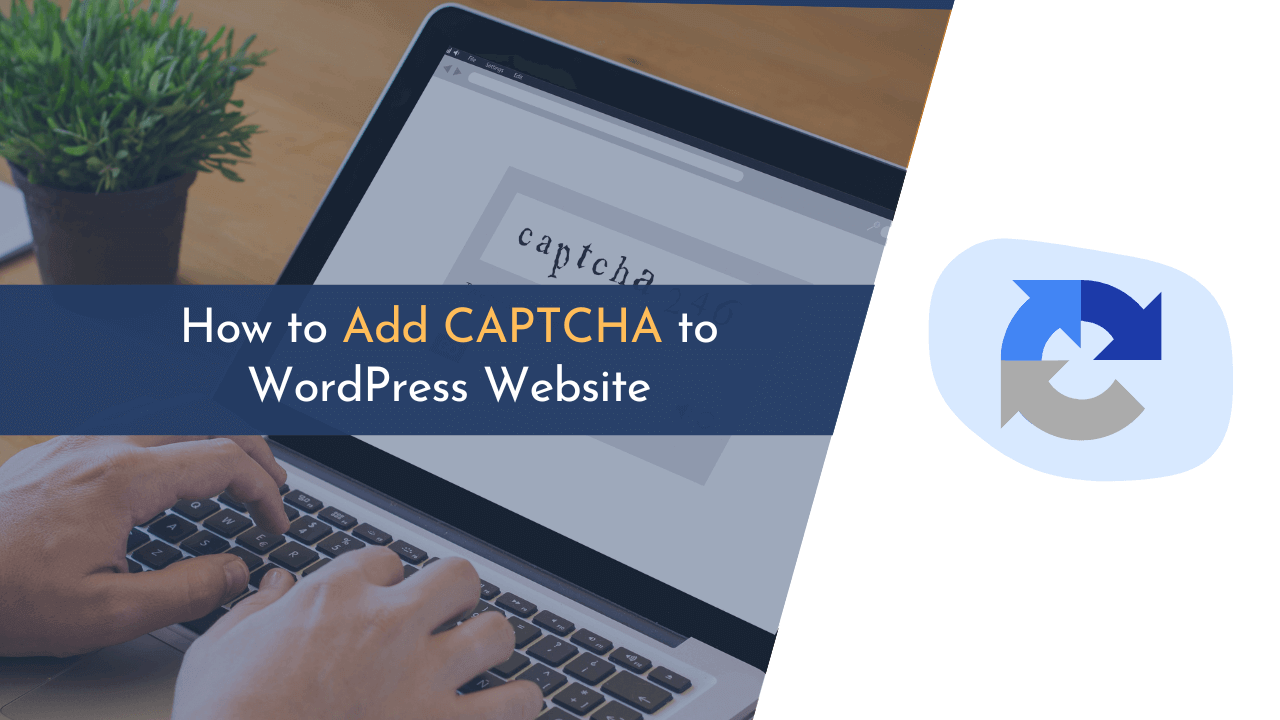Are you trying to figure out how to put CAPTCHA on your WordPress blog? You’ve come to the correct place, so keep reading this guide!
CAPTCHA is a technology that shields websites from harmful bots and automated programs. When you add CAPTCHA to a website, it becomes more secure from spam, harmful bots, and other types of cyberattacks.
In this blog, we will talk about the good things that come from using CAPTCHA on your website and how it can keep your business safe. Lastly, find out how adding CAPTCHA can make the user experience better and keep your website safe.
Now, let’s understand how to put CAPTCHA on your website with easy steps.
What is CAPTCHA?
CAPTCHA is short for Completely Automated Public Turing Test to Tell Computers and Humans Apart. It’s a type of test used to make sure that a computer or robot is not making the response.

CAPTCHAs are used to stop automated software from doing things like sending spam, making fake accounts, and other harmful activities. They also protect websites from automated attacks like Denial of Service (DoS) attacks and brute force attacks. CAPTCHAs come in different forms, like text-based, image-based, audio-based, and video-based challenges.
Benefits of Adding CAPTCHA to Website
Adding CAPTCHA on your website is like having a safety shield. It’s a kind of test to figure out if the user is a real person or a computer. The benefits of CAPTCHA for those who run websites are plenty. It gives better safety, decreases spam, enhances the experience of the user, and builds more trust in the website.
When you use this tech on your site, it helps keep away harmful bots that try to enter your site without permission. Also, CAPTCHA tests can ensure that only real users can interact with your site, by using them during sign-up or form submission.
- Aids in keeping your website secure.
- Helps to reduce unwanted spam.
- Enhances the user’s experience on the site.
- Builds trust among users towards your website.
- Ensures that only genuine users can interact with your site.
How to Add CAPTCHA to WordPress Website
Adding CAPTCHA to your WordPress blog is not rocket science. You can implement it on your site with a few simple steps.
For those looking for a simple way to protect their website from spam, CAPTCHAs are an effective and affordable solution. Simply follow the below steps to add CAPTCHA security to your site.
Step 1: Install CAPTCHA Plugin
The first step in the process of adding CAPTCHA to your site is to install a CAPTCHA plugin. There are many quality plugins you can find in the WordPress plugin directory.
Before selecting a plugin, consider factors such as the ability of the plugin to add CAPTCHA protection to multiple areas of your site, including login and signup forms, and its ease of use. And for this, I strongly recommend the reCaptcha plugin by BestWebSoft. It provides a robust security solution known as reCAPTCHA, which is Google’s CAPTCHA protection.
This plugin is trusted by over 200k WordPress users and includes Version 2, Version 3, and even Invisible Google reCAPTCHA. Furthermore, the plugin offers a multitude of features such as multisite compatibility, integration with tools like BuddyPress and bbPress, and the capability to add multiple CAPTCHAs to a single page.

To install it, navigate to “Plugins > Add New” and search for “reCaptcha by BestWebSoft” in the search box. After that, install and activate the plugin.
Step 2: Create Your CAPTCHA Keys and Add them to The Site
Once you have installed and activated the plugin, the next step is to create your Google reCAPTCHA account. For this, go to the Google reCAPTCHA registration form.

On the form, give a name to your CAPTCHA, select the type from v2 and v3 (I recommend using v2 as it is more secure), and finally, add your website domain where you would like to add CAPTCHA.

Once you finish the signup process, you will see a screen with two keys: Site Key and Secret Key, as shown in the above image.

Next, you need to copy both keys and add them to the plugin settings. To do this, go to “reCAPTCHA > Settings” and paste the keys into the given field, as you can see in the above image.
Step 3: Configure CAPTCHA Settings
It is recommended to integrate CAPTCHA security on your website in multiple locations to ensure maximum safety. Placing it in specific areas will help enhance the protection of your site.
After you have successfully downloaded and installed the plugin of your choice, you can configure its settings to ensure that all important area of your website is secured.

You can choose where you want to use CAPTCHA on your website.
To configure the settings of the plugin, go to “reCaptcha > Settings,” and here, you can choose where you want to use CAPTCHA. You can enable it on login, registration, password reset, and comment forms.
💡 Recommended Readings…
Final Words
Overall, the benefits of adding CAPTCHA to your website are quite clear. They help to protect your website from malicious bots and spammers, as well as ensure a better user experience.
CAPTCHA systems are an easy way to add an extra layer of security to your website and help to make sure that only legitimate users are accessing your site.
If this article helped you in solving your problem, then share it with your friends over social media. Also, don’t forget to provide your feedback in the comment section below.