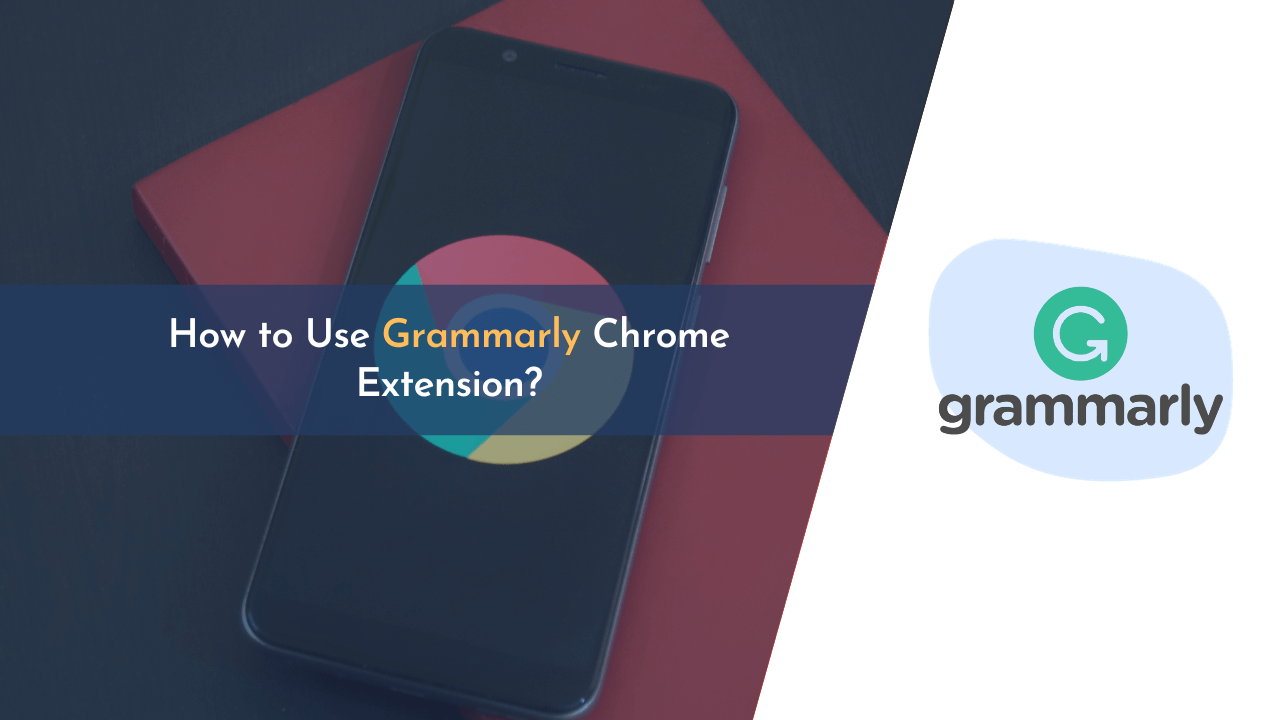With Grammarly, impeccable writing is just a click away! In this digital era, effective communication holds the key to success. Thus, no matter whether you’re a student, a content creator, or a business professional, the Grammarly Chrome extension is a powerful tool that can elevate your writing skills to new heights.
Grammarly Chrome Extension lets you check your content without hassle. It specifies grammatical and spelling errors, which, when fixed, ensures better readability. One of the best things about Grammarly Chrome Extension is that you can use it wherever you want, from LinkedIn and Gmail to MS Word, Google Docs, and Medium.
In this guide, we will walk you through the installation process of the extension, explore the different functionalities and customization options, and showcase real-world use cases that highlight the value Grammarly brings to various writing scenarios.
Whether you’re composing an important email, drafting an academic essay, or polishing a blog post, Grammarly’s intuitive interface and intelligent algorithms ensure that your words shine with precision and impact. So, if you’re ready to embark on a journey toward impeccable writing, let’s dive into the world of the Grammarly Chrome extension and discover how this indispensable tool can revolutionize your writing experience.
How can Grammarly Chrome Extension Benefit You?
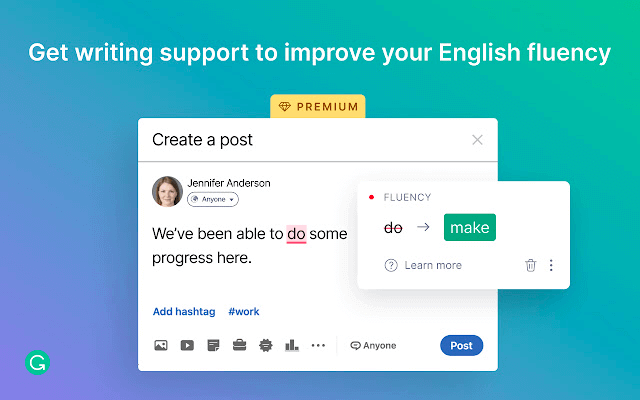
Grammarly is considered the most efficient grammar correction tool online. It has made writing easier for people all across the globe. Although you can use Grammarly via the official website and the application designed for desktops and mobiles, adding the tool to Chrome saves a substantial amount of time.
Is Chrome your default browser?
If yes, install the Grammarly Extension right away. It does not cost a penny and is compatible with a wide range of platforms. Suppose you are writing your content on MS Word or Google Docs and you have this extension installed, you can see your mistakes on the same tab. Also, you do not have to worry about the format of your content getting messed up. Moreover, checking for plagiarism will be easy, too.
Grammarly Chrome Extension works on emails, too. For instance, with this tool, you can check your draft for errors before sending the mail to your colleague or teacher. When you are typing the mail, you can see the mistakes. Click on the mistake and let Grammarly correct it for you.
Steps to Install Grammarly Extension
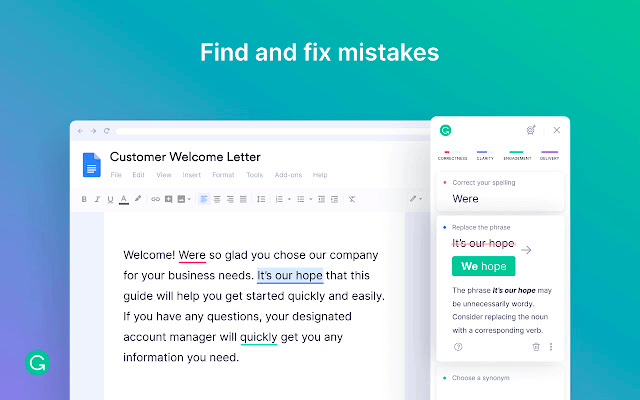
Using the Grammarly Extension on Chrome is relatively straightforward. Just follow the below-mentioned steps:
- Click on this link, and you will be redirected to Grammarly’s site.
- Click on ‘Add to Chrome’. It is located on the top-right side.
- You will be redirected to the Chrome web store. You can add the Grammarly Extension from here.
- After the installation is done, go ahead and log into the Grammarly account.
- Enable Grammarly inside the browser. Set up the fundamental settings so you can receive accurate suggestions. After the set-up is finished, the extension will start functioning.
How Grammarly Chrome Extension Works? – Use Cases
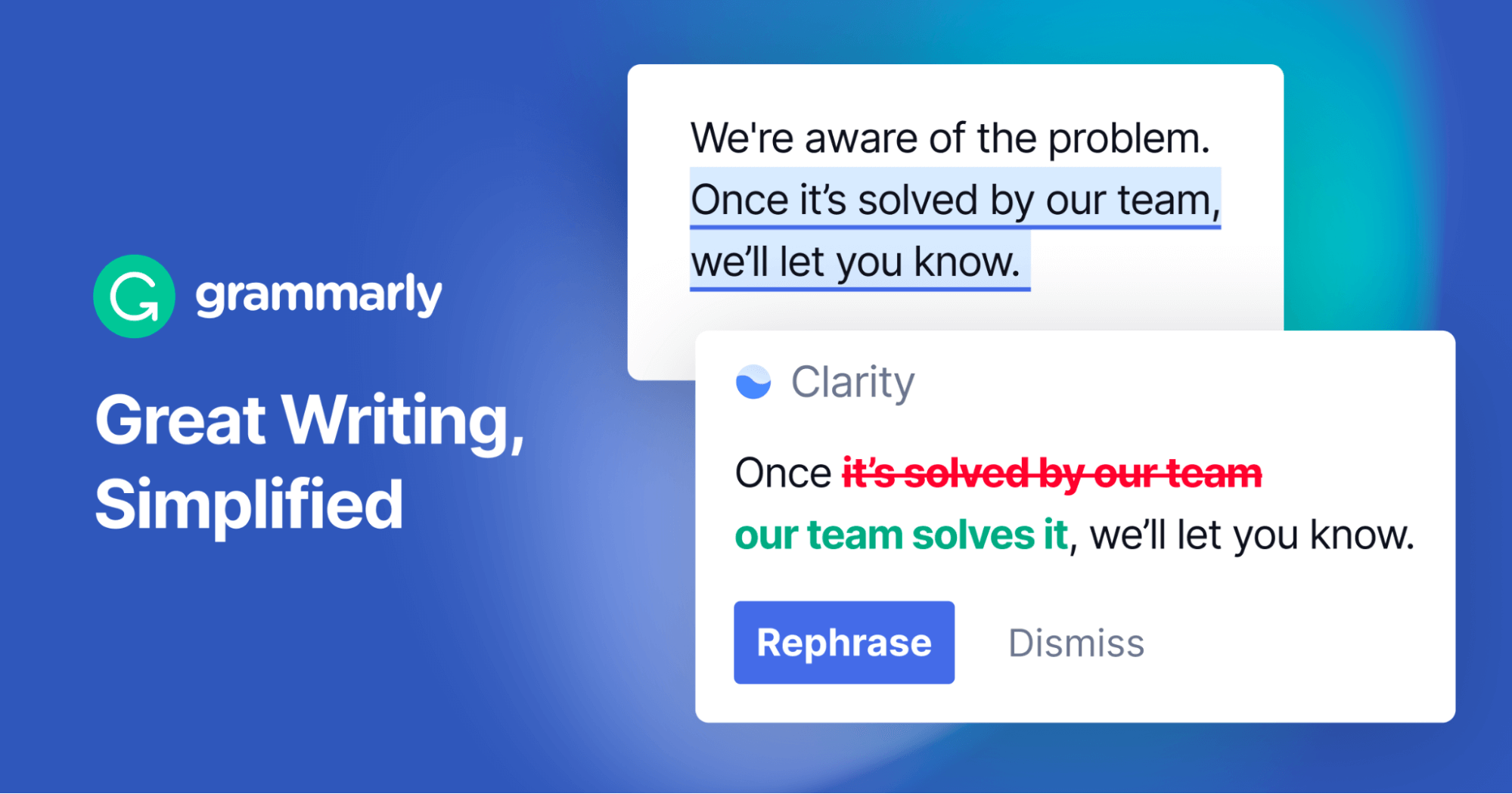
People have been using the Grammarly Chrome Extension for quite some time now. Previously, it might not have been as reliable as desired, as it only detected some of the mistakes. However, thanks to recent updates, the extension now works seamlessly.
After you have installed the Grammarly Extension, you may be curious to know how it works. The extension will start working immediately. However, you must ensure you have a proper internet connection. You can also pin the extension from the toolbox. This will help you access all the settings whenever you require.
Now let’s look at the various use cases for Grammarly Extension. You will also learn how to customize the settings and explore the options for particular applications.
Google Docs
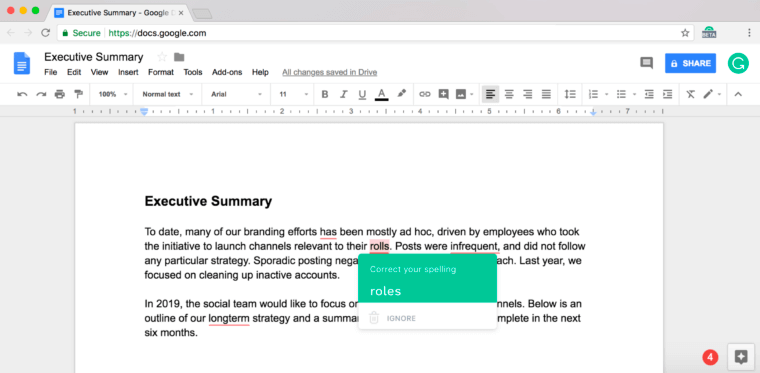
A large number of students and teachers rely on Google Docs. Whether working on an assignment or creating a draft of your email/content, Google Docs help you write and edit a document. If you generally use Google Docs for writing, adding the Grammarly Extension helps. If you wish to speed up your writing speed further, check this out.
After you have installed the extension, you can use Grammarly directly inside Google Docs. At the bottom of the screen, you can see the Grammarly logo and all the corrections. You can see the mistakes in red color, complicated sentences in blue, synonyms in green, and delivery in purple. Tap the corrections if you want to change them.
Note: If you alter the settings of the Grammarly account through its website, the alterations will be applied everywhere.
Gmail
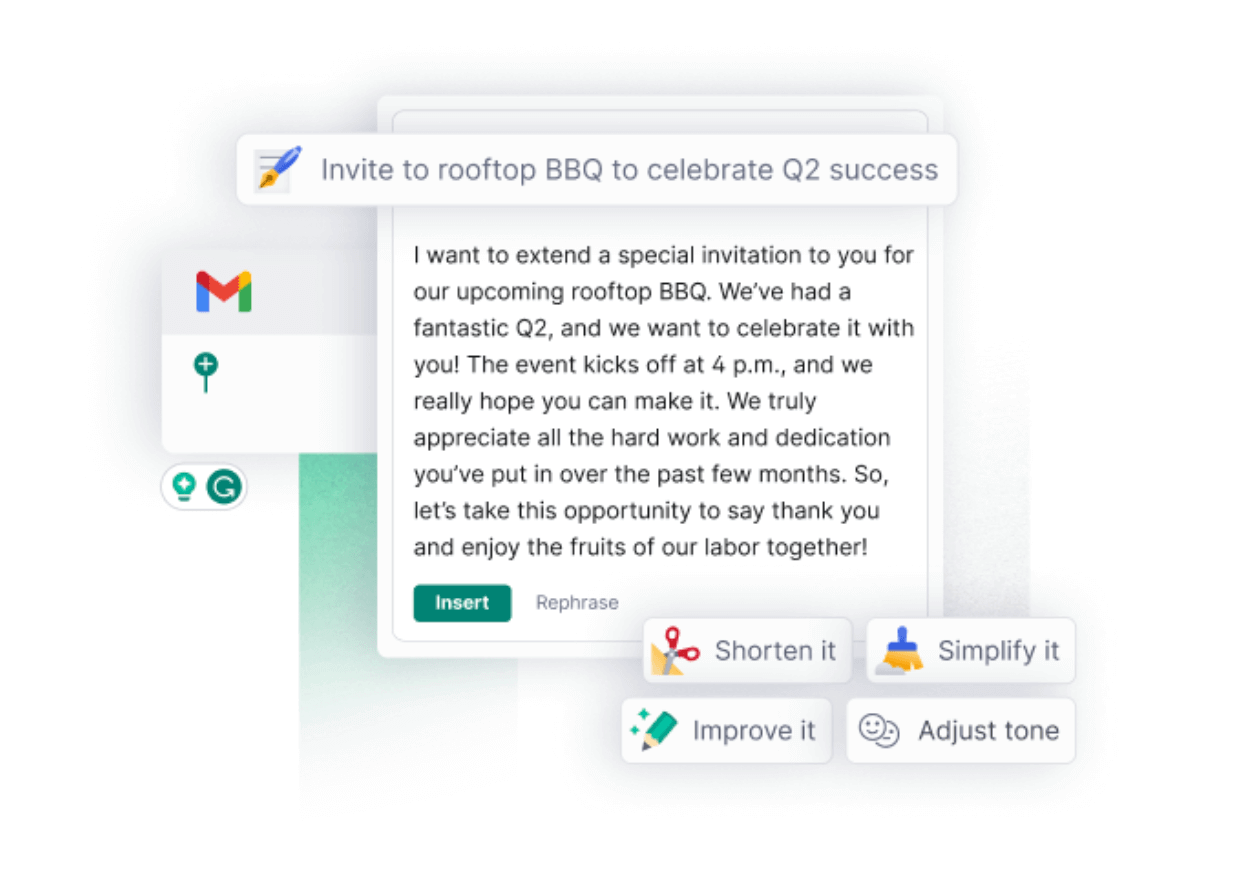
Gmail is an incredibly popular platform. People use it to send and receive emails. You can integrate your Grammarly extension into your mailbox to create an email free of errors.
Open your Gmail account on the browser and start composing a new email. After installing the extension, you need to enable it. You will see a ‘G’ sign towards the right corner of your screen. Click on it to get started. Grammarly automatically identifies errors and recommends corrections.
The best thing about Grammarly Extension is that you must not visit the Grammarly app or website. You can make the changes in Gmail. You can also change the settings and tailor it per your requirements. If you use MacOS, check this guide to learn how to use Grammarly on MacOS.
Medium

Medium is a fantastic platform people use to display their writing and blogging skills. Are you a Medium user? Well, then, make sure to install Grammarly Extension.
At the bottom of each page where you write, you will find three more options in the tool.
- Option a) lets you ignore or remove the tool for that particular page.
- Option b) allows you to listen to the text being read aloud.
- Option c) gives you a notification that there may be complex issues that can only be resolved by upgrading to the premium or ‘paid version’ of the tool.
You can successfully bid farewell to the hours spent on copy-pasting content. You can access the premium features of the extension via Medium, including complex, wordy sentences, vocabulary checks, etc.
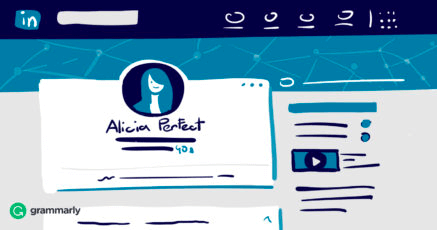
Have you been creating content on LinkedIn? If yes, you must ensure your posts are polished and mistakes-free. To do that, you can use Grammarly on LinkedIn. The best part is you can correct your posts and the messages you send to people on LinkedIn.
For instance, if you are speaking to a prospective client, you must never send an incorrect impression through a message full of mistakes. This is where the extension can save you. Grammarly will show you the errors, and you can make them right.
The Pros and Cons of Grammarly Extension
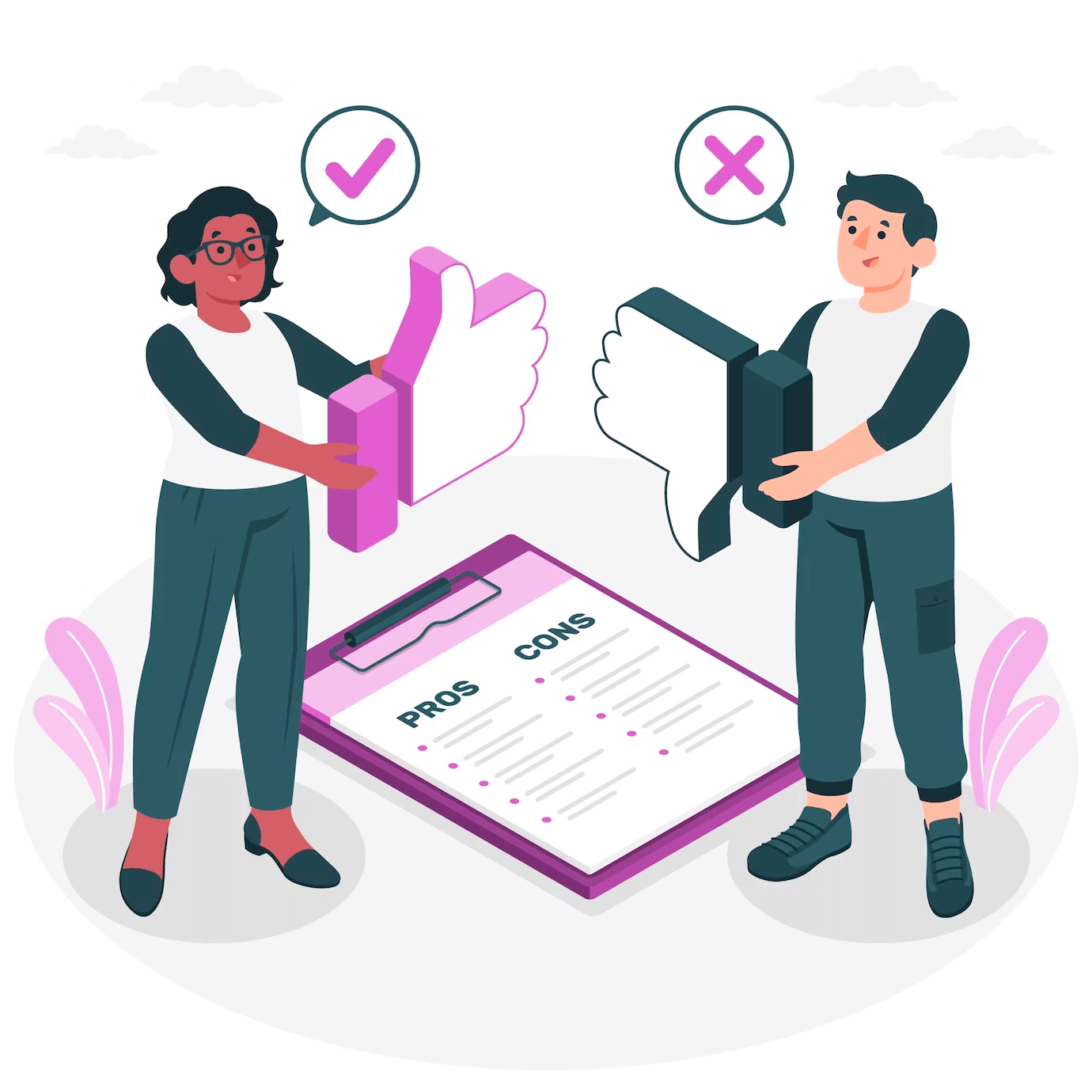
There are numerous Grammar-checking extensions out there in the market. If you are confused about why you should choose Grammarly, check this out. Below are the top pros and cons of Grammarly Extension:
Pros
- Check the grammar and spelling of your content without visiting the official website of Grammarly.
- Easy access to Grammarly Extension on Gmail, Google Docs, and other online platforms.
- Integrates with practically all browsers, such as Firefox, Chrome, Edge, and Safari.
- Have appropriate writing goals from the settings directly.
- Gain access to Grammarly for Chrome, even the free version.
Cons
- All the highlighted mistakes are not correct. Grammarly Extension can, at times, show incorrect suggestions.
- Grammarly Chrome Extension supports English only and not any other language.
Is Grammarly Extension Free?
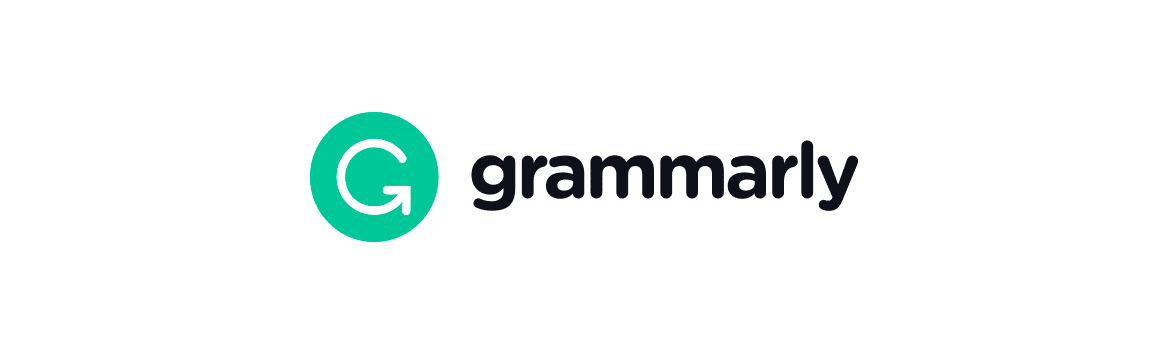
Yes, Grammarly Extension for Chrome is free. Download the extension, log into your account, and then use the version available for free of cost.
You can upgrade to the premium version for only thirty dollars every month. This will help you explore the full potential of Grammarly through the extension. There are many discount codes you can relish.
Troubleshooting Problems: What to do if the Grammarly Fails to Show Up?
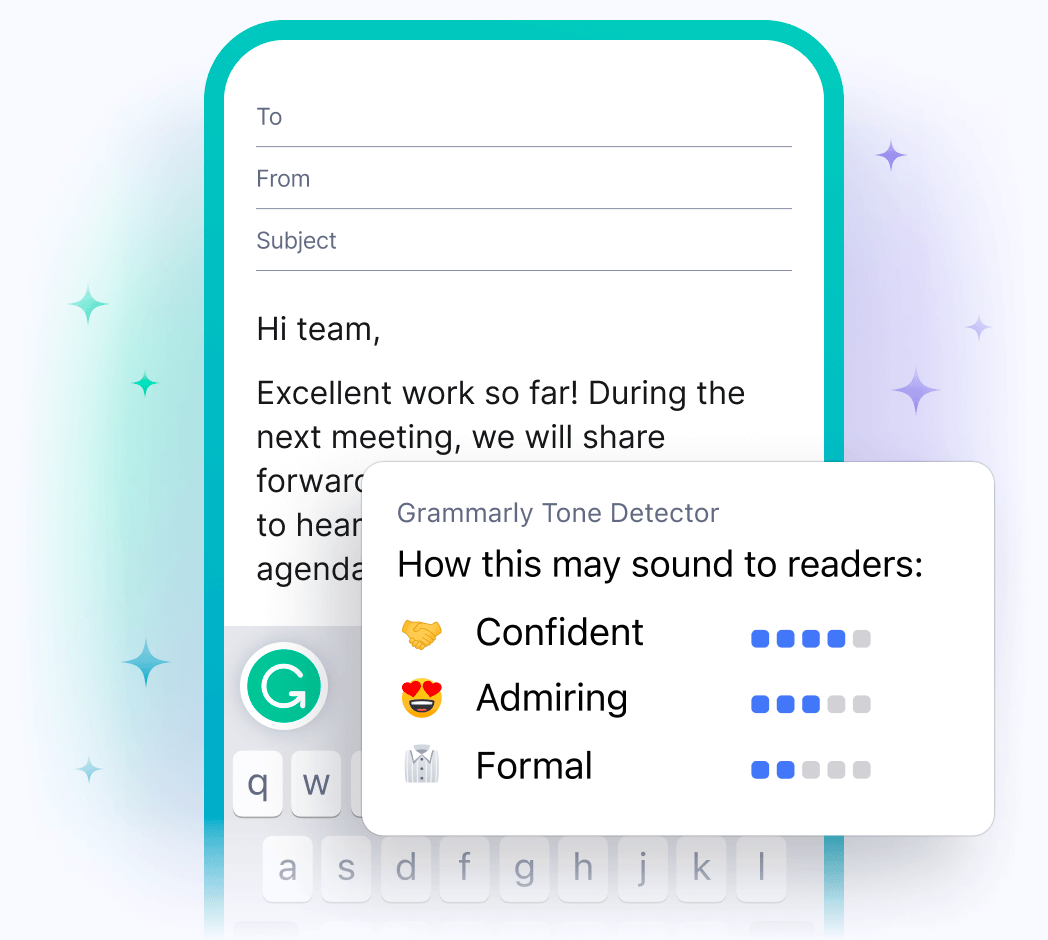
Sometimes, the Grammarly logo will not appear on the app you have been using. This usually happens due to problems with Grammarly or due to a faulty internet connection. I have encountered multiple issues where the Grammarly logo is not popping up. Fortunately, I managed to find many trustworthy solutions.
Restart Chrome
The quickest method to fix the problem is to restart Chrome. Starting and closing Chrome solves this problem. If doing so does not solve the issue, you should see if the extension has been enabled. Even after installing the Grammarly Extension, it may not be enabled.
Remove and Reinstall
Another way to fix the issue is by removing the extension and installing it again. Please remove the extension from your laptop or desktop and all your files. Install it again by implementing the steps stated above.
Clear Cache and Cookies
The Grammarly extension may sometimes not work correctly on Chrome due to accumulated cache and cookies. These files store website data, and when they become overloaded, they can cause issues with extensions. To resolve this, you can clear the cache and cookies in your Chrome browser.
Check Firewall or Antivirus Settings
Sometimes, Firewall or Antivirus settings can interfere with the Grammarly extension’s functionality. To ensure a smooth experience, ensure the Grammarly extension is allowed in your Firewall or Antivirus settings. You can add it to the exception list if it’s not already allowed.
Fix Your Internet Connection
Even after trying all these methods, if you cannot see the logo, your internet connection may need to be more robust and more stable. Please cross-check the connectivity and go through the extension once again.
Grammarly is Not Always Right
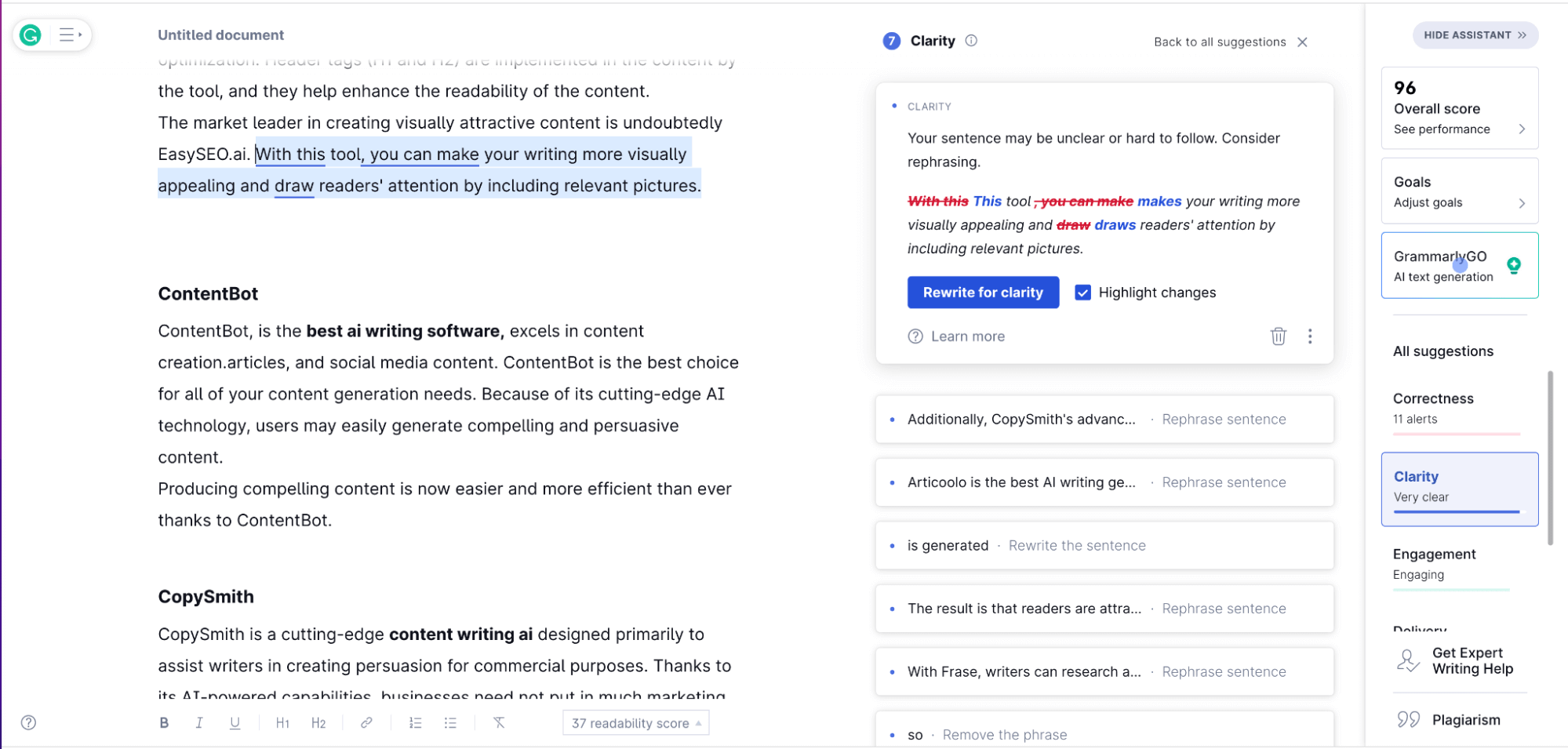
If you have been writing content on Google Docs, you can see the mistakes live and make the changes instantly. Without the extension, you must copy and paste a document into the Grammarly website or app.
A substantial disadvantage and time-consuming task is when you must paste the document from Google Docs to the Grammarly website or app. One big drawback of the app is that it does not paste images and breaks tables’ formatting. Also, if you have formatted a document, you will lose the entire formatting. Well, Chrome Extension can be the savior you need in these situations.
I have seen plenty of glitches as someone who relies on Grammarly daily. For instance, when it displays complex words and recommends corrections to shorten them, you can see it does not make any changes.
I also saw plenty of mistakes go unnoticed. Also, Grammarly Extension sometimes shows you the wrong synonyms for a particular word. These synonyms might not be relevant or simply out of context. If you correct the sentences as per the suggestions shown by Grammarly without checking them, your content may still have errors.
💡 Recommended Readings…
Frequently Asked Questions
Below are a few questions people frequently ask about Grammarly Chrome Extension:
Q. Can you Change the language in Grammarly Extension?
You can change the variations of only the English language. You can switch to Canadian, US, and British English. Grammarly, however, does not support any other language.
Q. Why is My Grammarly Extension Not Working?
Grammarly Chrome Extension glitches and may not work because of varied reasons. You can reinstall the entire extension, check your internet connection, or restart the Chrome browser.
Q. How to Download Grammarly Extension on My Computer?
Download the Grammarly Extension by clicking the following link. Follow the steps already mentioned in the article to install Grammarly on your computer.
Q. Should I Pay Separately for the Extension?
No, you need not pay anything to install the Grammarly Extension. You can utilize the free version. You can upgrade to the premium version of Grammarly.
Final Words
Grammarly is perhaps the best grammar checker present in today’s world. Over time, people have had a seamless experience with Grammarly Chrome Extension.
Whether you are a working professional, content creator, or student, you can use Grammarly Chrome Extension to save effort and time.
As assured in the beginning, I covered almost all the aspects of Grammarly Chrome Extension. However, if you need further clarification, please ask for help from the experts. Give the Grammarly Extension a try, and please let us know how your experience is.