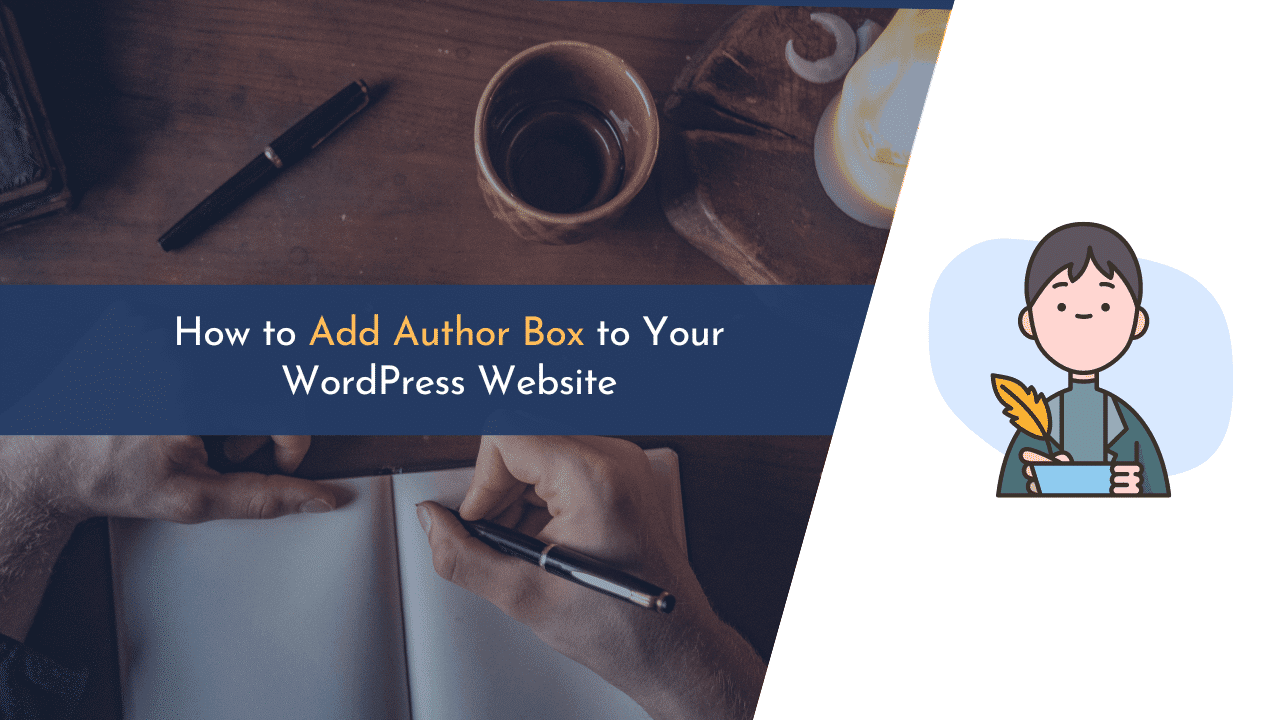Want to add an author box to your WordPress website? If yes, this guide is made for you. Adding an author box on your WordPress is not a tough job. This can be done by following a few steps.
An author box is a great way to showcase yourself as an expert in your industry. It can help boost your credibility and make you look more professional. Not only do your readers get more information about you, but they also get a way to contact you with one click.
In this guide, I will showcase three methods to show authors’ names in WordPress posts and pages.
Let’s get started!
What is a WordPress Author Box?
A WordPress author box is a short bio that appears at the end of a blog post, typically with the author’s photo. It’s a great way to give your readers a bit of information about you, the author, and can help build trust and credibility. Author boxes can also be used to promote other content on your site, such as your newsletter or other products.
It usually appears at the end of the post and includes the author’s name, photo, and social media links. The author box is a great way to give credit to the author of a post and to help readers learn more about the author.
Benefits of WordPress Author Box
An author box is a short biography about an author, usually appearing at the end of an article or blog post. It includes information about the author’s name, website, social media profiles, and other relevant details.
The benefits of WordPress author boxes are many. They help create a sense of community around your blog or website and can increase the number of social media followers and fans you have. Author boxes can also help build trust with your readers, as they provide a way for readers to learn more about you and your work.
WordPress author boxes are easy to set up and can be customized to match the look and feel of your site. There are many plugins and themes available that offer author box features, so you can find one that fits your needs.
If you’re not using an author box on your WordPress site, you’re missing out on a great opportunity to connect with your readers and build your brand.
How to Show Author Name in WordPress Posts
As the most WordPress tasks, you have several options and methods to show the author’s name in your WordPress posts.
In this guide, I will talk about three methods with detailed steps that come in handy when you want to add an author box to every post. Let’s see all methods one by one.
Method 1: Show Author Name Using WordPress Theme Settings
The first method that I am going to discuss is using the default theme settings of WordPress. As you know, many WordPress themes come with the in-built feature of showing the author’s name on posts.
However, showing only a name doesn’t help you build credibility with your audience. So, you can also consider adding a short brief about yourself, as it is not compulsory that every visitor visits your about us page.
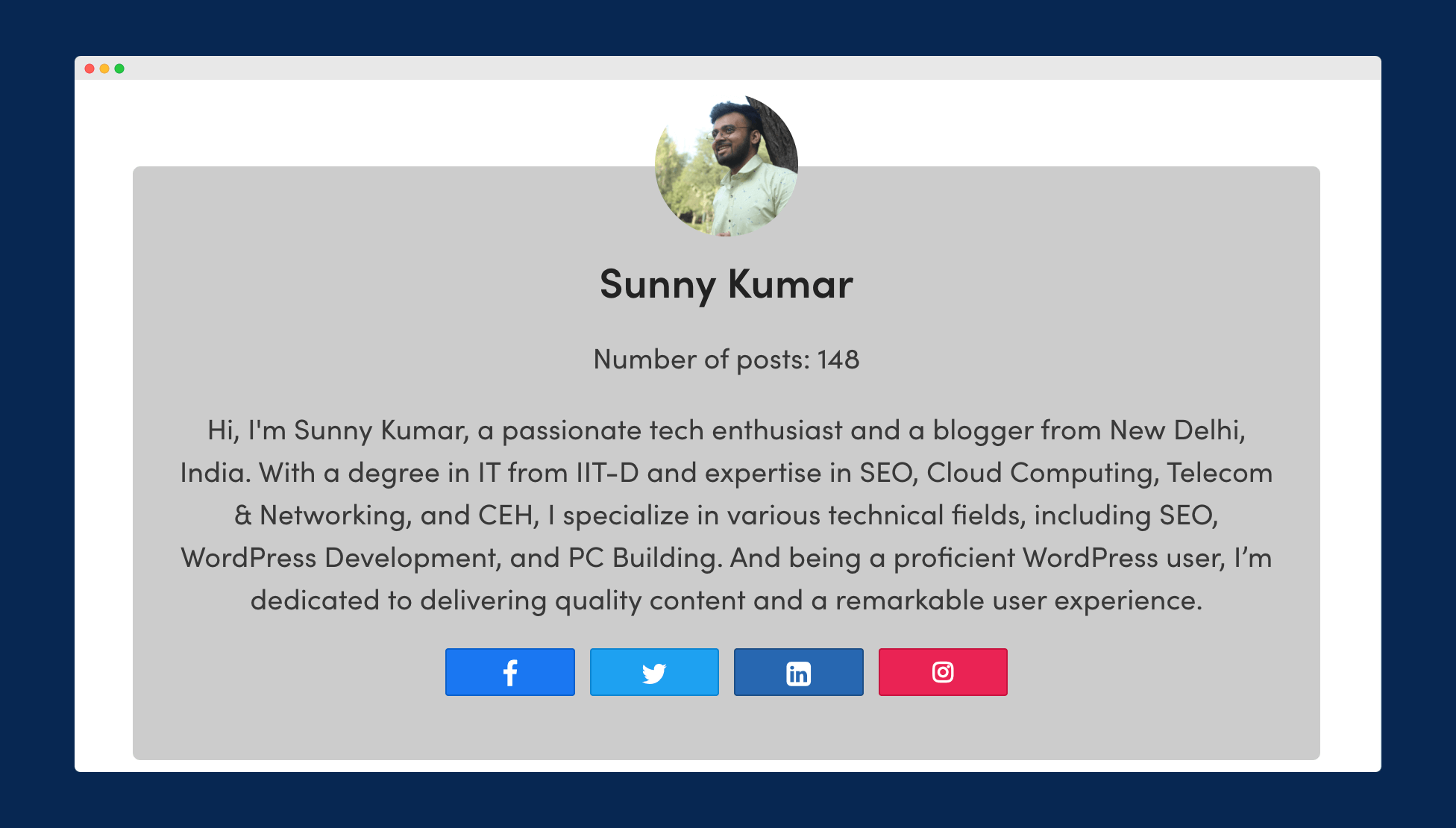
Here is the simplest way to add an author box to posts. First, select a theme that has this feature. Then, go to “Users > All Users” and choose the user you want to add information for, such as their name and description. Next, open one of your posts and scroll down to the bottom of the page.
You should see an author box, just like the image above.
Method 2: Show Author Name Using WordPress Plugin
Another method to show the author names in WordPress is by using a plugin. There are multiple plugins that can do this job for you, but I recommend using the Simple Author Box plugin.
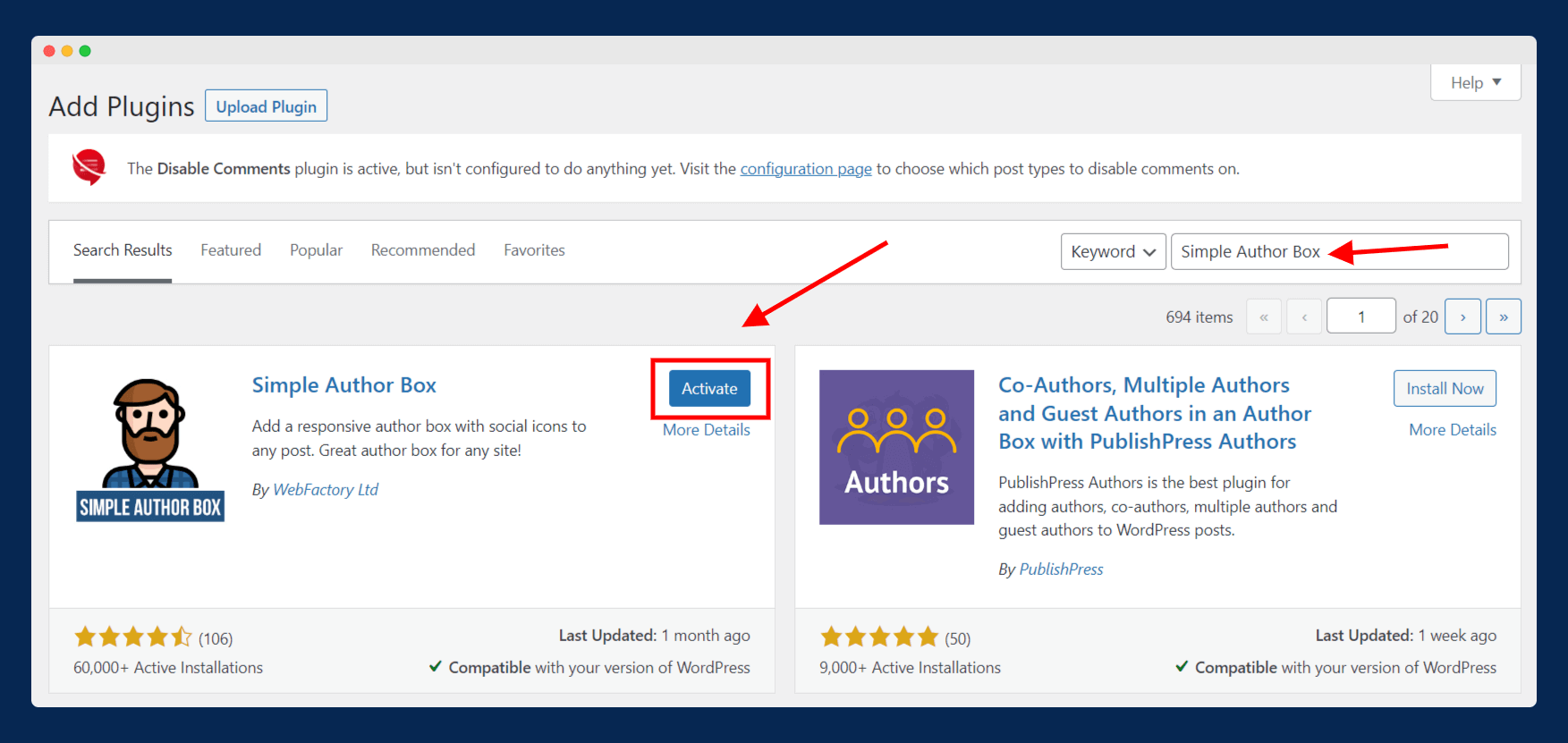
It is one of the best plugins that is trusted by more than 60k WordPress blog owners. To use this plugin, first, navigate to “Plugins > Add New” and search for “Simple Author Box”.
Next, install and activate the plugin.
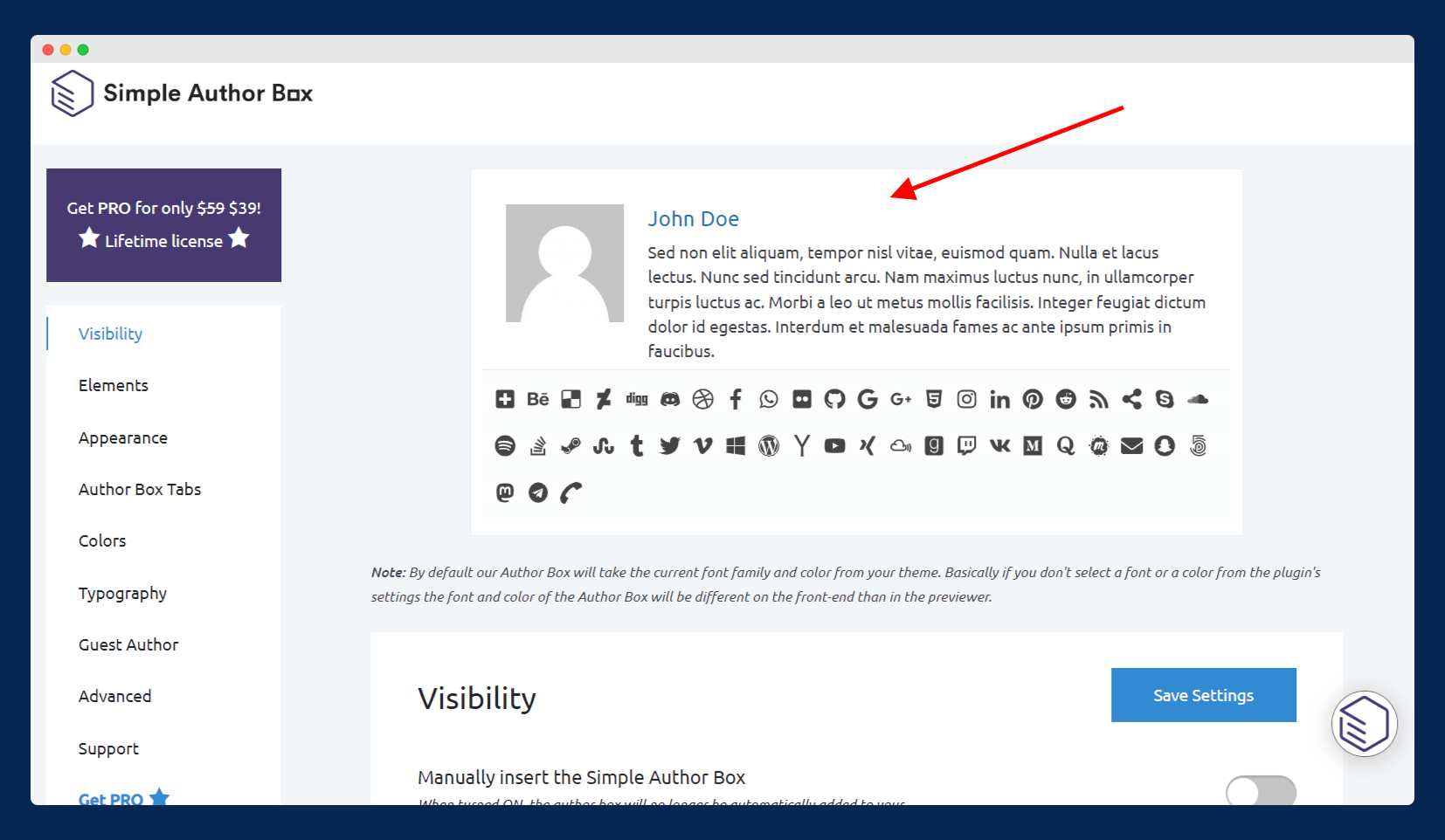
Next, go to “Appearance > Simple Author Box,” and you will see several configuration settings. Here, you can customize the author box with so many options, like changing color, text, and size, adding social media profiles, and many others.
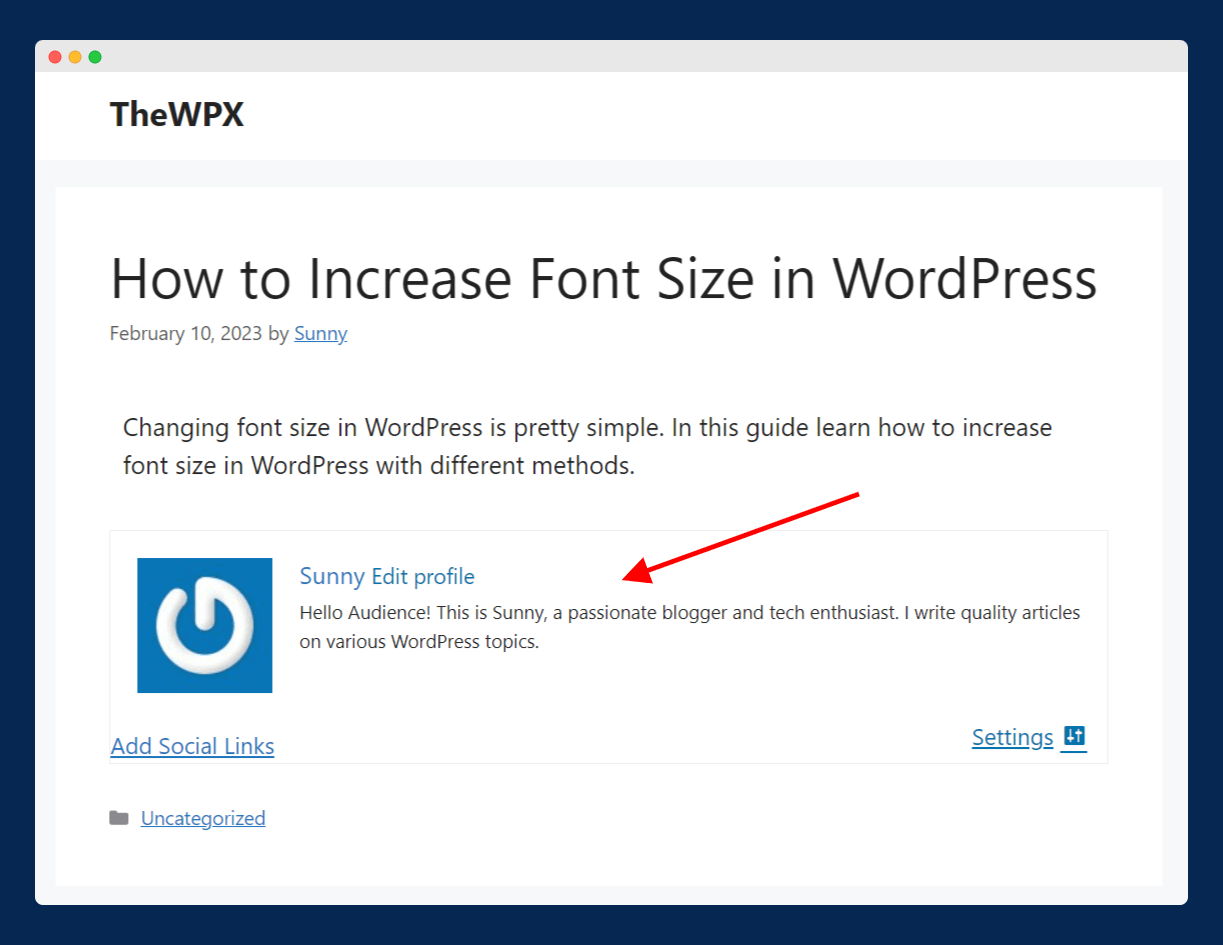
Now, to see if the plugin is working or not, simply visit any of your posts and see them at the end of the page as shown in the above image.
Method 3: Show Author Name Using Custom Code
In this method, you have to add a custom code to your WordPress theme files. This method is recommended to advanced WordPress users who have prior experience in working with codes.
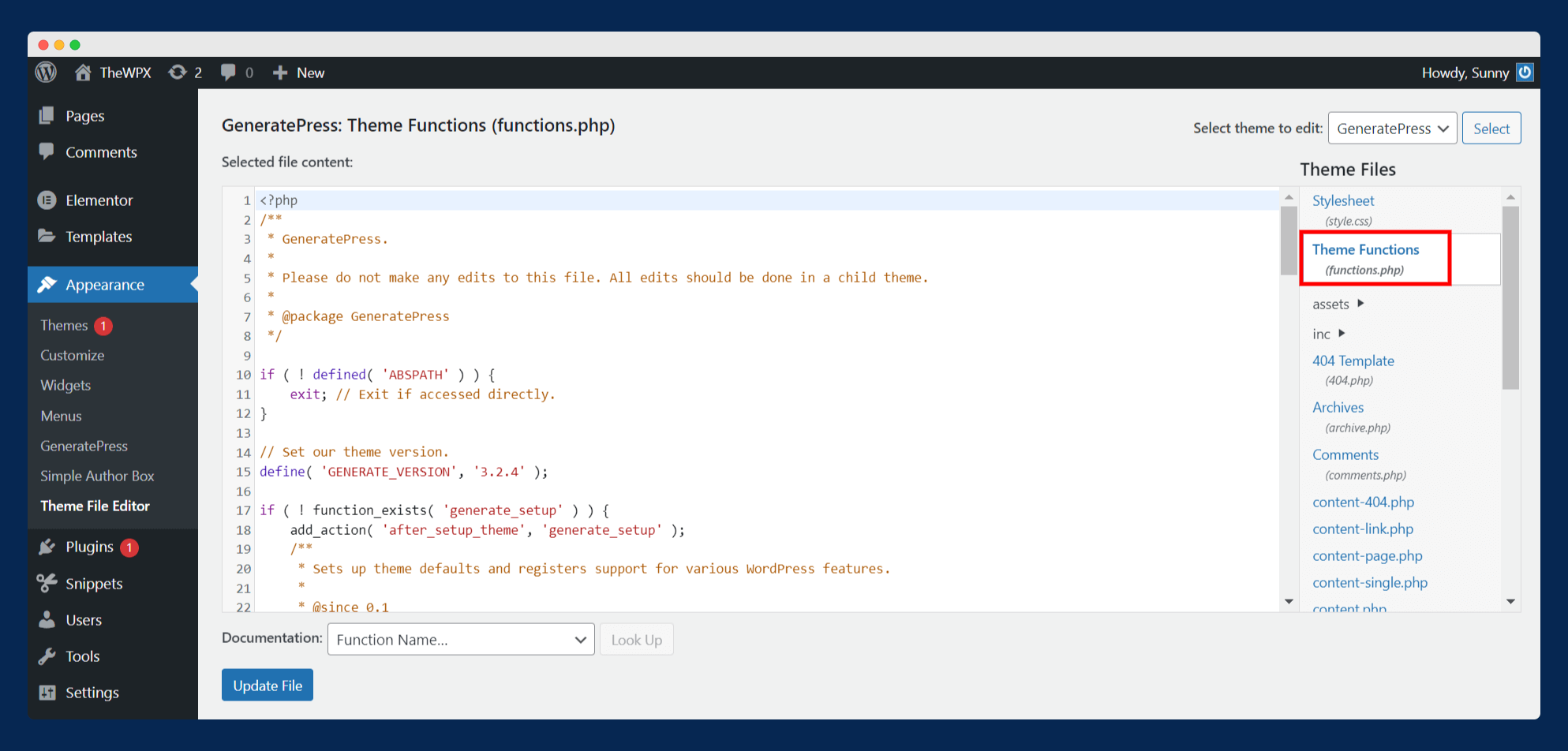
To get started, visit “Appearance > Theme File Editor” and open the “functions.php” file available at the right sidebar, as shown in the above image.
Next, you have to add the below code to the functions.php file:
The work of the above code is that it will fetch the author’s information and display it at the end of the posts. The next step is to style the author box. To do this, navigate to “Appearance> Customize” and go to Additional CSS. Here, simply add the below CSS code and save the changes:
You can customize the above code as per requirements. For example, changing font size, color, background color, padding, and other things. Now, visit any WordPress posts and see if the author box is visible or not.
Alternate Plugins To Show Author Name in WordPress
Apart from the Simple Author Box, there are a few more WordPress plugins available with so many additional features. Let’s see some of them:
1. Starbox
Starbox is an excellent WordPress author box plugin that enables you to show both the author’s name and bio on posts and pages.
Top Features of Starbox
- Enables you to add an author box at both the top and bottom of posts.
- Allows you to add your social media profile links with clickable buttons.
- Don’t have to worry about any coding.
- Supports Google Microformats (vCard) to display rich snippets in Google search.
- Allows you to add links to all articles written by that author.
2. WP Post Author
WP Post Author is a great plugin that is trusted by more than 20k WordPress blog owners to add an author bio box on posts and pages.
Top Features of WP Post Author
- Allows you to align the author image at left, right, or center in the author box.
- You can add multiple clickable social media profile icons.
- Supports shortcodes that allow you to add an author box anywhere on your website.
- Enables you to add more than one author box to a single post or page.
3. Author Bio Box
This plugin is one of the oldest and most trusted WordPress plugins to add an author bio box to both posts and pages.
Top Features Author Bio Box
- Allows you to add both author bio and social media profiles.
- Provides an option where you can change the gravatar or author image size.
- Offers different customization options like colors of text, title, border, and author box background.
4. Molongui Authorship
With five-star ratings, Molongui Authorship is an awesome plugin that makes it easy for you to add an author bio box to posts and pages.
Top Features of Molongui Authorship
- Create fully customizable and responsive author boxes.
- Allows you to add multiple co-authors’ author boxes to posts and pages.
- It enables you to add an author box position above the content, below the content, or both.
💡 Recommended Readings…
Wrapping Up!
Adding an author box to your WordPress posts and pages is easy, and it only takes a few moments, so if you haven’t done so already, I would encourage you to add one to your site today!
I hope that one of the methods we discussed can help you easily add an Author Box to your site. I always enjoy hearing from my readers, so feel free to reach out to me anytime.