Want to add a Spotify playlist to your WordPress blog? You’re in the right place.
Spotify is super popular for streaming music, with lakhs of users every day. It lets you make and share your own playlists too.
Since you can’t download songs from Spotify to put on your WordPress site, the best way is to embed a Spotify playlist directly.
I’ll guide you through how to embed Spotify playlists in your WordPress posts and pages, step by step. This is perfect for blog owners who want to show off podcasts, hit songs, artists, and other cool stuff on their websites. Let’s get started!
So, let’s get started with the tutorial…
How to Embed Spotify Playlist in WordPress
Now, it’s time to learn how to add a Spotify playlist in WordPress. Learning this can be very beneficial for those who run or manage music or podcast blogs, as it enhances your brand.
There are multiple methods to add a Spotify playlist to your blog. In this guide, we will learn to embed a Spotify playlist using the below methods:
- Add Spotify playlist using Gutenberg editor
- Add Spotify playlist using Classic editor
- Add Spotify playlist in Widgets
Before going deep into all these methods, the first step is to get your Spotify playlist link to embed. Check how to get this link below.
Prepare Spotify Playlist Link
In order to embed a Shopify playlist in your WordPress posts or pages, you first need to get your hands on the playlist link. If you already have a playlist link, feel free to skip this section.
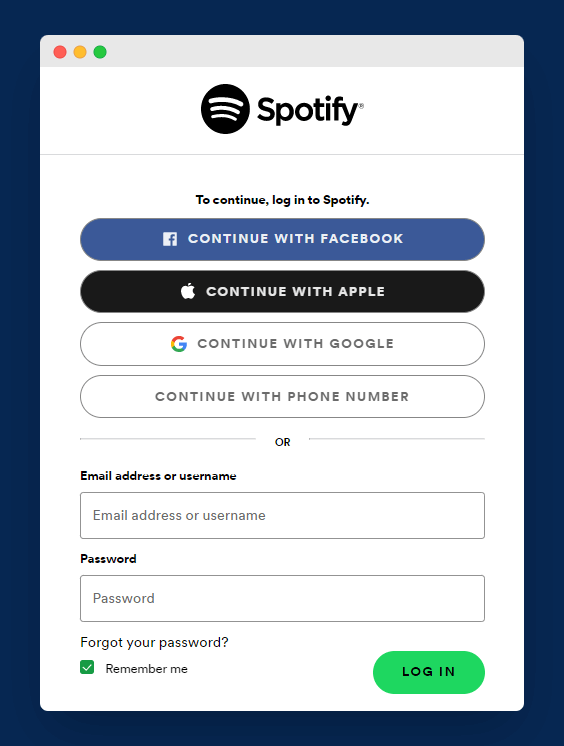
To copy the playlist from Spotify, you first need to visit the Spotify website and log in to your account (or sign up if you don’t have an account).
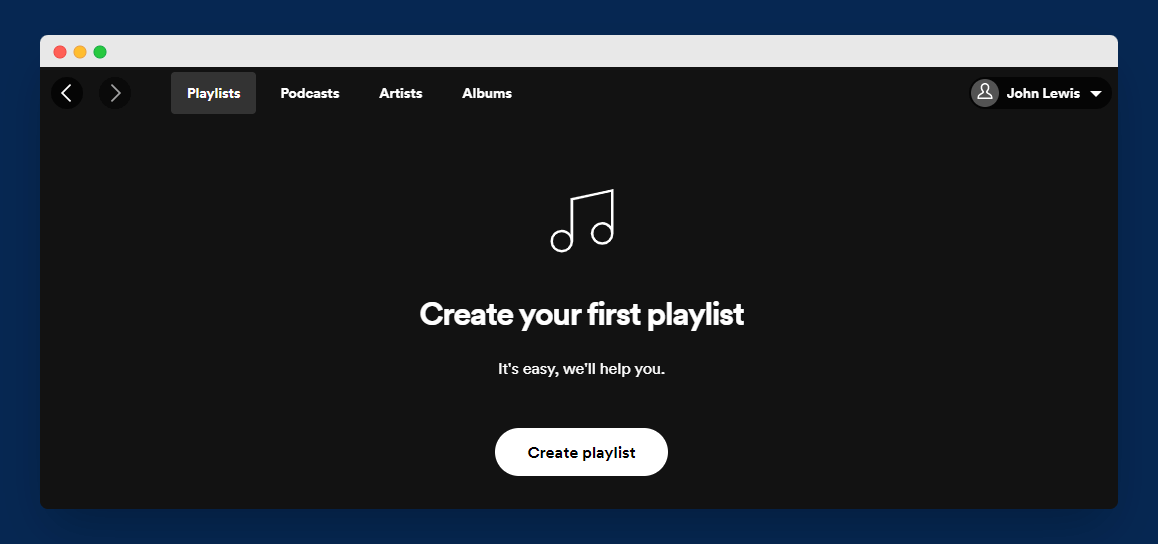
Now, if you don’t have a playlist yet, you can create a new one by visiting the “Your Library” page and selecting “Create Playlist” as shown in the image above.
Now, simply give your playlist a name and description and click on the “Create” button.
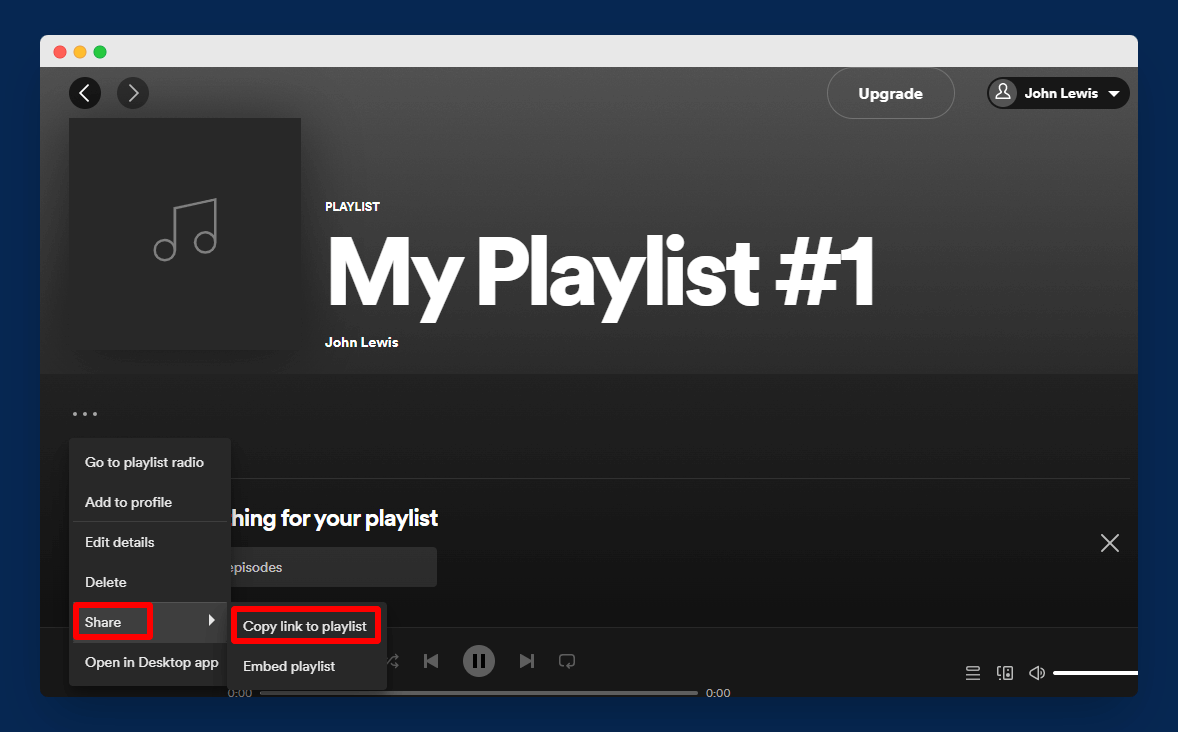
Once you have successfully created your playlist, you can click on the three dots (more options) and select “Copy link to the playlist” under “Share” as shown in the image above. Make sure to copy or save this link somewhere.
Embedding Spotify Playlist in WordPress Using Gutenberg Editor
Now that you have your Spotify playlist link, the next step is to add it to your WordPress blog or website. The first method in our guide is for those people who use the new Gutenberg editor.
Here’s how to embed your Spotify playlist:
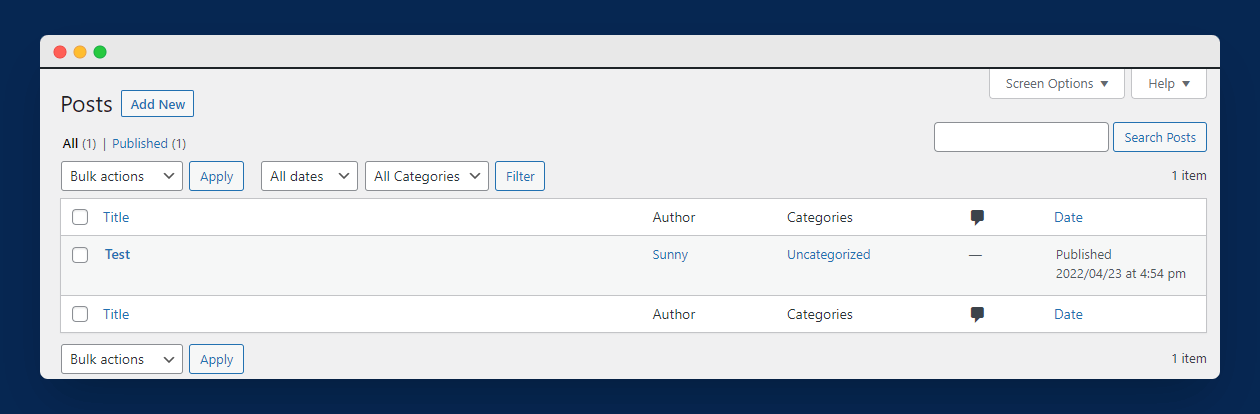
If you want to add the playlist to an existing post or page, simply edit that post or page. Or, if you want to create a new post or page specifically for your playlist, go ahead and click on the “Add New” option.
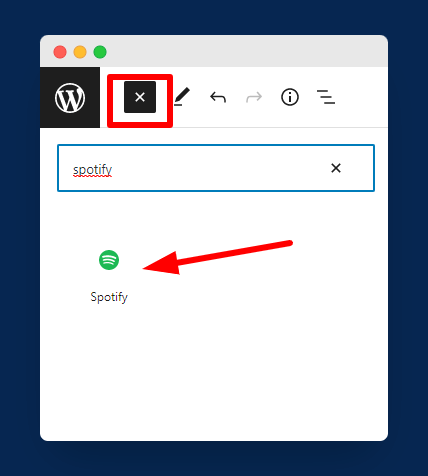
After that, click on the “+” sign to add a new block and then type “Spotify” in the search field. Once you find the “Spotify” embed block, simply click on it to insert it into your post or page.
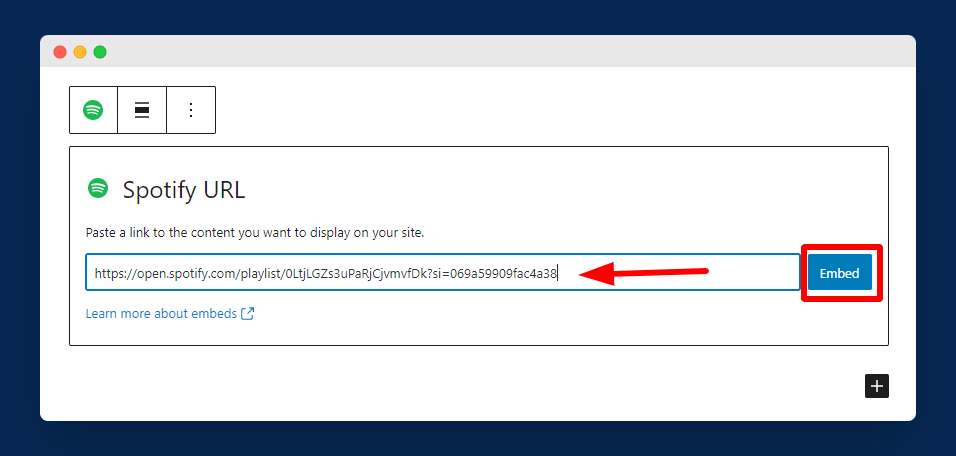
Now that the Spotify block has been added, you can enter your Spotify playlist link (that you copied at the beginning) in the provided box.
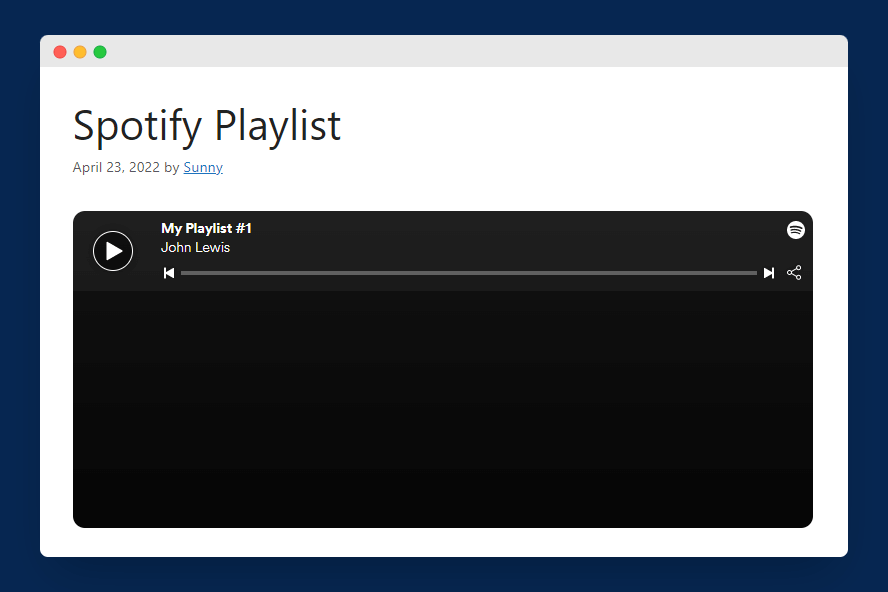
After adding the URL, simply click on the “Preview” button to see how your playlist will look on your website. If you’re happy with the way it looks, then you can click on the “Publish” or “Update” button to make your changes live.
And that’s it!
Now you know how to easily add a Spotify playlist to your WordPress blog or website. If you want to try more blocks and designs, refer to this article.
Embedding Spotify Playlist in WordPress Using Classic Editor
If you’re still using the “Classic Editor” to edit your posts or pages, don’t worry. I’ll show you how to add a Spotify playlist using the classic editor.
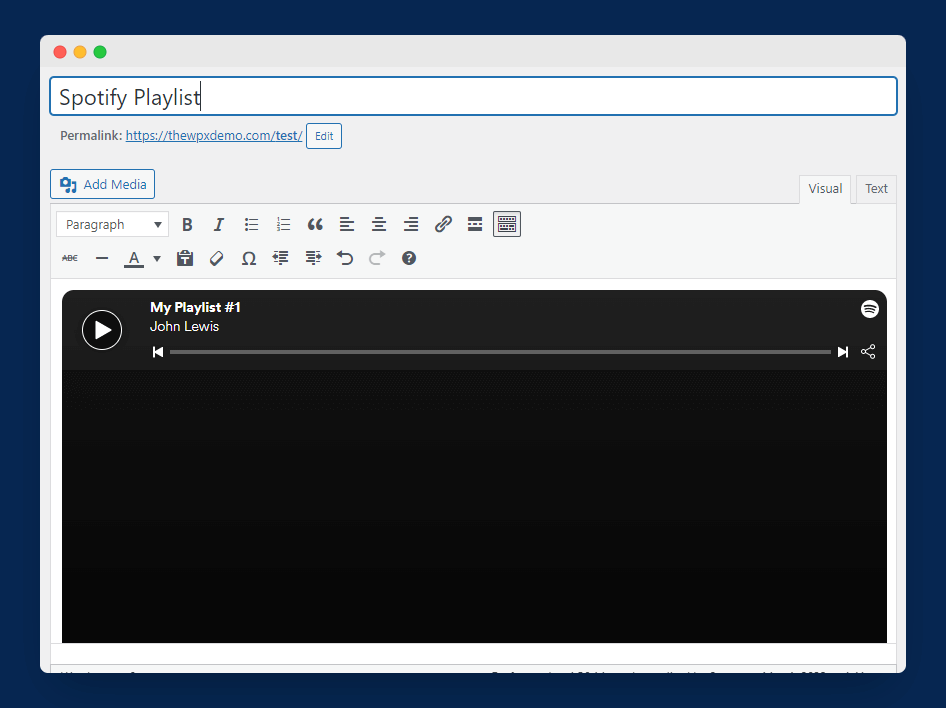
To add a Spotify playlist using the classic editor, simply open any post or page and paste the playlist link into the editor. WordPress will automatically convert the link to a Spotify playlist, as shown in the image above. It’s that simple.
✍️ Author’s Note;
If you want more control over how your playlist looks on your website, then you can use WordPress plugins for adding a Spotify playlist.
Some of these plugins are;
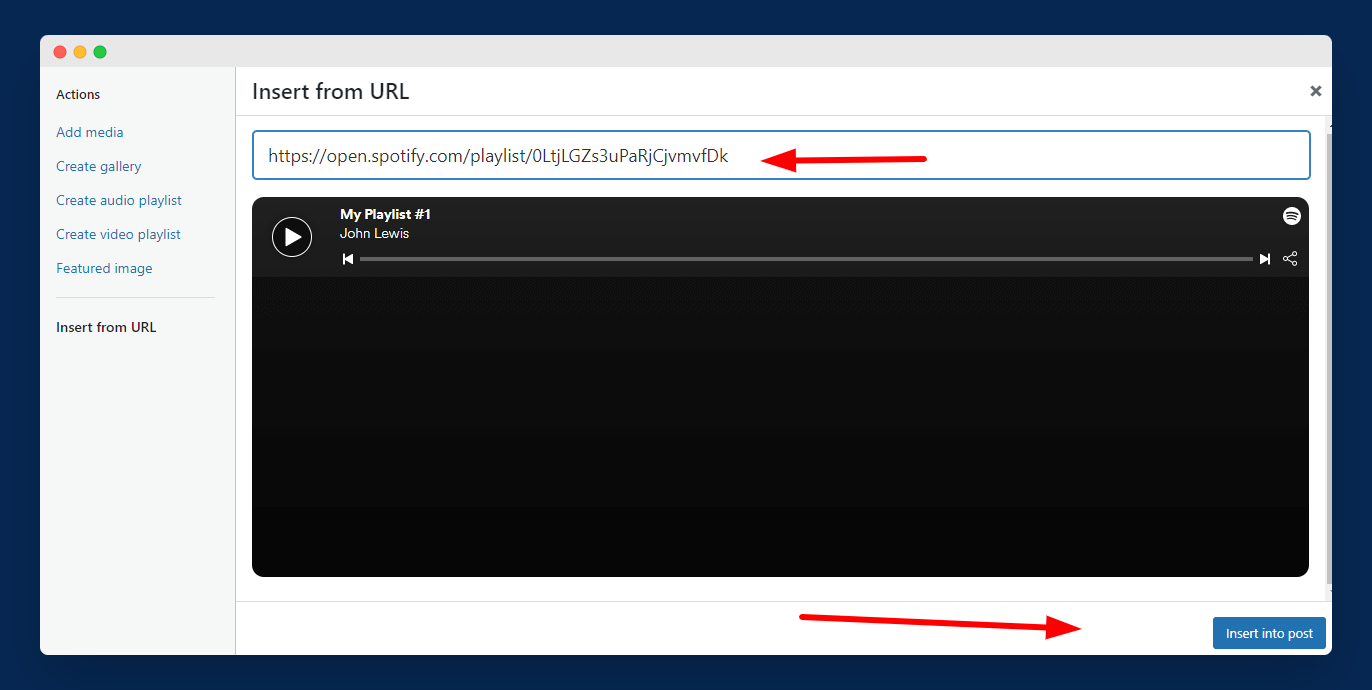
There is an alternate way to add a Spotify playlist in the classic editor. To use this method, click on the “Add Media” button and select the “Insert from URL” option. Then, paste the playlist link into the provided field.
That’s all you’ve to do!
Embedding Spotify Playlist in WordPress Widgets
Till now, we’ve shared two different ways for you to add a Spotify playlist to your WordPress posts or pages. But what if you want to add it to a widget instead? Here’s how to do that in just a few simple steps:
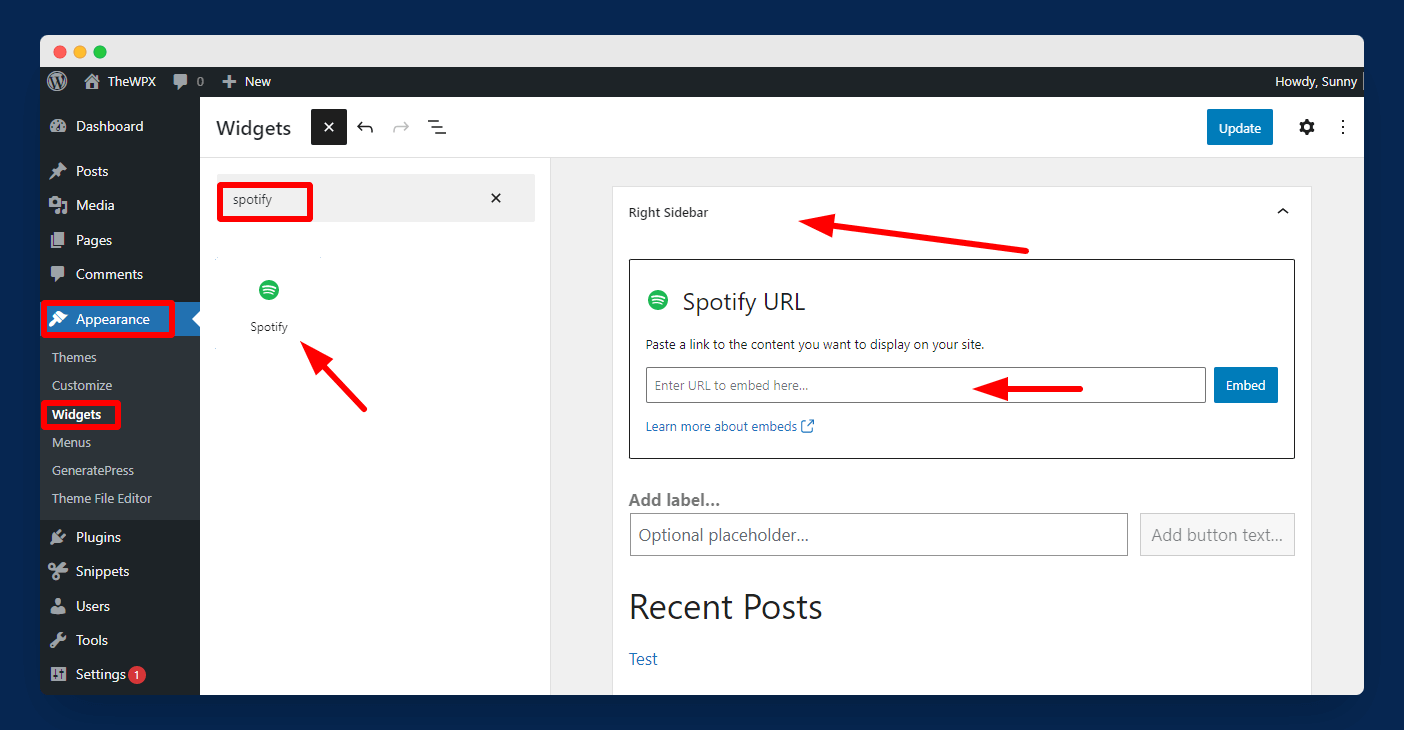
First, visit the “Appearance > Widgets” page from the WordPress dashboard. Then, search for Spotify widgets and drag them into any area of your site that you want, as shown in the image above.
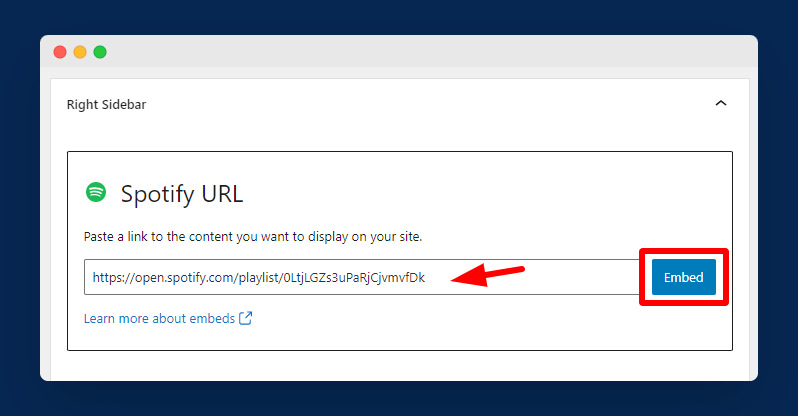
Once the widget is in place, simply paste your Spotify playlist link into the provided field, as shown in the image above.
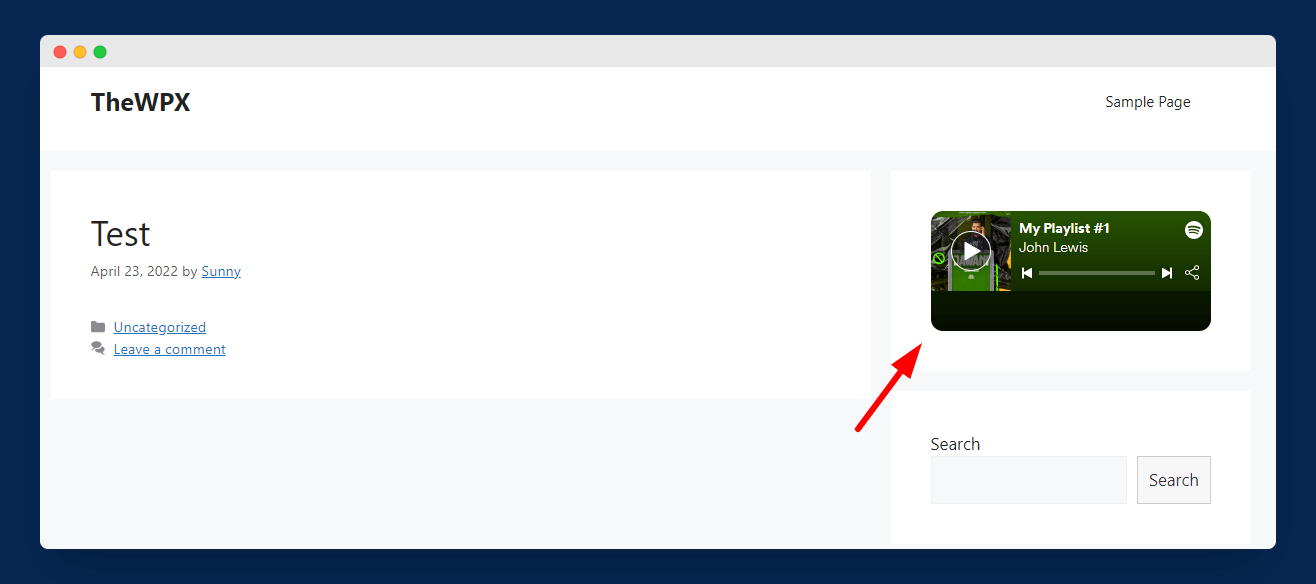
And that’s it! Now all you have to do is update the widgets and visit your website to see how the playlist looks.
Troubleshooting Spotify Embed Not Working
Sometimes WordPress users run into issues when trying to embed Spotify playlists into their posts or pages. This is a common problem when using WordPress’s classic editor.
There are two main reasons why this might happen. First, the playlist link could be incorrect. Make sure that you paste the exact link without any spaces before or after. A wrong link can cause this issue.
Second, the playlist might be hyperlinked. You need to make sure that the playlist is not hyperlinked. Otherwise, you won’t be able to add it. Also, before using any plugin for adding a Spotify playlist to your website, we recommend taking a complete backup of your site to future-proof yourself from facing any issues.
Wrapping Up
Spotify has become a popular and reliable streaming service, with millions of users from all over the world. If you’re a Spotify user and a WordPress user, you may want to know how to embed a Spotify playlist into a WordPress post or page.
In the above tutorial, we have discussed how you can embed Spotify playlists using different methods. This can be useful for artists, musicians, and bands to showcase their music.
I hope today’s guide helps you add your Spotify playlist to your site. If yes, then share it over social media. Also, you can comment below with your feedback.

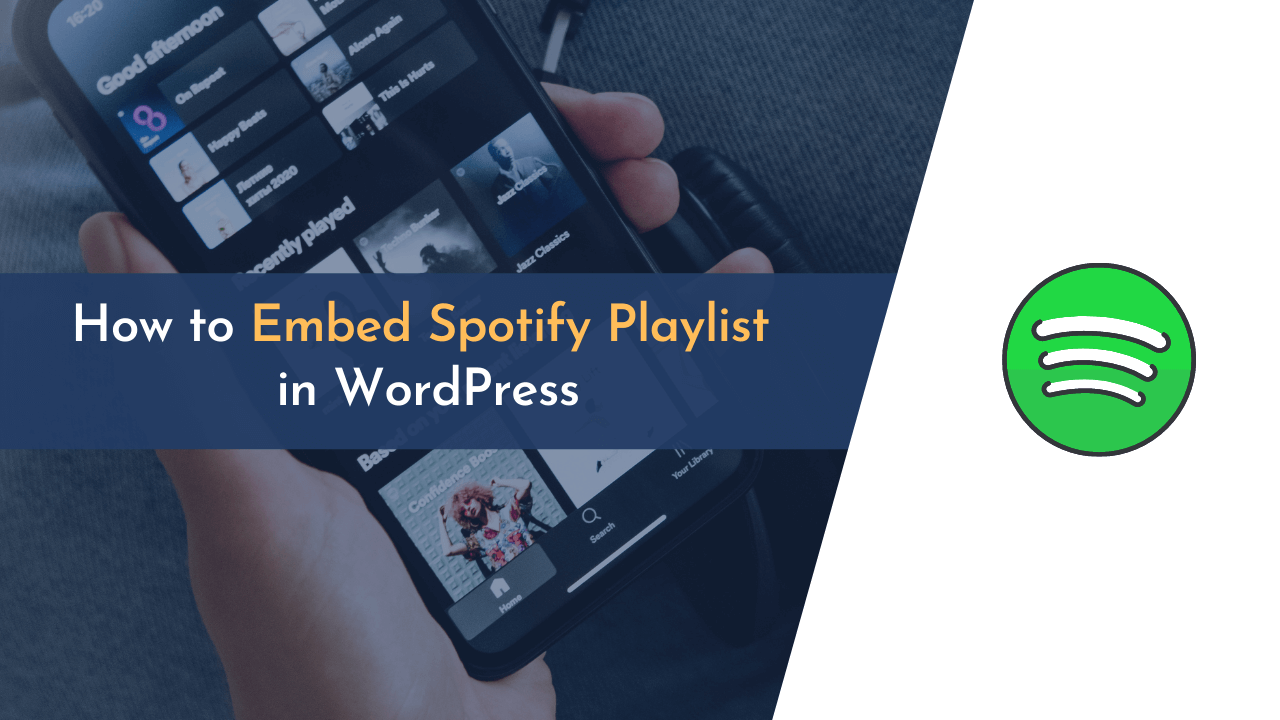
Great guide, Sunny! Embedding Spotify playlists can really enhance a music or podcast blog. Thanks for the clear instructions and the troubleshooting tips!