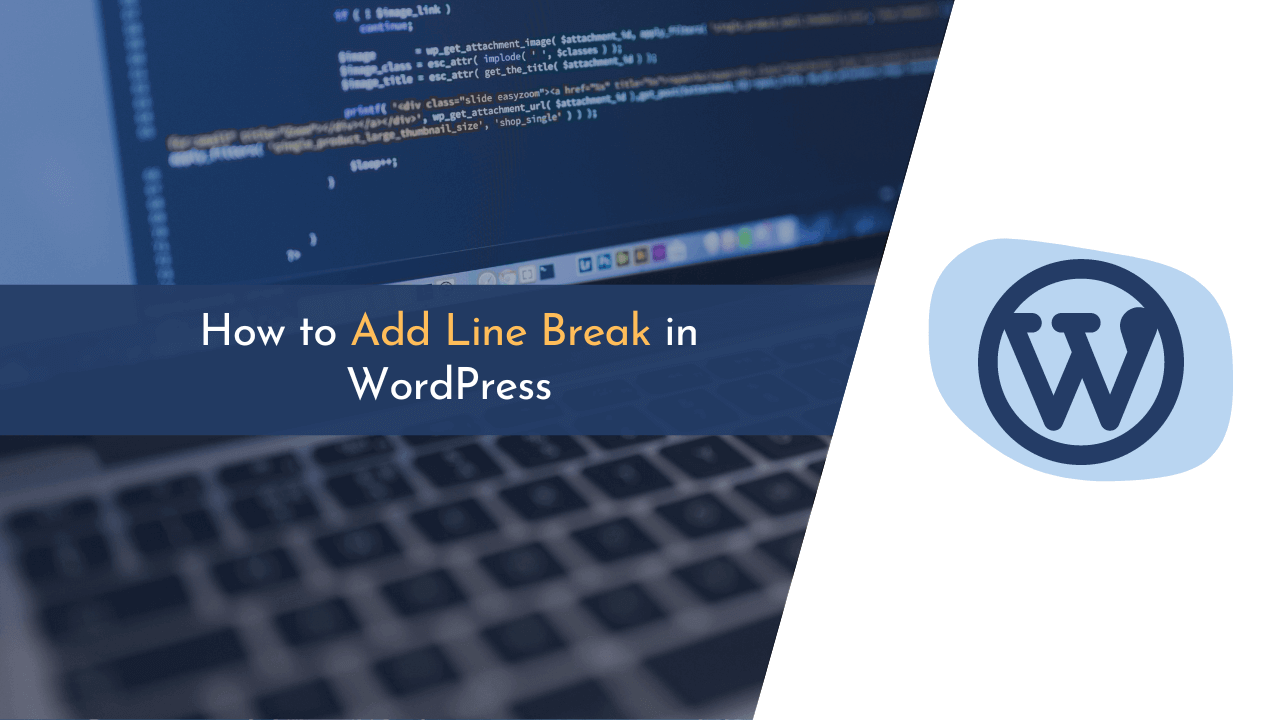When I first started using WordPress, it felt really overwhelming and I was not properly able to manage things there. When I publish articles, I always hesitate and feel anxious about breaking lines into different parts.
Although pressing the Enter button is one solution – it creates a new paragraph element instead of adding the content to the same tag I was using above. At that time, there were only a few articles available on Google about WordPress, and actually, none of them covered these topics.
Later, I found the way myself, and now, I think to help people who are facing the same issue on their website. So in this guide, we’ll explore all the methods available for line break in WordPress together.
How to Add Line Break in WordPress
Some editors allows you to add a line break just by pressing the “Enter” button – but if we talk about the WordPress, the scenario is a bit different.

In WordPress, if you’re pressing the “Enter” button, it will automatically create a new paragraph instead of adding a line break.

But, a line break is something that simply divides the same HTML tag or, in our case, a paragraph into two separate lines. And to do so, in WordPress, you simply need to press “Shift + Enter” on your keyboard.

Even if you’re using Classic Editor, the method is exactly the same as described above. But in some cases, if the shortcut key is not working for you, then you can simply go to the “Text” mode of your editor and add “<br>” at the end of the line, as we have shown in the image above.
This will break the line into two different parts, making the tags intact.
💡 Recommended Readings…
Wrapping Up!
Adding line breaks in WordPress is a really easy task, and you can easily do it either using the shortcut key or using the <br> tag we shared above.
These things seem small – but they really make a big difference in the appearance and readability of your website content. So why not give it a try? Start implementing line breaks in your WordPress site today!
If you face any difficulties while implementing the steps given in the above guide, feel free to comment below your queries.