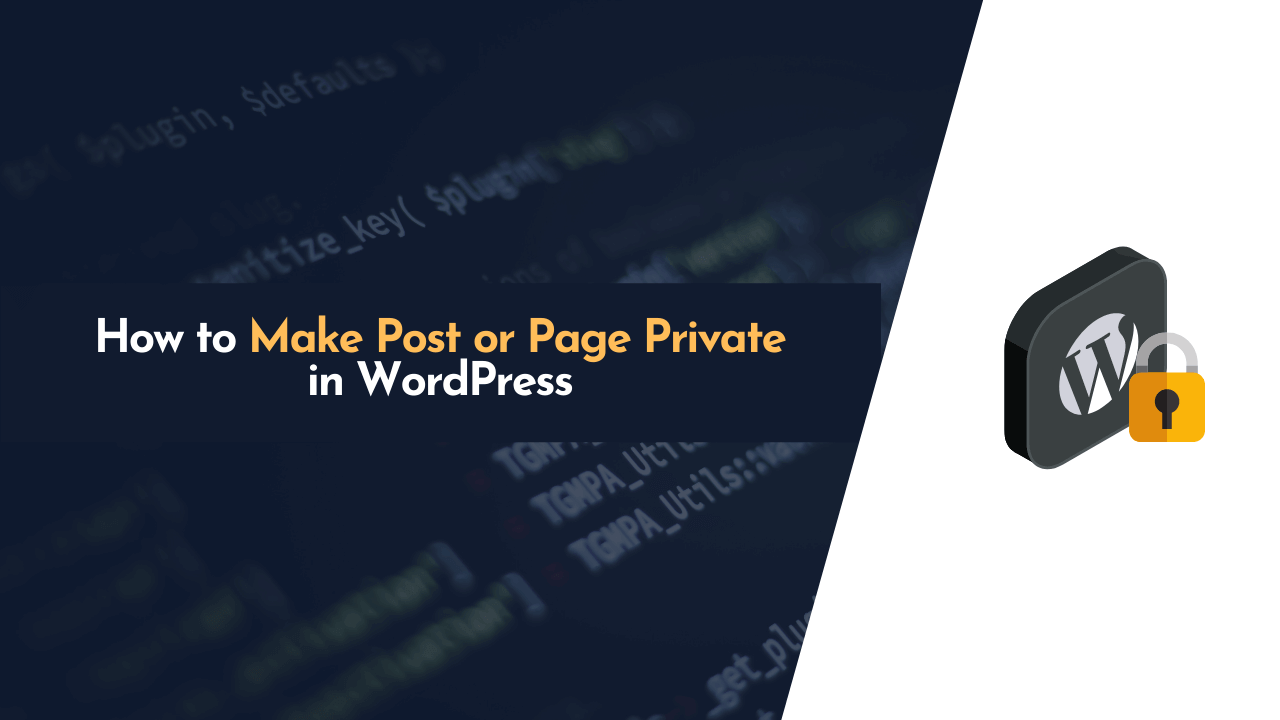Not sure how to make posts or pages private in WordPress? There are times when we wish to make a few of our website’s pages or posts private or protected so that they are only viewable by certain people.
So, if you want to set up private postings or pages on your website, this article is for you. This guide will teach you everything you need to know about them and the most convenient way to accomplish it.
Let’s get started…
What is a Private Page or Post in WordPress?
As the name implies, A “private post” or a “private page” on WordPress is not visible to the general public. It can only be viewed by those who have access to it.
In simple words, private pages and posts are hidden from the public. To put it another way, visitors can’t see the content even if they know the address. It’s only accessible to authorized users who are logged in to the Dashboard.
We usually make posts or pages private on the website so that they can’t be accessed by everyone but only by a limited number of people. To make things a bit easier, consider that you’re a manager and want to educate your employees, so publishing material and tools openly isn’t good for your business, and you don’t want to do it. As a result, you’ll make those postings or pages private in this situation.
Here’s a quick rundown of WordPress user roles and restrictions, which you should be aware of.
- Administrator: This site owner has access to everything on the website. They can add, edit, delete, and manage posts, pages, and users, change the website’s theme layout, or do anything else they want.
- Editor: After the administrator, the second role is an editor with access to manage, delete, or modify pages and posts – but they can’t change the website layout or install any theme or plugins.
- Author: The author’s role is for people who can create pages and posts. They can only write and edit their own posts, not anyone else’s.
- Contributor: The contributor role can write posts but cannot publish them on the website until an editor approves the post. Moreover, they cannot upload files or images to the Media Library without help from other team members (like admins or authors).
- Subscriber: A basic subscriber role in WordPress is a great way for blog visitors to stay up-to-date with new content published by a site owner/author using RSS feeds. However, subscribers cannot access any control panel options in the WordPress dashboard.
If we talk about private pages or posts, only administrators and editors can create, modify, and delete them. Also, the administrator can only grant the initial settings for making the posts and pages private.
Basically, the private pages and posts are only accessible by administrators and editors until they switch again to “Public” from “Private” settings.
Now that you know a bit about user roles in WordPress, let’s move on to the actual process of making posts or pages private.
✍️ Author’s Note:
There is no need to make any extra changes to make posts and pages private on your blog if you’re using a theme like Divi, GeneratePress, or Astra. The steps you’ll find below will work for themes like these as well, so you don’t need to make any further modifications.
How to Set Up a Private Page or Post in WordPress
Making a post or page private in WordPress is easy; we only need to have a fully functioning website running with WordPress CMS installed with an active administrator or editor-level user access.
Once we accomplish this, there are two different ways we can make a post or page private in WordPress, and these are;
- Setting Up a Private Page or Post in Classic Editor
- Setting Up a Private Page or Post in Gutenberg
Now, let’s start with the first method, which uses the classic editor.
1. Setting Up a Private Page or Post in Classic Editor
Setting up a private page or post in the classic editor is really simple, and you can do so in a matter of seconds. Simply switch the visibility of your page from “Public” to “Private” by clicking on the “Edit” or “Edit with Classic Editor” option, and then change it to “Private.”
It might appear to be difficult, but it isn’t. Here’s a step-by-step guide on how to accomplish it.
First of all, you’ve to go to “Post > All Posts” or “Page > All Pages” (depending upon what you need to make private). Here I need to make a page named “Thank You for Signing Up” to private, so I’ll go to “Pages > All Pages” and search for this page.
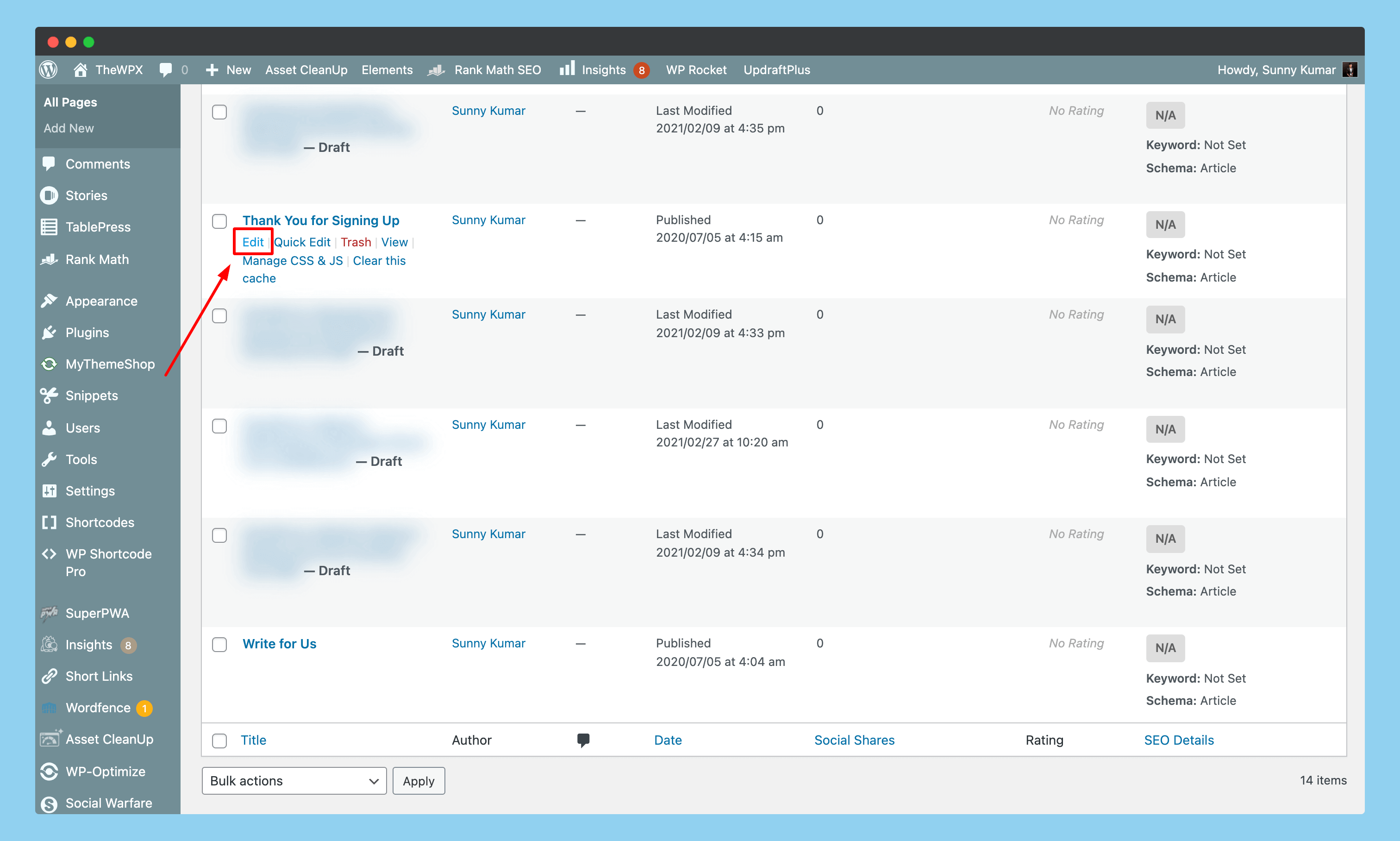
Select the post you intended to make private and click on the “Edit” option that appears when you hover over it (or create a new one if you wish).
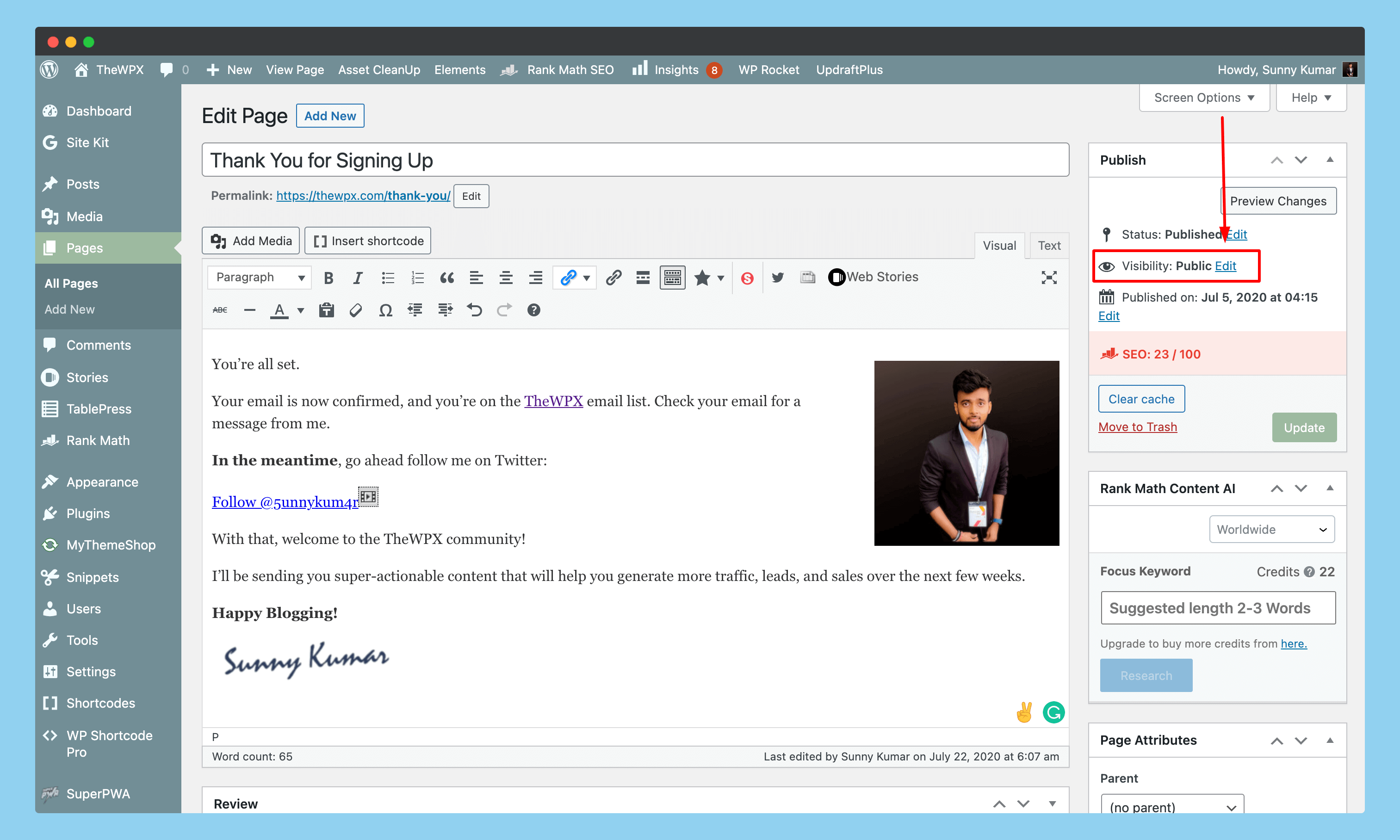
When the post/page is open in your classic editor, click the “Edit” button on the right side of the “Publish” menu.
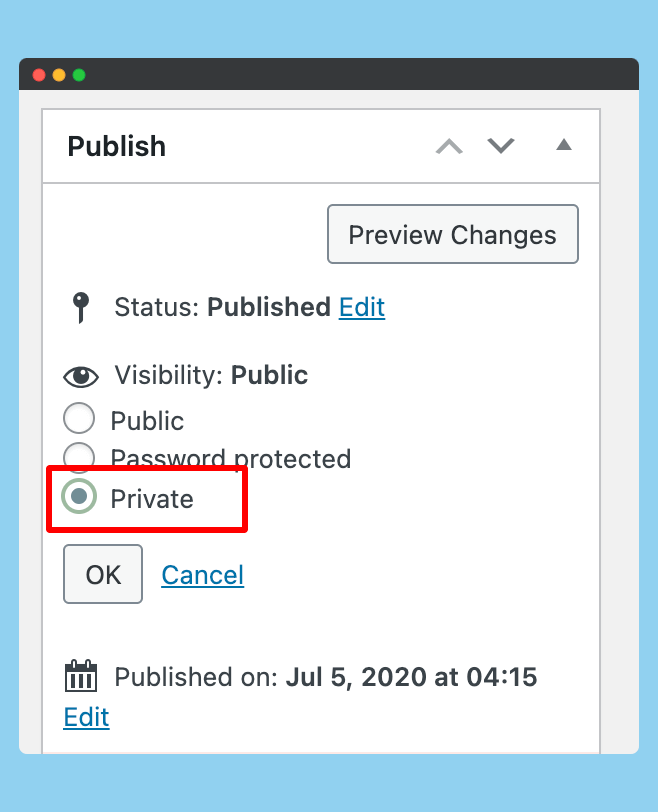
Once you click on the ‘Edit” link showing next to “Visibility“, it will open settings where it shows three different options to either make the page “Public“, “Password Protected“, or “Private“.
Select the “Private” option from there, click on the “OK” button shown below it, and then click on the “Publish” button.
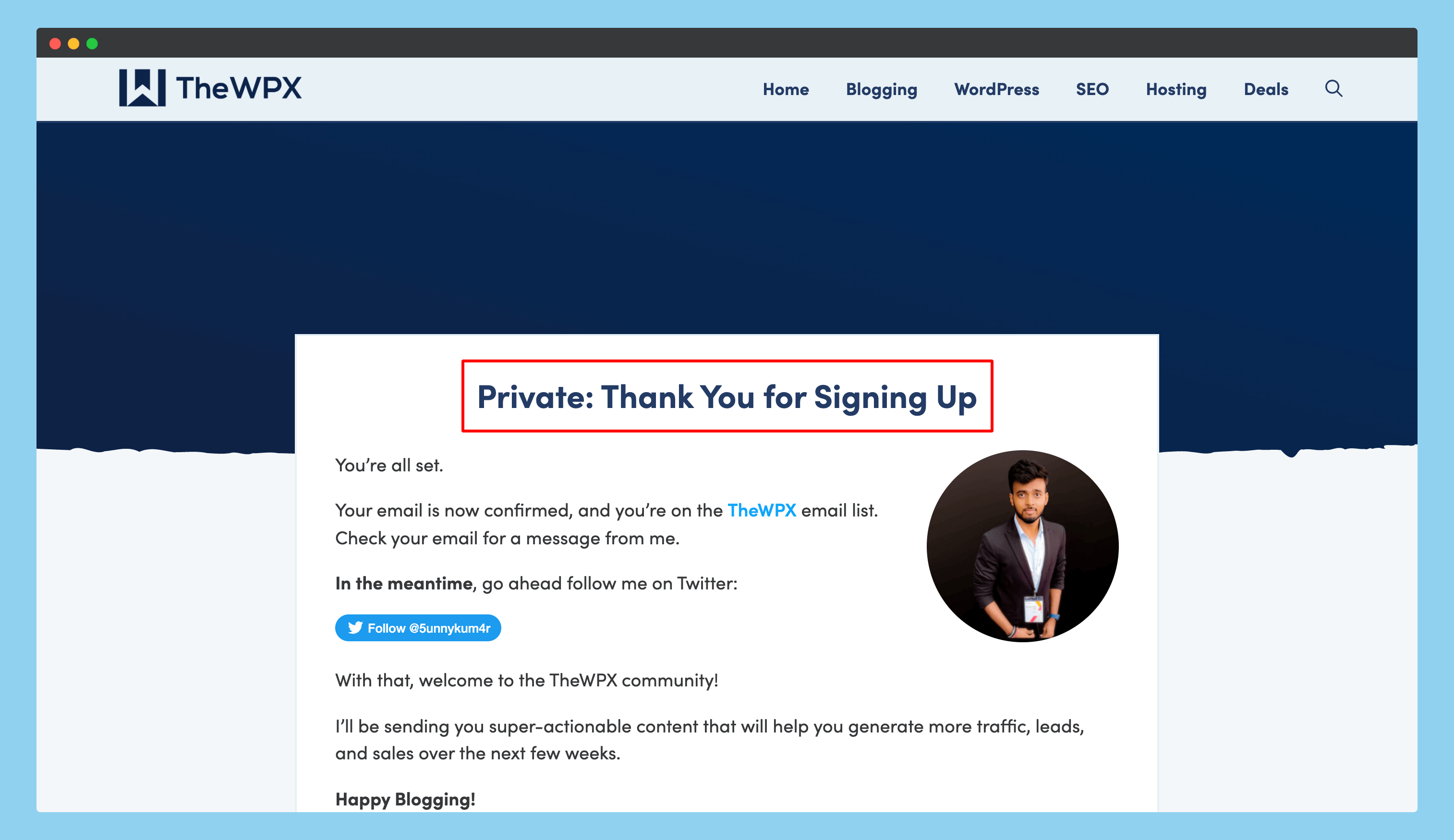
Once you hit the ‘Publish” button, whenever you open the page from the account with administrator or editor access, it will show a “Private: Your Page Title”.
Note: This page will only be accessible to site administrators and editors, even if others have a link to it. When you visit the same URL from an account with no access, they’ll get a 404 error page.
2. Setting Up a Private Page or Post in Gutenberg
It is also possible to set up a private page or post in the Gutenberg editor, and you can do so by following these simple steps. First of all, create a new post like you always do, or select an existing one that you want to make private (similar to the one we’ve done in “Classic Editor”).
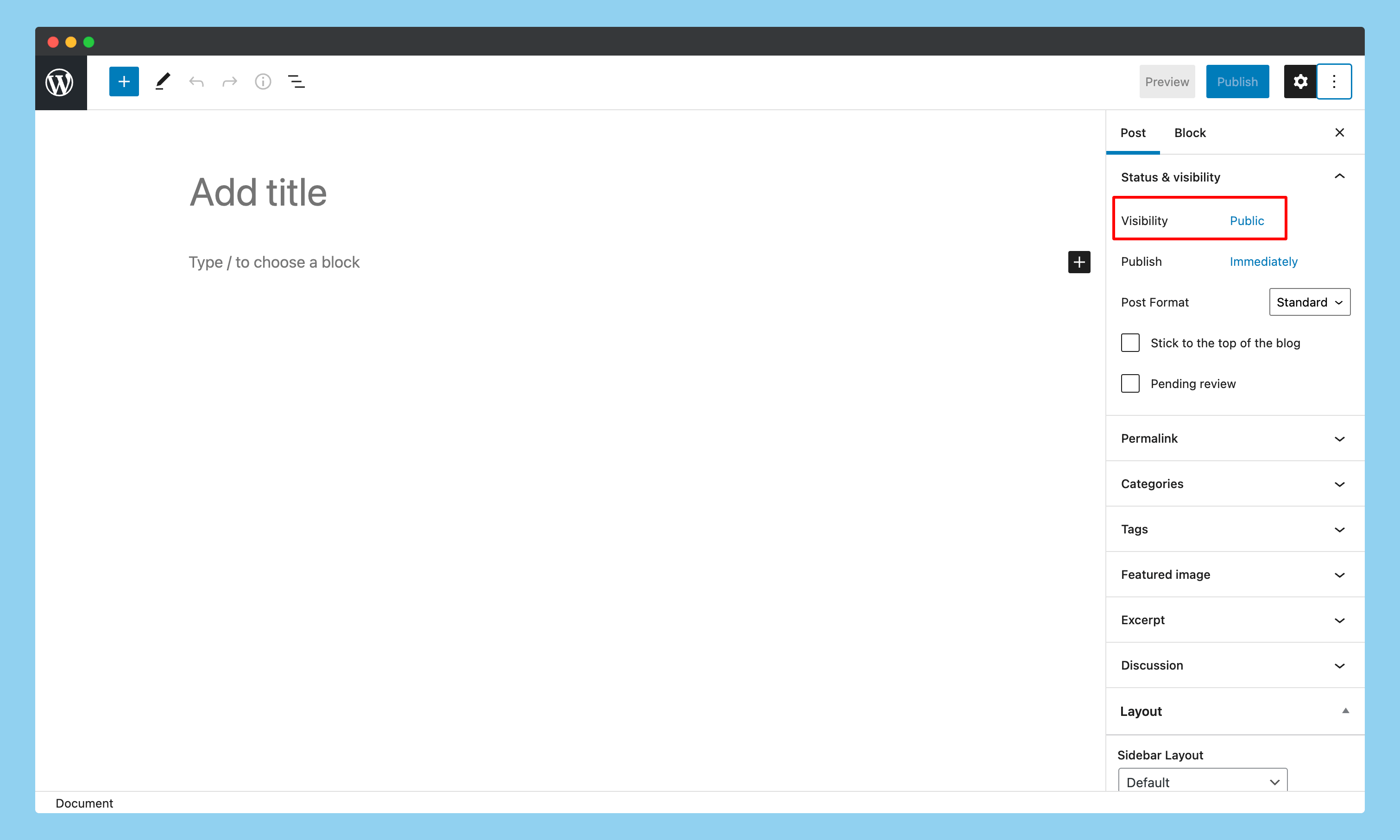
On the Gutenberg editor, click on the “settings icon” showing in the top-right corner, and here you’ll get the “Visibility” option under “Status & Visibility” click on it.
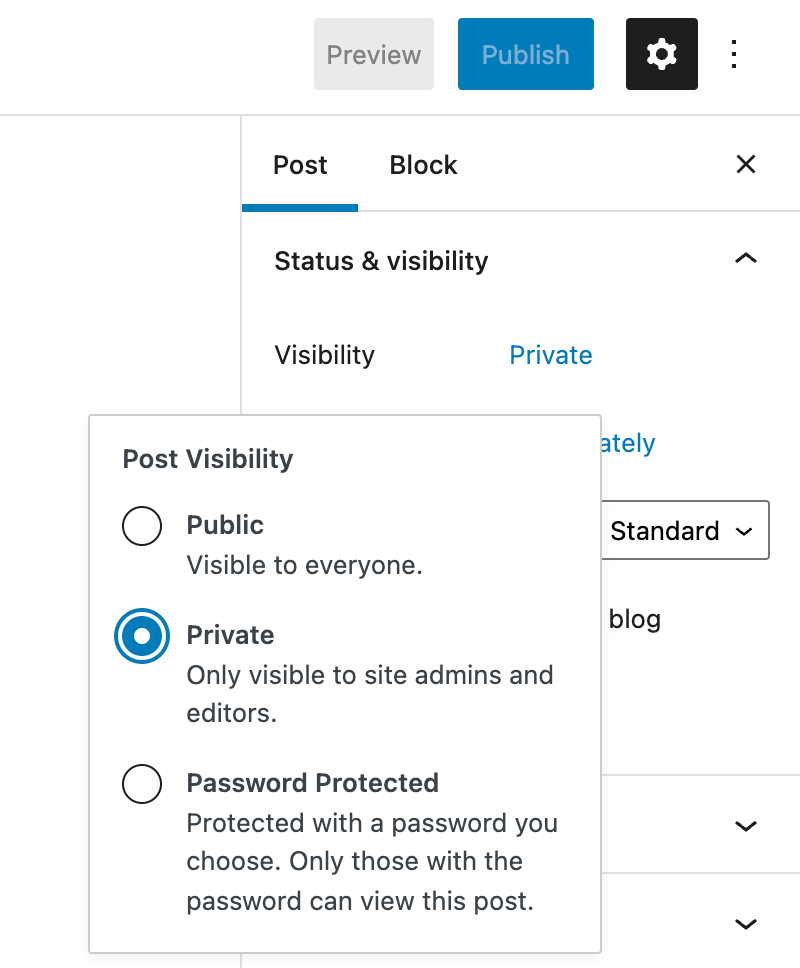
Once you click on the “Visibility” option, a popup will appear on the screen with three different options. Select the “Private” option and then click on the “Update” or “Publish” option to make your post or page private.
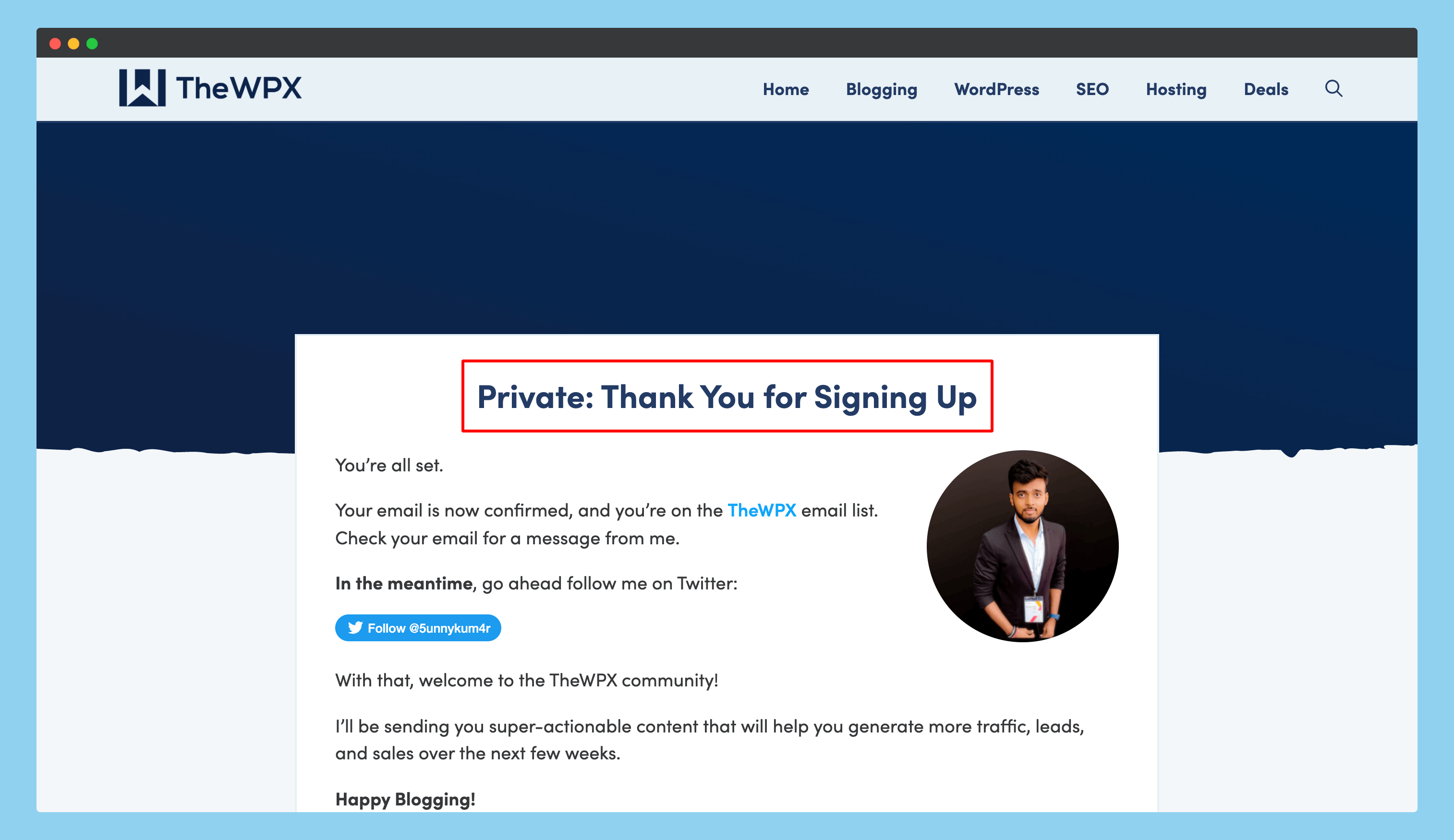
When the post is updated, the word “Private” will appear at the beginning of your title and will be accessible only by the administrator and editor.
Why Make Posts or Pages Private in WordPress
Now that you know how to make posts or pages private in WordPress, the question is, why would you want to do that?
There are different reasons why people might want to make their posts and pages private, and some of these reasons are as follows:
To restrict access to certain information for specific people only.
For example, if you’re a business and you have a blog post that contains personal information about one of your employees, then you might want to make it private so that only authorized people can see it.
To keep track of who is viewing your content.
If you’re publishing confidential or sensitive information on your website, you might want to use the private post/page feature to keep track of who is viewing it.
To protect sensitive information from being indexed by search engines.
If you have some confidential or private information on your website that you don’t want the general public to see, then you can use the private post/page feature to protect it from being indexed by search engines.
There are many other reasons why someone might want to make their posts or pages private in WordPress, but these are some of the most common ones.
Now that you know how to make your posts or pages private in WordPress, the next step is to decide when and where you should use this feature. As we’ve seen, there are many different reasons why someone might want to use it, and each situation is unique.
So, the best way to decide whether or not you should make a post or page private is to ask yourself the following question: “Is this content confidential or sensitive in nature?” If the answer is yes, then you should consider making it private.
Can I Use Private Posts and Pages for Sharing Sensitive Information?
Now that you know how to create a private post or page in WordPress let’s move on and discuss whether or not this is the right course of action. Although WordPress makes it easy for you to set up a private post or page, there are some limitations that you need to be aware of.
- First of all, it should be noted that if you want to share sensitive information on your website, then there are better ways to do so than by making individual pages/posts private. For example, if you’re sharing something that will be visible only to specific people and not the general public, then it is a much better idea to create a password-protected page/post instead of making it private.
- On the other hand, if you just want to protect your content from being indexed by search engines, then you can use the “private” post/page feature without worrying about password protection.
But for any other purpose where you don’t want it to be readable by visitors or by anyone, then there are better alternatives than WordPress. For example, if you want to share confidential information in the form of online documents (PDFs), then you can use Google Drive or Dropbox to do that.
Frequently Asked Questions (FAQs)
Still, have doubts? Here are some of WordPress’s most frequently asked questions about creating private posts and pages.
Q . How Do I Make My Post/Page Private?
A. To make your post or page private in WordPress, all you have to do is navigate inside your “Posts” or “Pages” menu, click on the “Edit” button next to your post name, and then set the visibility from public to private.
Q. Who Can View a Private Post or Page?
A. By default, only administrators and editors can view private posts and pages. If you want other users or members’ roles to be able to view protected content, then you need to give them the appropriate roles, or you’ve to create a password-protected page.
Q. Will a Private Post or Page Show Up in Search Engines?
A. No, private posts and pages will not show up in search engines; they are only visible to the people who have administrator or editor access to your website
Wrapping Up!
This is how you make posts or pages private in WordPress. As you can see, it’s very easy to do, and it will only take a minute. Since Google and other search engines can’t read private posts or pages, this is a great way to protect your private information from being indexed.
But as we’ve discussed throughout this article, the most important thing is knowing when and where to use this WordPress feature. This will help you avoid any possible security issues in the future. Still, making the post or page private in WordPress is a great way to protect your confidential or sensitive information.
So, what do you think about this? Do you have any questions or comments that you’d like to share with us? If so, then please leave them in the comment section below. We would love to hear what you think…