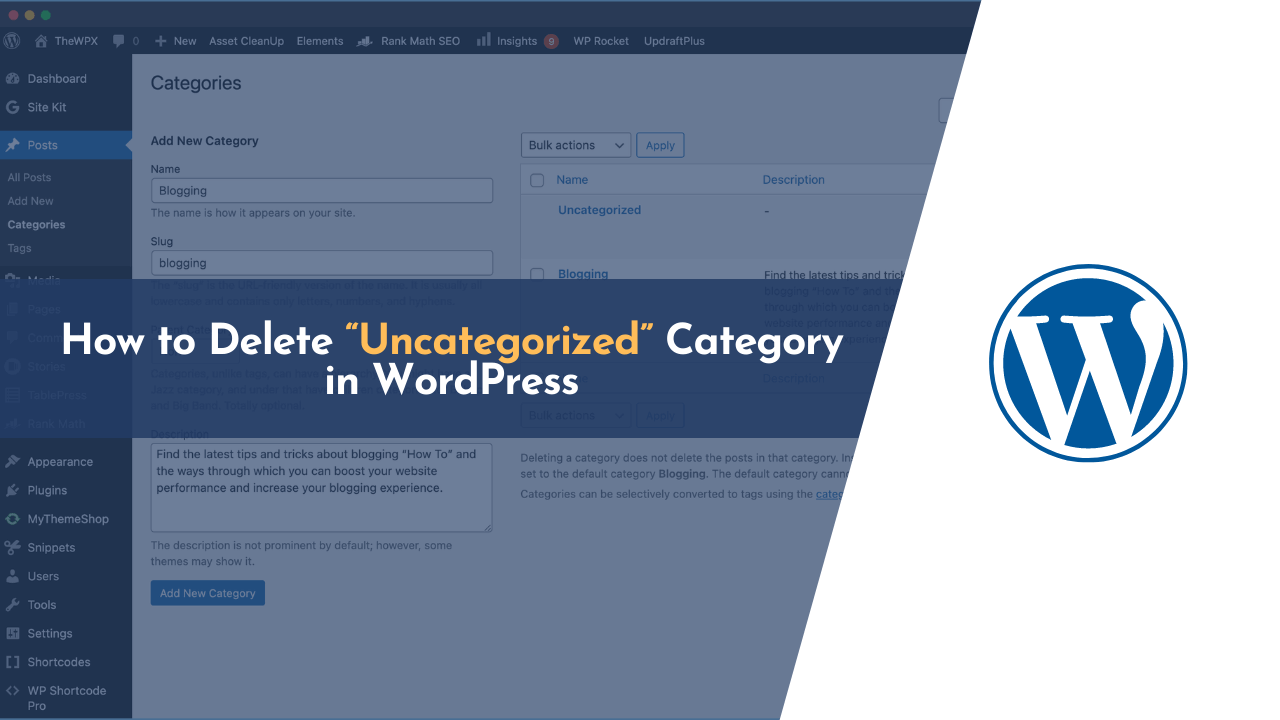Not sure how to delete an uncategorized category in WordPress? When we install a new WordPress on our domain name, it automatically creates a category named “Uncategorized,” and there is no option to delete it.
This could result in an extra category that is mismatched with content on the blog, and we wanted to delete it anyhow. If you’re someone who faces the same problem, then this article is especially for you.
In this article today, I will walk you through the process of deleting an extra category in WordPress and WooCommerce.
So let’s get started…
What is an “Uncategorized” Category
When you install WordPress on your blog for the first time, a category called uncategorized is automatically created. This category can be removed from your blog later after making another category as a default category. However, this procedure is completely optional.
We created the Uncategorized category so posts that do not belong to any other category can be archived there. In the uncategorized category of your blog, you’ll see a lot of new posts when you first install WordPress.
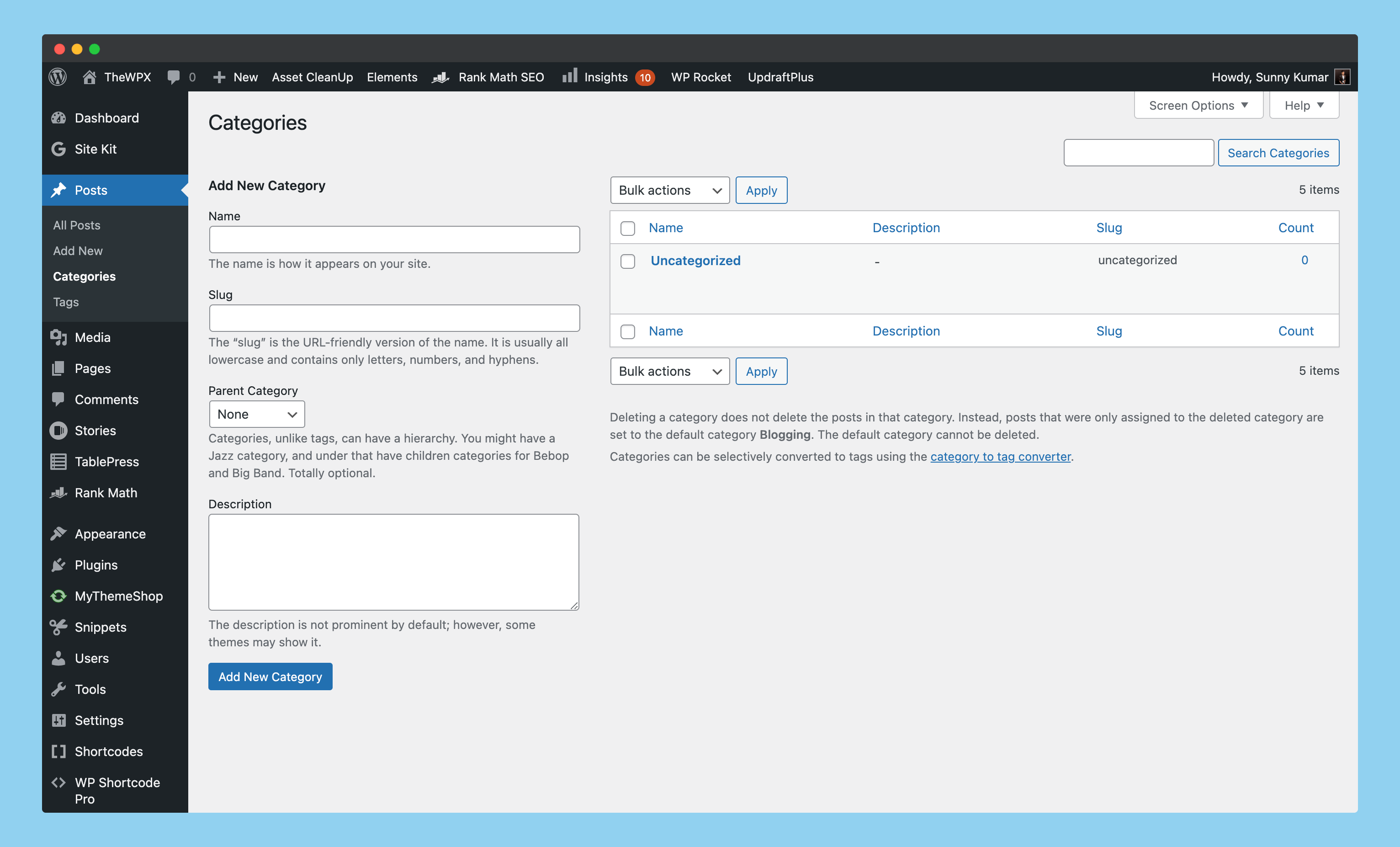
Depending on your preference, you can either delete those posts from your admin panel, or you can edit them in order to categorize them.
TLDR: Here, I’m describing the “Uncategorized” category in a simple and easy way…
- WordPress includes the “Uncategorized” category by default.
- It’s created when you install WordPress for the first time.
- WordPress automatically assigns this category as default.
- This category contains posts that do not belong to any other category.
Why You Should Remove the “Uncategorized” Taxonomy?
Not sure why you should remove the “Uncategorized” category from your blog?
I know it’s a pretty simple question, but I am sure there are a lot of reasons for doing this. Here are some of the reasons why you should delete the “Uncategorized” category from your blog…
1. Improving Your Website Quality
One of the best ways to improve the quality of your blog is by deleting the Uncategorized category, which will ensure that all posts are neatly categorized and easy to find!
After Google’s algorithmic changes, bloggers are now ranked higher in searches if they focus their content more efficiently, and “Uncategorized” posts do not help with this. Removing the Uncategorized category will also make it easier for your readers to find posts that they’re interested in reading.
It also improves the user experience, which will lead to a higher number of users browsing your site, and they will stay on your site longer. This means that their chances of being converted into customers are increased.
2. Increasing Readers’ Satisfaction
It’s a place where we dump all of our drafts, ideas, and random thoughts that don’t fit into any of our other categories. But by having this one place to hold everything that doesn’t seem to fit anywhere else, we’ve been creating chaos for ourselves and our readers on our site.
No one looks forward to seeing the category labeled “Uncategorized.” It makes reading your blog feel like scanning for a needle in a haystack. When you decide to delete this category from your website, you’ll thank yourself for simplifying things and making it easier to find what you need… because most readers will.
3. You Don’t Need It
If you’re using WordPress for business, it may be difficult to imagine that you might need a category called “Uncategorized.” But it is true!
If you don’t need the Uncategorized category, then why should you even have it? You can make your front page more effective by creating a category that includes all of your most important posts.
An example of this is a business blog where your readers will love to see what posts are on the front page but not the posts under the “Uncategorized” category. So removing it will be more useful to readers and more effective for you. That is why it is always best to remove the Uncategorized category from your blog because it’s a waste of space…
How to Remove the “Uncategorized” Category from WordPress
WordPress allows you to remove this category from your blog in several ways. If you do not know how to delete this category, then here are the two ways you can do it.
These two ways are;
- Renaming this Category
- Creating a new default category.
This guide will walk you through how to delete the “uncategorized” category from your blog.
1. Renaming the Default Category (Recommended)
If you want to remove the “Uncategorized” category from your blog, this is probably the easiest way.
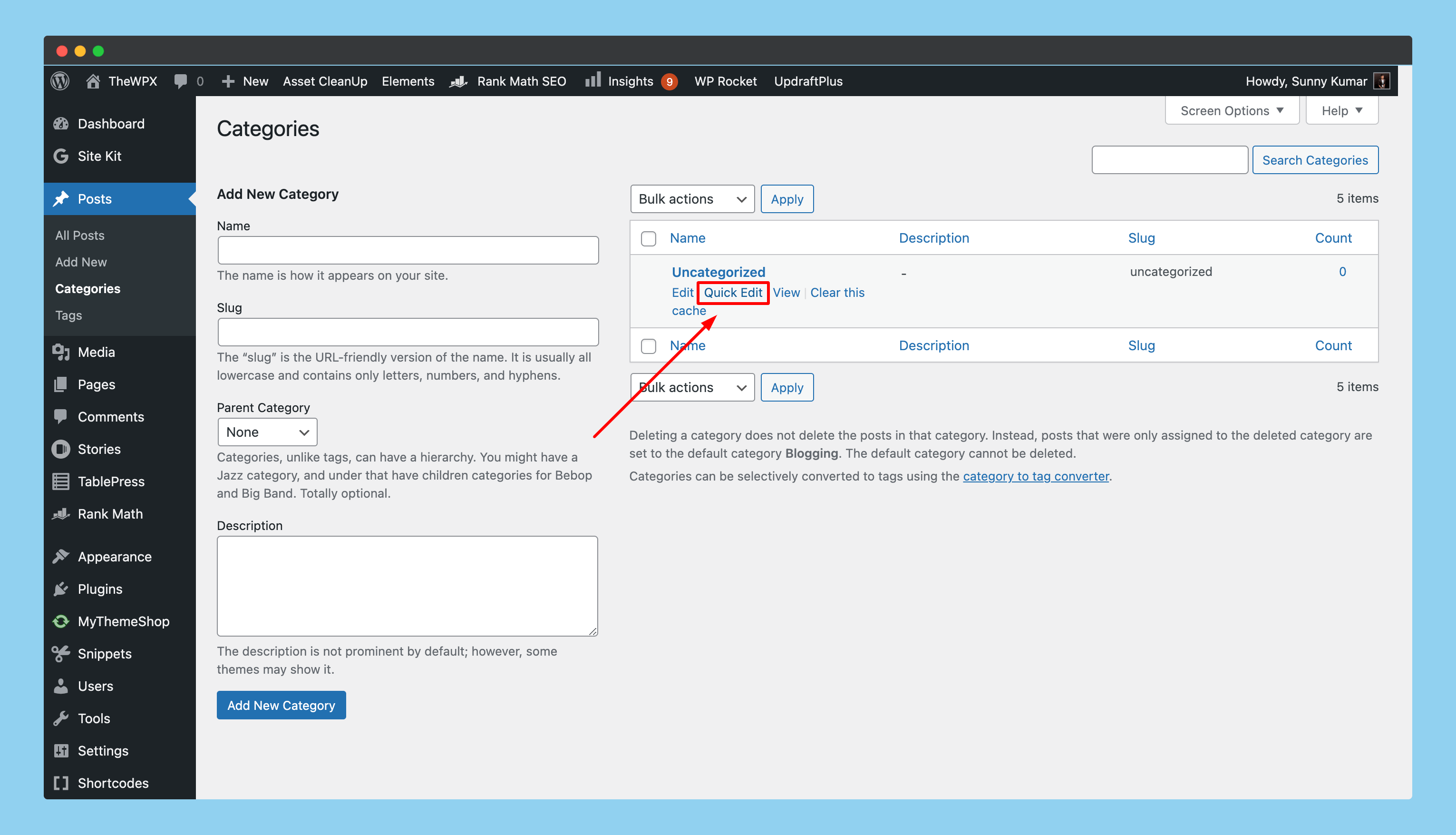
The process is actually quite simple. All you have to do is go to your website’s category page and then click on “Quick Edit” right beneath the “Uncategorized” category.
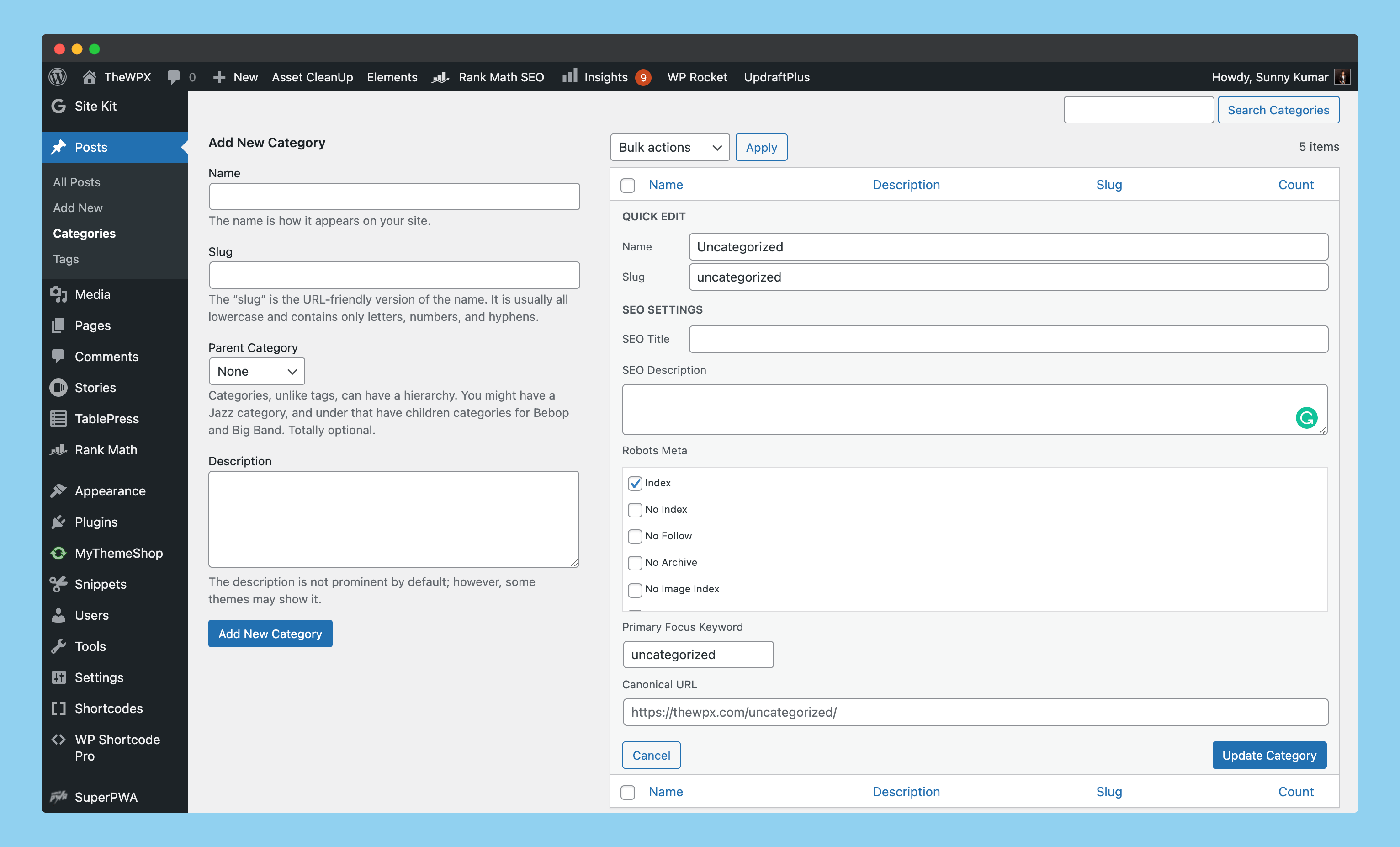
As soon as you click on the “Quick Edit” option, it will further open a page where you’ll be given the option of editing the title of the category, the permalinks, etc.
Once you’ve edited the details of this category, click on the “Update Category” button to save the changes.
2. Creating a New Category as Default
The second step is somewhat tricky, in this step you have to perform the task of manually creating a new category, assigning this one as the default category, and deleting the “Uncategorized” category.
Sounds tricky? Isn’t it?
Do not worry about anything, I will guide you step-by-step and make it convenient for you to do this.
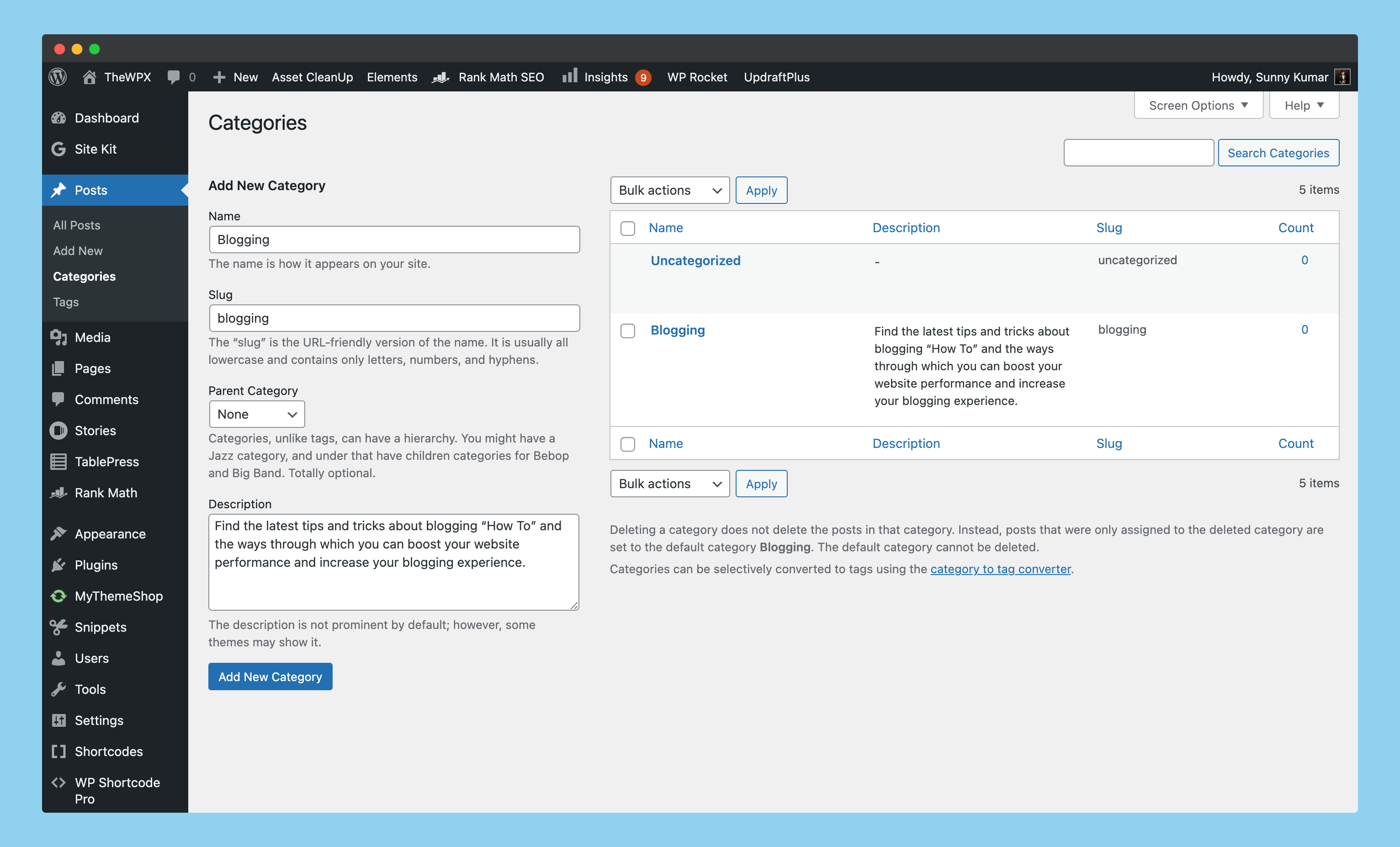
The first thing you need to do in order to accomplish this is to create a new category with any name that you like. Since I run a WordPress & SEO blog, the first category I created was titled “Blogging.“
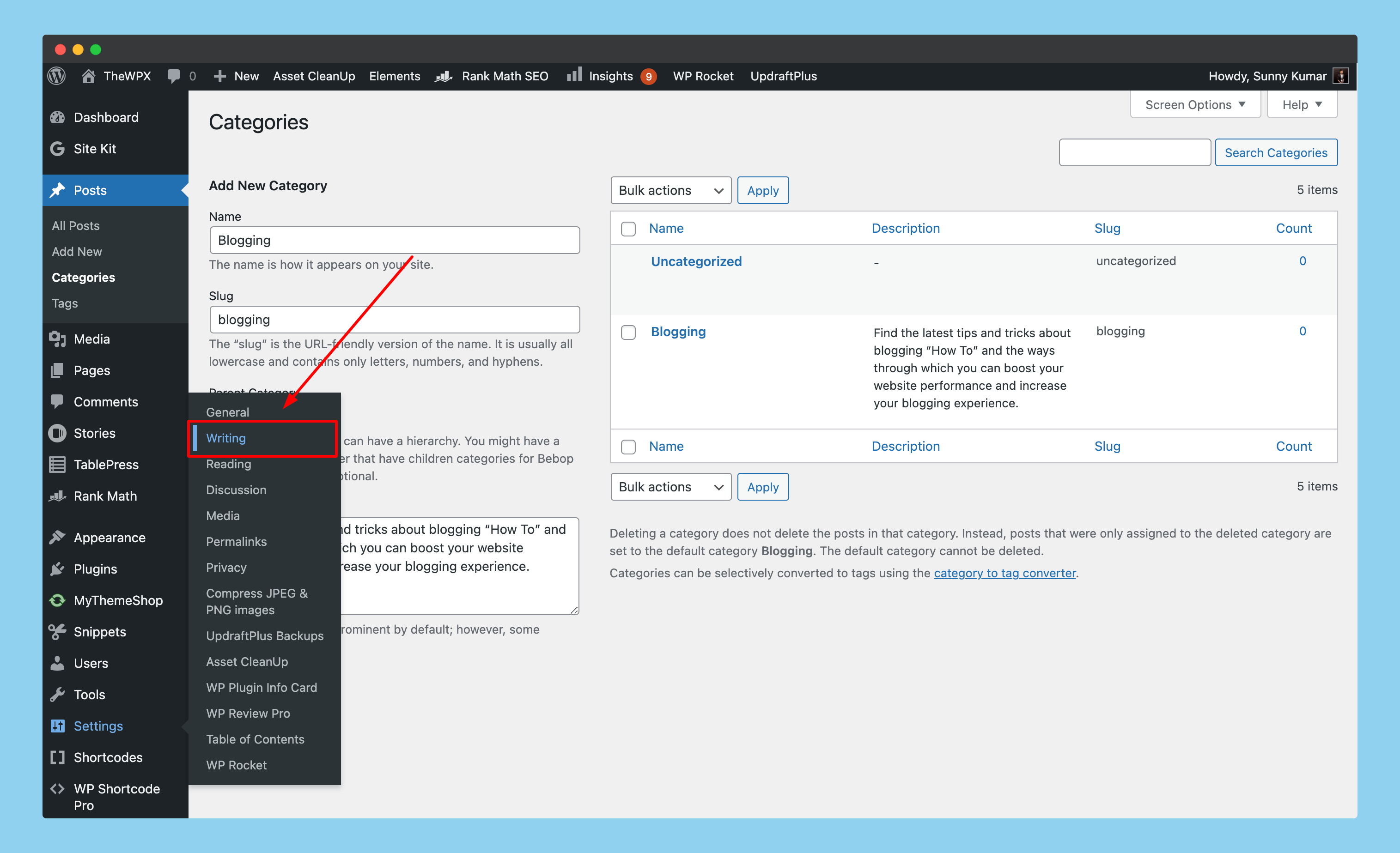
As soon as you’ve created the category as per your preference, click on “Settings > Writing” on the left side of the menubar.
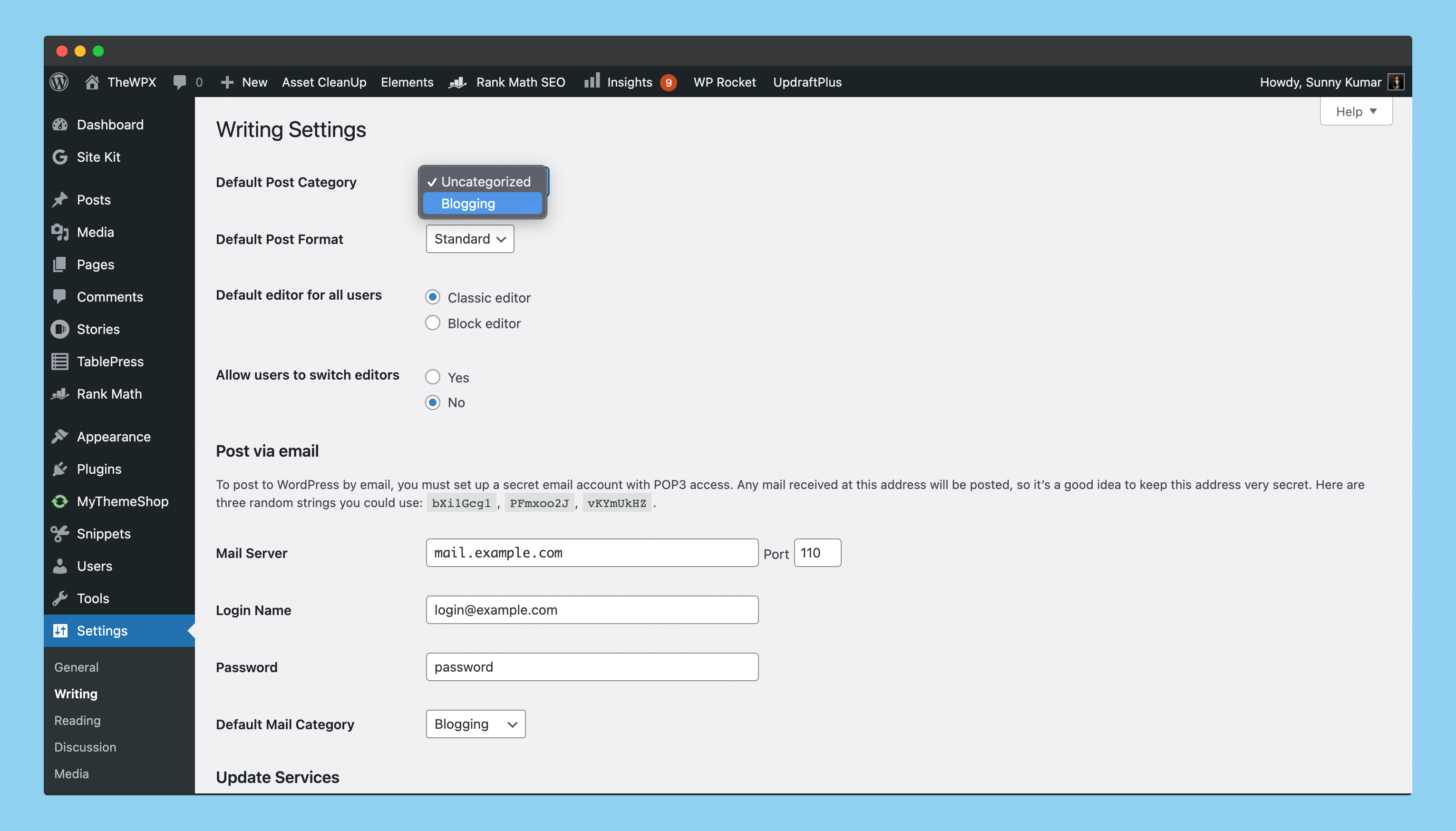
You can select your “Default Post Category” on the writing page. Here you have to select the “Blogging” category (or whatever category you’ve created) as your primary or default category.
After selecting the default category, scroll to the end of the page. You’ll find an option to save your settings, click on it, and you’re done.
How to Remove an Uncategorized Product Category in WooCommerce
In the steps above, I showed how to delete “Uncategorized” categories from posts – but how do you do this in WooCommerce?
Not sure? Don’t worry!
Here’s a step-by-step guide on how to remove this category from your WooCommerce store. All you have to do is follow the same steps and you’re done.
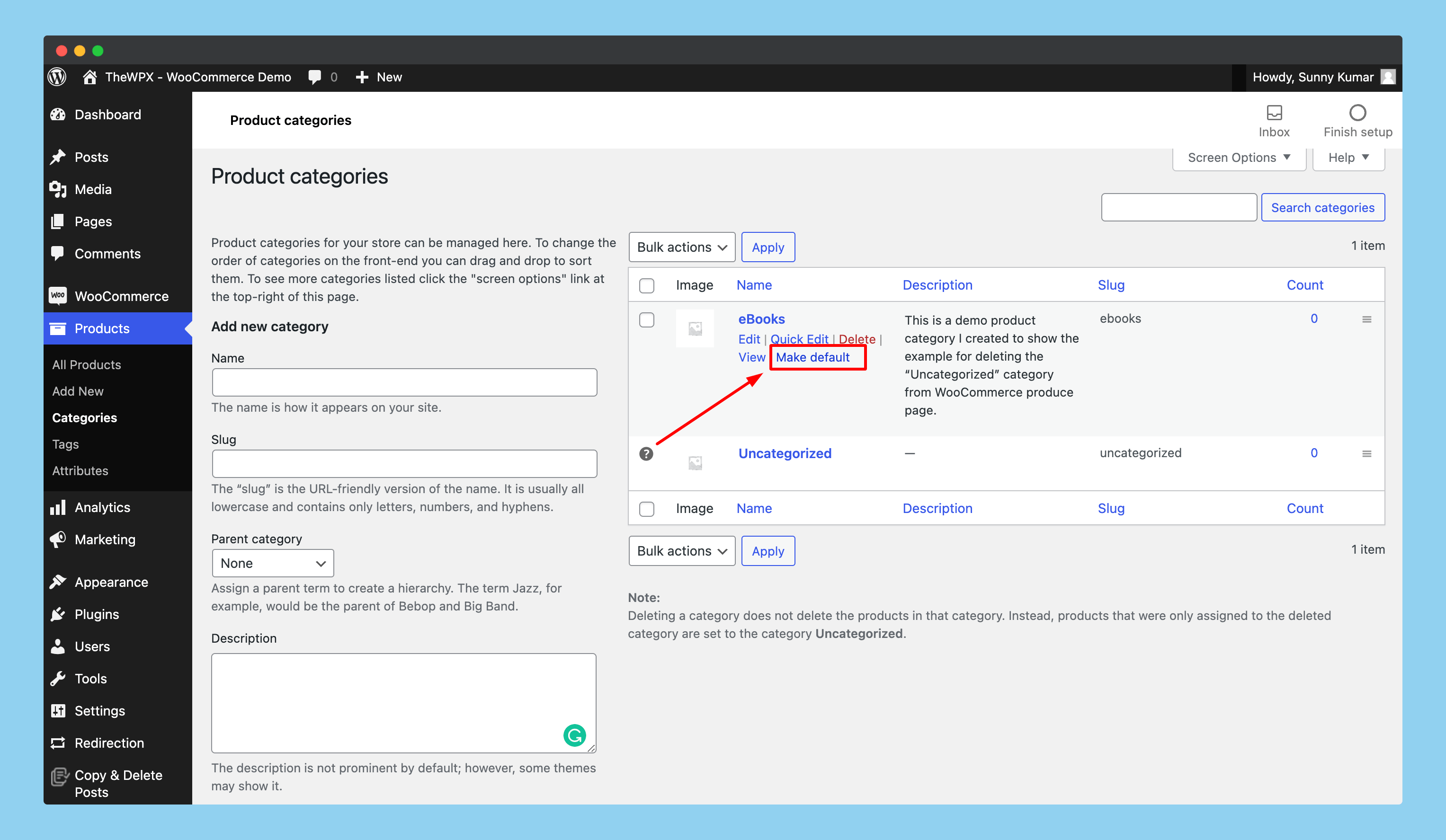
The first thing you need to do is create a new category inside of “Product” page in WooCommerce. As an example, I’ve created a category named “eBooks”; you can choose any at your convenience.
Once you have created your category, make it your default by clicking on the “Make Default” button that appears just below it (you must hover your cursor over the category to access these options).
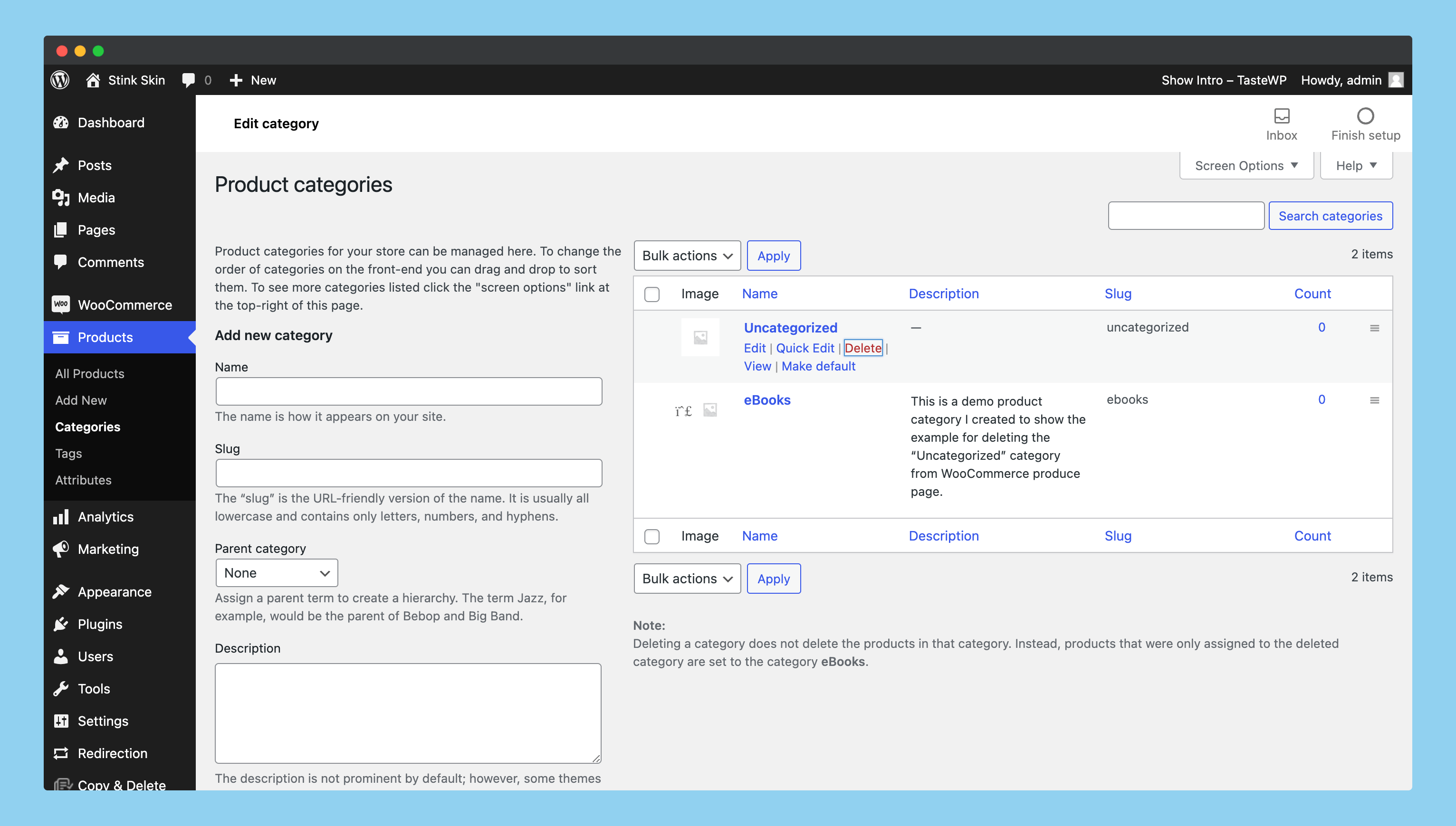
As soon as you’ve added another category as the default, you’ll have the option to delete the “Uncategorized” category. Simply click on the “Delete” button to instantly remove the category.
Bingo! you’ve successfully removed this category from WooCommerce.
Renaming Category vs Adding Default Category – Which One is Better?
This is the question you asked yourself.
As soon as I create a website for myself, I delete all the dummy posts and then rename the category from “Uncategorized” to any category I wish. Also, I modify the permalink of that category.
It helps me to organize the posts more efficiently without wasting any time on creating other categories, adding them as defaults, and then deleting them afterward, why create that much clutter?
When installing WordPress for the first time, you can simply rename it to any category you like – but when you have thousands of posts already indexed with all the categories you want, you should set another category as default, and then delete that category. This decision is totally up to you!
Frequently Asked Questions (FAQs)
Still, have doubts? Here I’m sharing some of the most frequently asked questions from my reader…
Q: What is the default category in WordPress?
By default, the “Uncategorized” category is created whenever you do a fresh WordPress installation.
This default category is a special type of category that contains posts that do not belong to any other category.
Q: Why should I delete the “Uncategorized” category in WordPress?
It is important that you delete the “Uncategorized” category because it makes reading your blog confusing and hard. You can improve the quality of your blog by removing it.
If you’re using WordPress for business, it may be difficult to imagine that you might not need this category. But it is true! If you don’t need an Uncategorized category, then why should you even have it?
Q. Is it okay to remove uncategorized categories from WordPress?
There is no problem with removing the Uncategorized categories from WordPress. However, you can only delete this category if you have assigned any other category as the default.
Alternatively, you can edit the category’s name and permalink to whatever you want.
Wrapping Up!
In this article, I have gone over the detailed procedure of deleting an extra category from your WordPress blog. The “Uncategorized” category is a WordPress default category created when the blog is installed for the first time.
You can remove it later if you want. But first, you must make another default category as a requirement to do so.
I hope this article has been helpful to you! If you have any questions or suggestions, please use the comment box below. Thanks for reading this article, and keep reading WordPress stuff 🙂