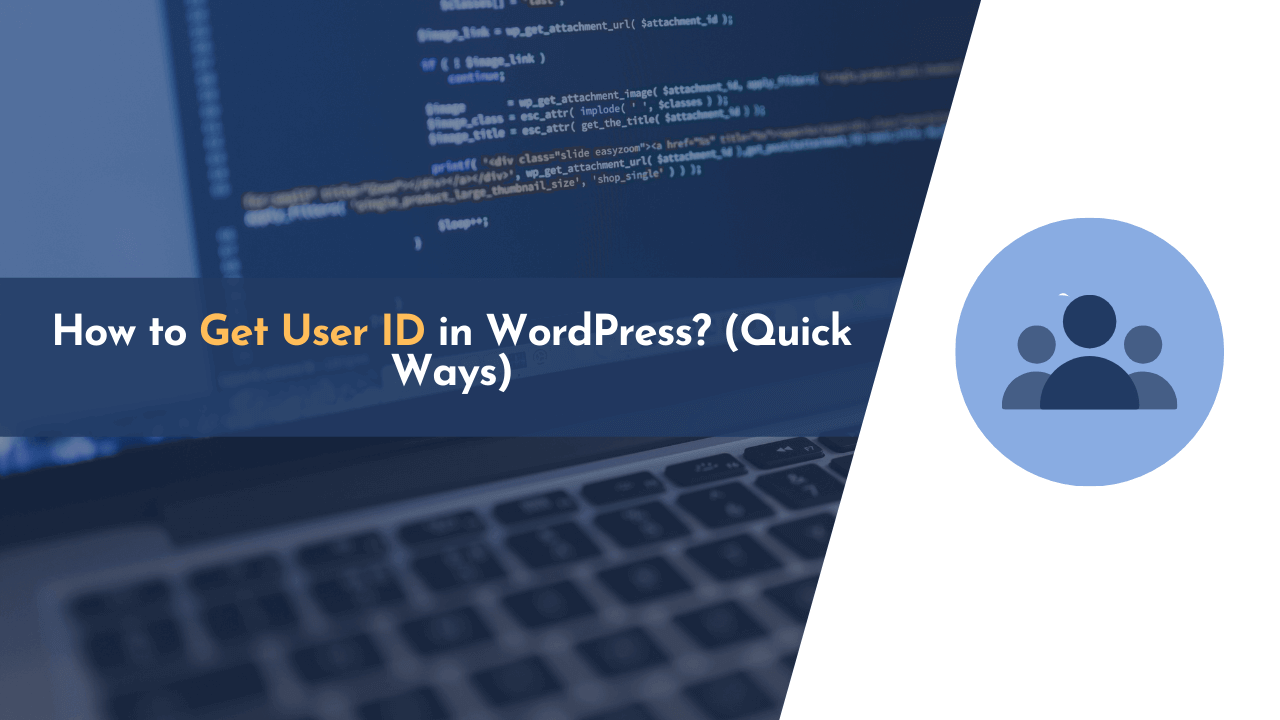Not sure how to find a user ID in WordPress? In WordPress, there are times when you need to locate the user ID of an account, but it can be confusing. Even when I develop custom WordPress elements, I sometimes have to search for ways to find the user ID of a user to perform certain actions.
But don’t worry! In this article, I’ll show you a few easy ways to find the user ID of a WordPress user so that you can perform specific actions using it.
There are several methods to find the user ID, including;
- Finding User ID from WordPress Dashboard
- Finding User ID Using Plugin
- Printing Current User ID (Custom Code)
- Getting User ID from User’s Email (Custom Code)
- Getting the List of Users (with Metadata)
In the first two steps, we get the user ID directly from the WordPress dashboard by using a plugin, and in the third, fourth, and fifth steps, we provide custom PHP code to the developer for printing or doing activities based on the user ID.
So, let’s get started with the steps…
Why Get a User ID in WordPress?
In this blog, I’ve covered a lot of topics about creating unique elements for your website and the advantages of using them in WordPress. When you add custom elements to your website, it allows you to make it do certain functions or actions.
When you create a custom element that requires a User ID, there are two ways to obtain it. The first method is to manually get a specific user ID from WordPress and then perform actions based on that ID. The second method is more dynamic, where the user ID is obtained automatically, and actions are performed based on it.
For example, if you want to create an author page on your website using custom elements, you’ll need to get the user ID dynamically. Once you have the user ID, you can display the details about that user on the page.
Because of this, I have explained both methods in this guide, so that you can choose the method that suits you best and avoid searching for answers. And I will provide my expertise to help you make the right decision.
How to Get a User ID in WordPress
The process of finding the user ID in WordPress is easy, and you can easily retrieve the ID even if you’re not a technical person by using the five methods I’m sharing below.
1. Finding User ID from WordPress Dashboard
This is the first way to find the user ID of any user who has registered on your website.
To do this, you need to log in to your admin console and then go to the “Users” section. From there, select the “All Users” option displayed on the left side of your menu bar.
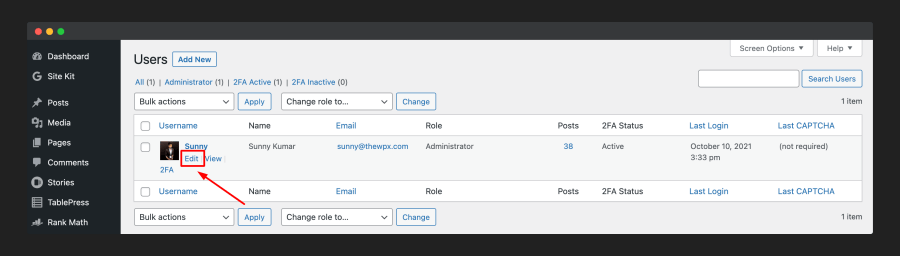
When you hover over the user’s name, you will see a few choices, including an option to “edit” the user’s profile. Just click on that option.
Once you click on it, a new page will appear with a web address that has some special details like “https://thewpx.com/wp-admin/user-edit.php?user_id=4&wp_http_referer=?”.

If we make the URL more attractive, you will easily notice a value called “user_id=4” after the “https://thewpx.com/wp-admin/user-edit.php?” part.
The value “4” is the identification number of the user.
This method does not give you the ID of the user who is currently logged in. It only works for finding the IDs of other users on your website, not your own.
In simpler terms, when we improve the URL, you can see a value that represents the user’s ID. However, this method is only useful for finding the IDs of other users on your website, not your own.
2. Finding User ID Using Plugin
There are situations where we may need the user ID of certain individuals, and manually finding the user ID using the traditional method can become tedious and time-consuming for us.
In such cases, we can use a plugin called “Reveal IDs,” which is freely available on the WordPress repository. With my expertise, I can guide you on how to utilize this plugin effectively to simplify the process of finding user IDs.
Let’s get started!
You can easily install this plugin on your website by logging into your admin console. Then, go to the “Plugins” section and click on “Add New Plugin“. Search for the “Reveal IDs” plugin and click on the “Install” and then “Activate” buttons.
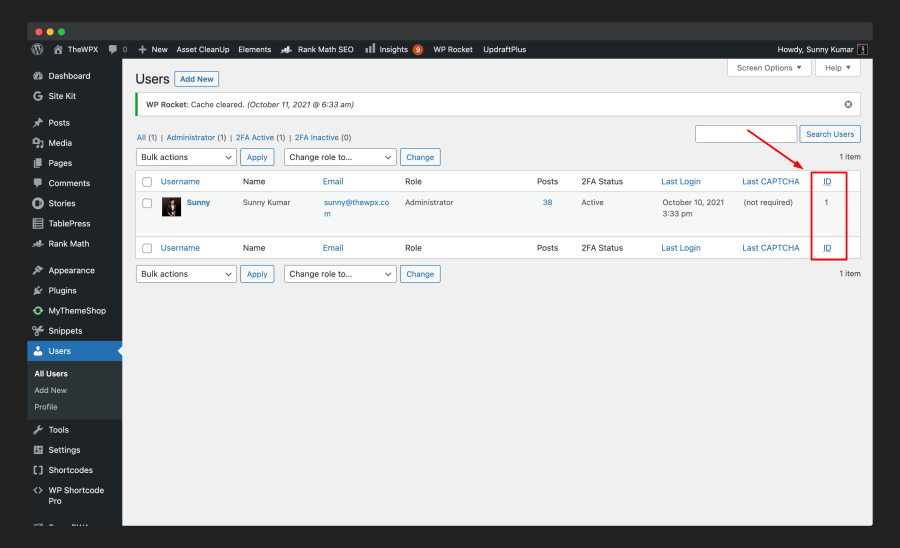
Once you have installed the plugin on your website, just go to the admin console and click on “Users > All Users“. This will display the user ID of all the users on your website.
Apart from finding the user ID, this plugin can also show the IDs of posts, pages, attachments, and other types of content available on your website.
3. Printing Current User ID (using PHP)
In the previous steps, you learned how to manually grab a user ID. But what if you want to get the user ID of the currently logged-in users on your website? In such cases, you can use a pre-made function called “get_current_user_id()” to retrieve the user ID of the person who is currently logged in.
Here’s an example code snippet that shows how to retrieve the user ID:
The code will send the user ID of whoever is logged in to your website. Once you log in, for instance, this code will display the value “1,” which represents your unique ID.
4. Getting User ID by User’s Email (using PHP)
There are situations when you want to find the user ID on your website using their registered email ID. In such cases, you can use a predefined function called “get_user_by()” by providing the email ID as an input.
Here’s the code for your reference:
All you have to do is replace the email address “[email protected]” in the code above with the email address of the user for whom you want the ID.
5. Getting the List of Users (with Metadata)
This is the last method that we’re covering in this guide.
In this method, I’ll share the custom code, which helps in getting the list of all users registered on our website along with their metadata using a for loop.
If you also want to get the list of users on your website with their metadata, then use this code;
This code can be helpful in many cases, and I usually prefer using this code to create custom elements where I list every user along with their details and the number of posts they’ve published on the website.
Frequently Asked Questions (FAQs)
Still, have doubts? We all get confused sometimes, and there are times when we have several questions in our minds. So here are some questions we usually get asked by our readers.
I hope these FAQs help you to answer all your questions.
Q. Why Get a User ID in WordPress?
In some cases, we may have to create dynamic user ID pages that display the author’s names, along with other details, as well as a few articles that they have recently published, and we can retrieve user IDs to perform these activities.
Furthermore, we also need a user ID to avoid blocking or limiting access to our website for unauthorized users and retrieving user IDs can help here.
Q. What Type of Actions Can Perform Using User ID?
There are various types of actions that you can perform after getting the user ID, and some of these are;
- Sorting articles based on user ID,
- Creating an author profile for every user,
- Blocking and unblocking specific actions on the website,
- Setting specific permissions based on user ID.
…and a lot more.
Q. Is it Safe to Write Custom Code in WordPress?
Yes, it’s safe to write custom code in WordPress to perform specific actions. Generally, you can edit the “functions.php” file within your theme folder. However, while updating the theme, the coding will revert back to its original state.
Alternatively, you can use a plugin named “Code Snippets“, which I recommend, in order to write and edit custom codes within your WordPress website, but before performing any of these activities, I’ll recommend you to take a backup of your website.
Wrapping Up!
I hope this article helped you to get the user ID of WordPress users. I have tried to put all the methods for finding the user ID in WordPress that I have used while developing custom themes or plugins.
If you have any questions or thoughts, feel free to drop them in the comment section. I answer every single question of yours, as soon as possible.
Thank you so much for reading this article!