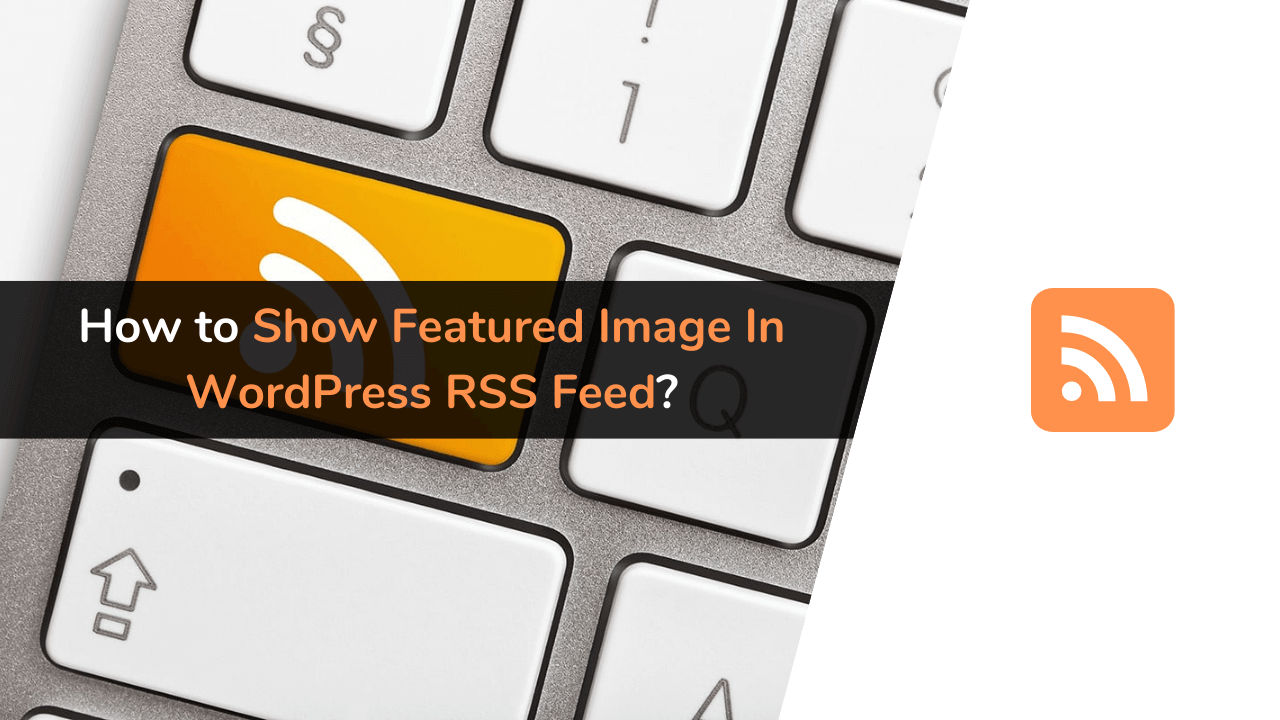Want to make your RSS feed more interesting by adding a featured image to your blog posts? If yes, then you’re at the right place. In this article, I’m sharing some easy methods to display featured images in your WordPress RSS feed. Just follow the instructions I’ve laid out for you.
A good-looking RSS feed with a catchy featured image can really boost your content’s reach. Tools like MailChimp and Feedly, which a lot of marketers use, rely on RSS feeds. Without a featured image, your blog or newsletter might not catch as much attention.
As someone who runs a WordPress blog, using the RSS feed is a smart way to spread the word about your posts through different marketing platforms. It makes your content easy to find for your readers. Plus, having a nice featured image for your blog posts in the RSS feed can really up the chances of people clicking on them.
Below, in this article, I have shared 2 different ways to show featured images in RSS feed, including:
- Add Featured Image in RSS Feed With Code
- Add Featured Image in RSS Feed With Free Plugin
Now it’s entirely up to you which way you want to go. As for my recommendation, I suggest you add code using the first method, and if you’re not comfortable with coding, you can opt for the plugin method.
Ways to Show Featured Image in WordPress RSS Feed
As discussed above, there are two ways to display featured images in the WordPress RSS feed. Below, I have explained both ways in a very simple manner. But still, the first way of adding code to the theme fuction.php file will be challenging for you if you are a newbie.
In this condition, you should go with the second way of showing featured images in the RSS feed using the plugin. Let’s understand both ways one by one.
How to Add Featured Image in RSS Feed With Code?
If you are comfortable editing core WordPress theme files, you can directly add the below-shared code to your WordPress themes function.php file (Before pasting any code on your website, we always recommend taking a complete backup of your WordPress website).

But I will not recommend you edit the themes function.php file directly because a small mistake can entirely break your website. Rather than directly editing, you can go with the free Code Snippets plugin.

Follow the below-shared instructions carefully.
Keynote: I highly recommend you take the backup of your entire website or the file you are editing, which is the themes function.php file, before making any changes to them.
First of all, login to your WordPress admin area, then go to Plugins >> click on Add New >> and search for Code Snippets >> once you find the plugin, click on Install and Activate it.
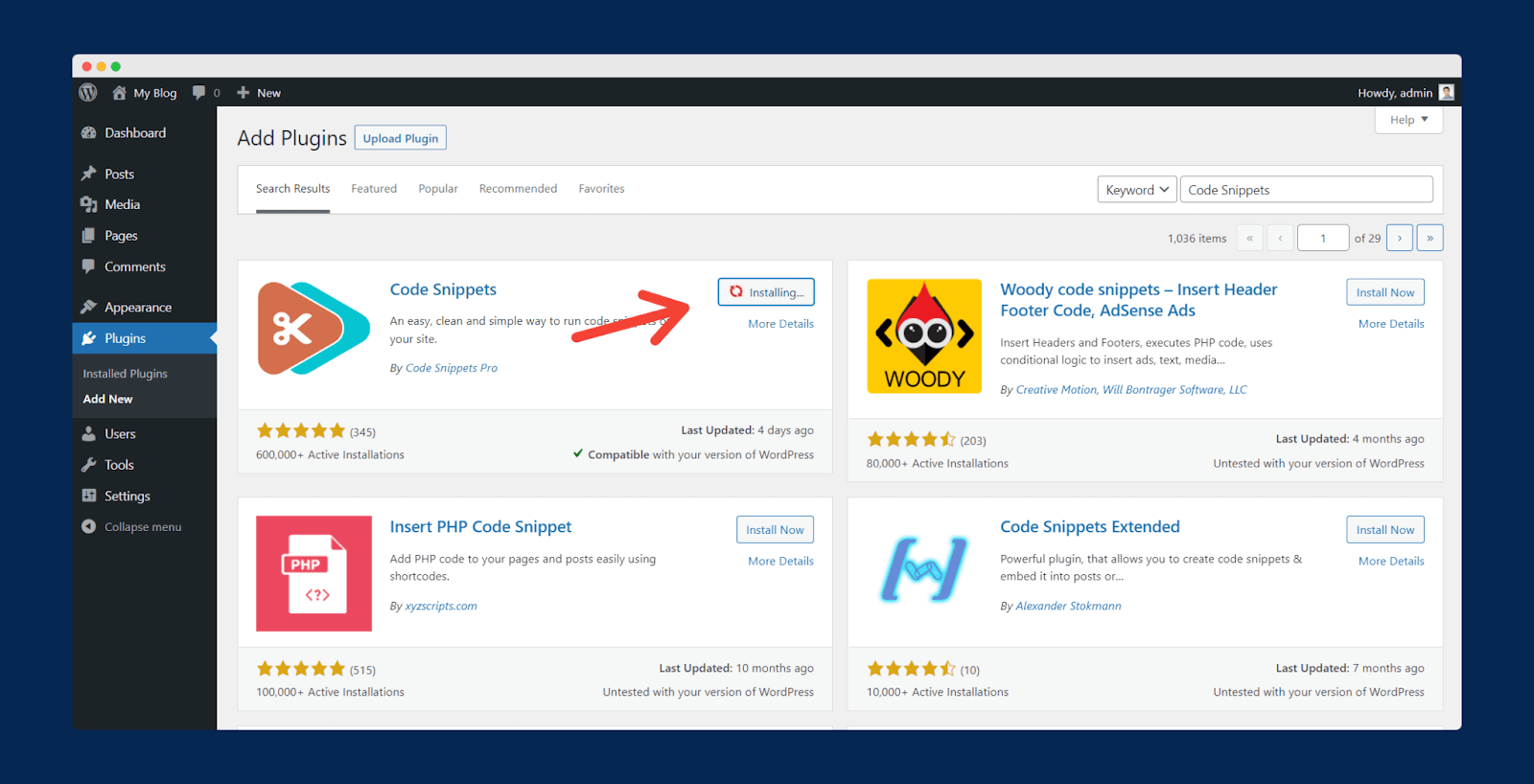
Code Snippets is the best plugin when it comes to editing core PHP files. Using this plugin, you don’t need to mess with the different files or touch function.php files.
Once the plugin is activated, go to the Snippets option just below the plugin >> click on New Snippet. You can name it as you want; I have saved it as “featured-image-rss-code.“

Now copy and paste the below code into the new snippet. Here is the code:
Now check on the “Only run on site’s front-end” option and click on the “Save Changes and Activate” button.

Done; now the featured images will be shown in your WordPress website RSS feed.
How to Add Featured Image in RSS Feed With Free Plugin?
Now there are tons of free and paid plugins available that allow you to show featured images in the RSS feed. One of the best plugins I use on many of my websites is Featured Images in RSS for Mailchimp & More plugin.
It’s an entirely free plugin and also offers you tons of customization options. Follow the below instructions carefully.
First of all, login to your WordPress website >> go to Plugins >> click on Add New >> then search for Featured Images in RSS for Mailchimp & More >> Once you find the plugin, click on Install and Activate it.

After clicking on the Activate button, you will be redirected to the plugin control panel. As I have already told you, this plugin offers you lots of customization options, allows you to change RSS image size, alignment, text, and padding, and makes your post-featured image clickable.

Check all the options. After making the required changes, click on the “Save Changes” button, and you are done.
Frequently Asked Questions (FAQs)
Above, I have explained everything you need to know about adding featured images to the WordPress RSS feed, but you can read the FAQs shared below if you still have any doubts.
1. Which are the best plugins to add featured images in the RSS feed?
I use Featured Images in RSS for Mailchimp and more on many of my blogs, but this is not the only plugin that allows you to display featured images in RSS. The other few best plugins are Send Images to RSS and Featured Image In RSS Feed.
All the plugins that allow you to show featured images in the RSS feed are free; you can use any of them.
2. Is RSS Dead?
Currently, the RSS feed is not as popular as in the past, but many applications still use it to provide their services, and there are tons of feed reader websites also.
As of now, the RSS feed is not dead; lots of people still love RSS, and there is also a rise in lots of RSS reading services even after the discontinuity of the popular Google RSS reader.
Final Words
Showing featured images in the RSS feed is very important, and this simple change will probably increase the number of visitors visiting your blog from the RSS feed. It will also make your RSS feed look more attractive and impact your email marketing newsletters.
You can go with any of the above-shared ways and plugins. There are tons of plugins that allow you to show featured images in WordPress RSS feeds; almost all are free. If you don’t want to go with a plugin like me, you can add code to the theme function file to show a featured image in the RSS feed.
I hope this article about showing the featured image in the RSS feed is helpful to you. Do share in the comment section if you face any problems while following the above steps, and I will try to help you.