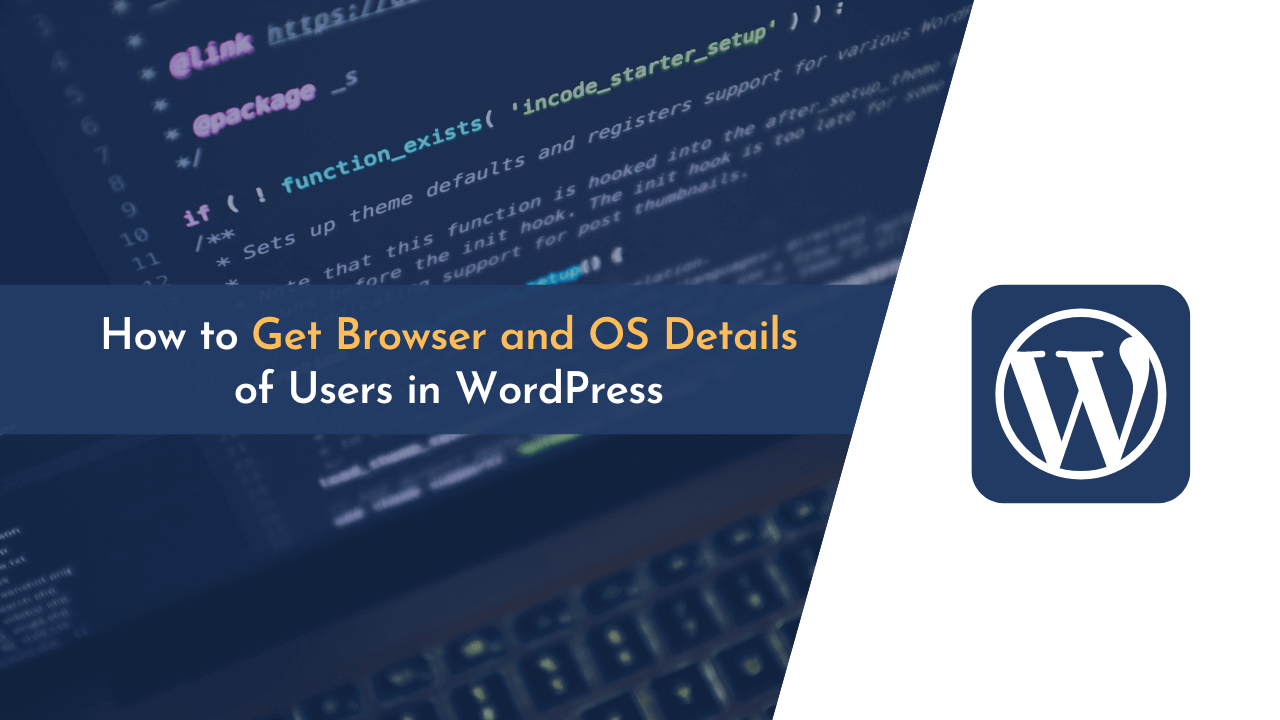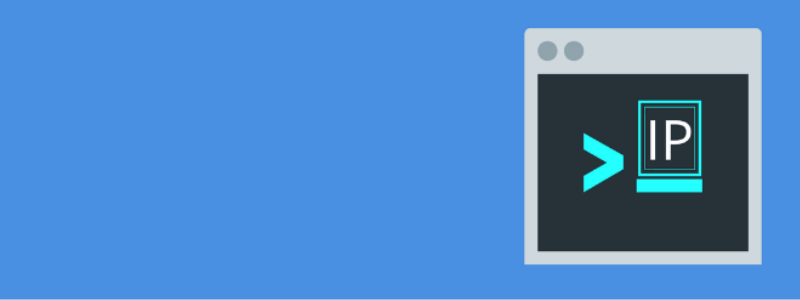WordPress powers 35% of the world’s websites, and we create our websites on WordPress to do lots of things. Sometimes, to make our website more effective, we need to get the browser, operating system, and other kinds of details from users.
There was a time when I was also looking to grab browser and other details from users’ HTTP requests – but I failed to do so. And then, I tried to find plugins to ease my work, but there were none that did the work I wanted.
During my initial days, I eventually learned about user-agent strings and how they can be used to grab details about visitors. These user-agent strings are sent with HTTP requests but require a little bit of coding, which is not something everyone is comfortable with.
That’s when I decided to create my own plugin that would help other webmasters like me to grab the user’s browser, OS, and other details with ease, and that’s how the “User IP and Location” plugin was born.
This plugin is very easy to use, and you can instantly display the visitor’s browser and operating system details on the screen. All you need to do is install and activate the plugin and then head over to the settings page to configure the plugin.
So, without further ado, let’s take a look at how to get the browser and operating system details of users in WordPress.
This WordPress plugin will allow you to show the browser details of your website visitors on the front end along with OS and other IP-related details.
Get WordPress PluginWhat is the “User IP and Location” Plugin?
User IP and Location is a free WordPress plugin developed by our team. It will let you display a user’s IP address and other IP-related information, such as country, city, latitude, longitude, timezone, and ISP, etc., on your website without writing a single line of code.
The plugin uses the IP-API database to fetch users’ IP-related information, so you can expect every piece of information to be accurate and up-to-date. You can also use the plugin to display a user’s flag on your website based on their country code.
In addition to that, the plugin also lets you get information about a user’s browser and operating system. You can use the shortcodes to display this information on the front end of your website.
Perks of using this plugin on your website;
- You don’t need to write any code.
- The plugin is free and updated regularly.
- It uses the IP-API database, so you can expect every piece of information to be accurate.
- Easy-to-use shortcodes for getting browser, OS, and IP-related information.
…and many more!
How to Get Browser and OS Details in WordPress
To show browser and OS details on your WordPress website, you need to install and activate the “User IP and Location” plugin. You can easily install this plugin by going to “Plugins > Add New” and searching for it.
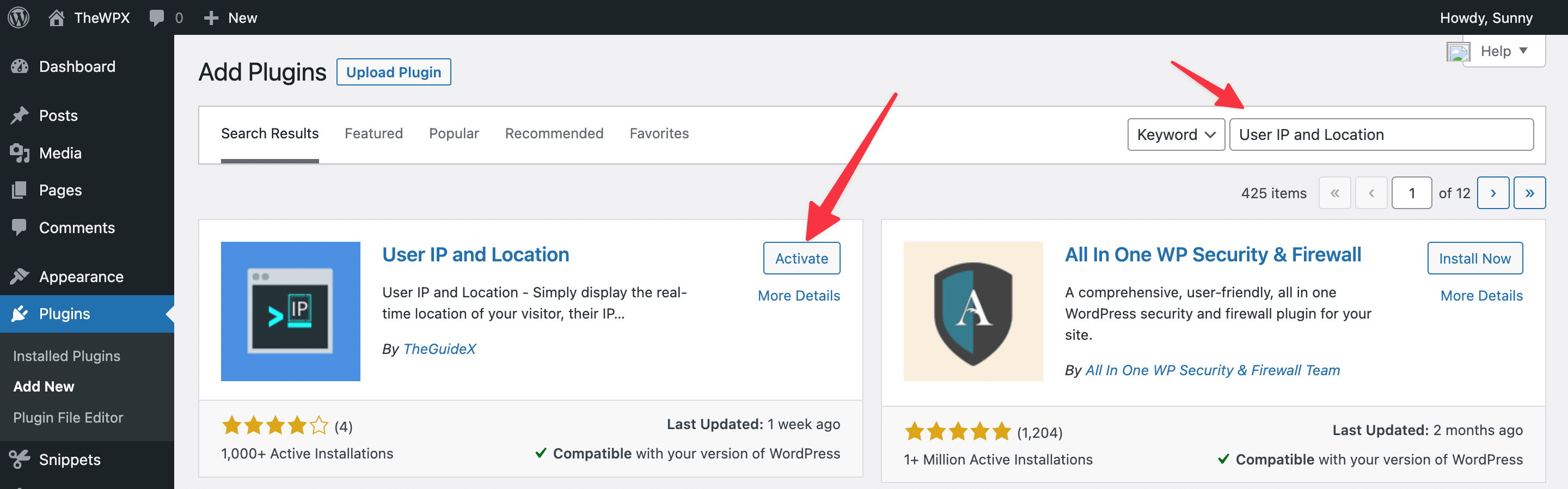
Once you find it, install and activate it. For more details, see our step-by-step guide on how to install a WordPress plugin.
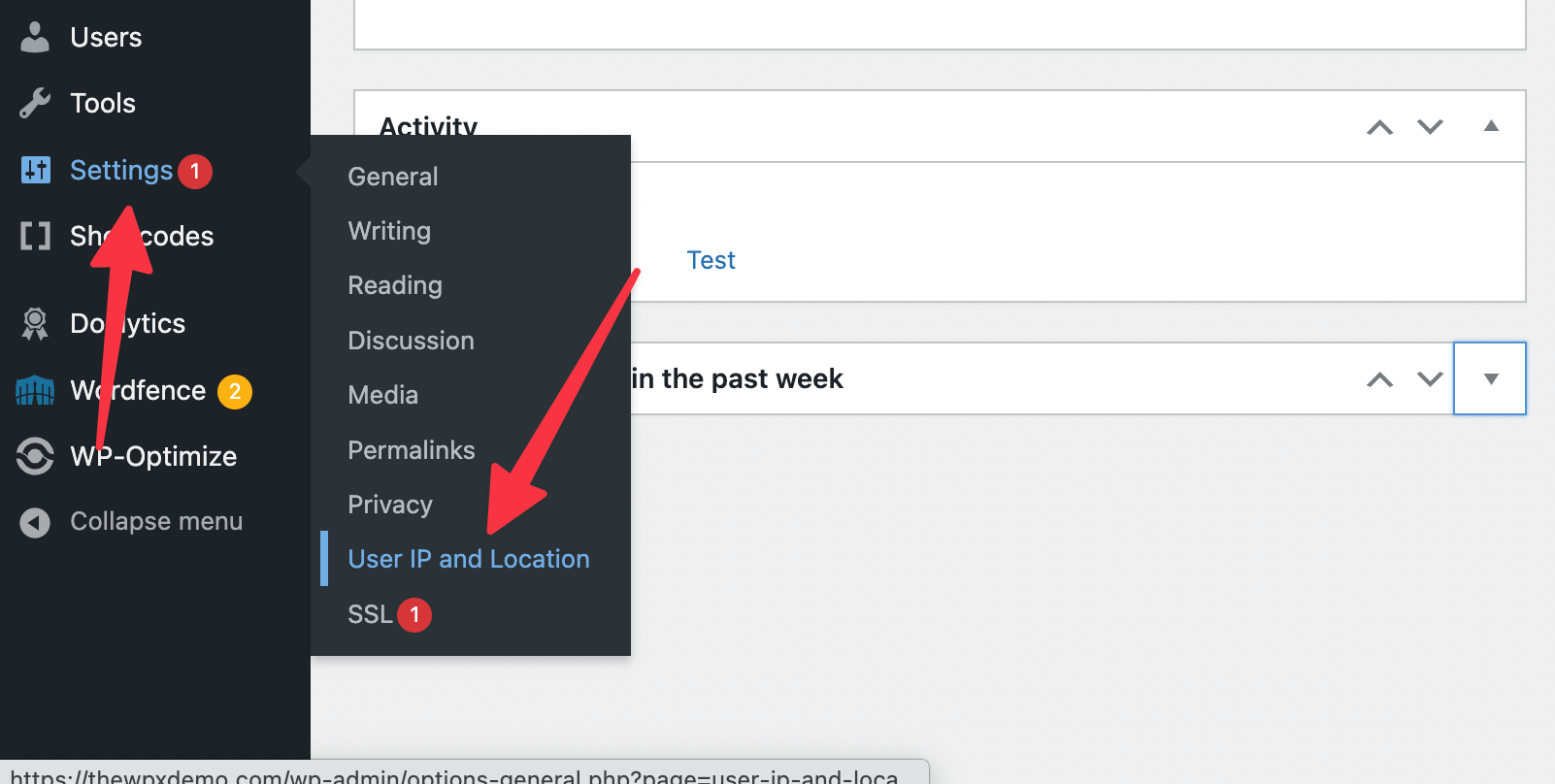
Once the plugin is activated, you need to go to “Settings > User IP and Location” to configure the plugin. On this page, you’ll find the shortcodes that you need to use to display browser and OS information on the front end of your website.
Now you need to copy the shortcodes shared on this page and paste them into the desired location on your website. Doing this will allow you to display browser and OS information on your WordPress site!
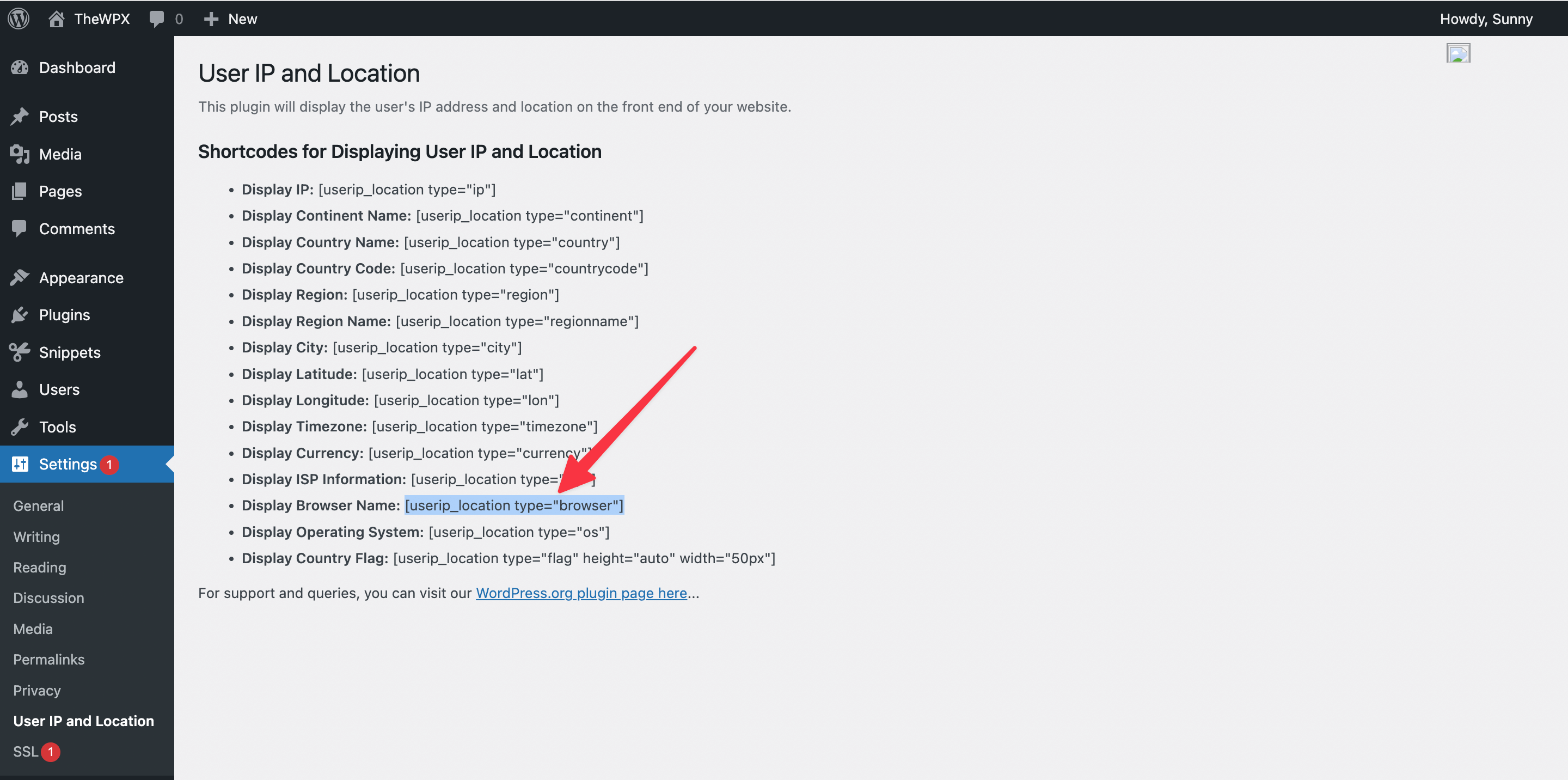
For example, I wanted to show the user’s browser details along with their OS and IP address. So I copied the shortcodes for the browser, OS, and IP and then pasted them into the post content area.
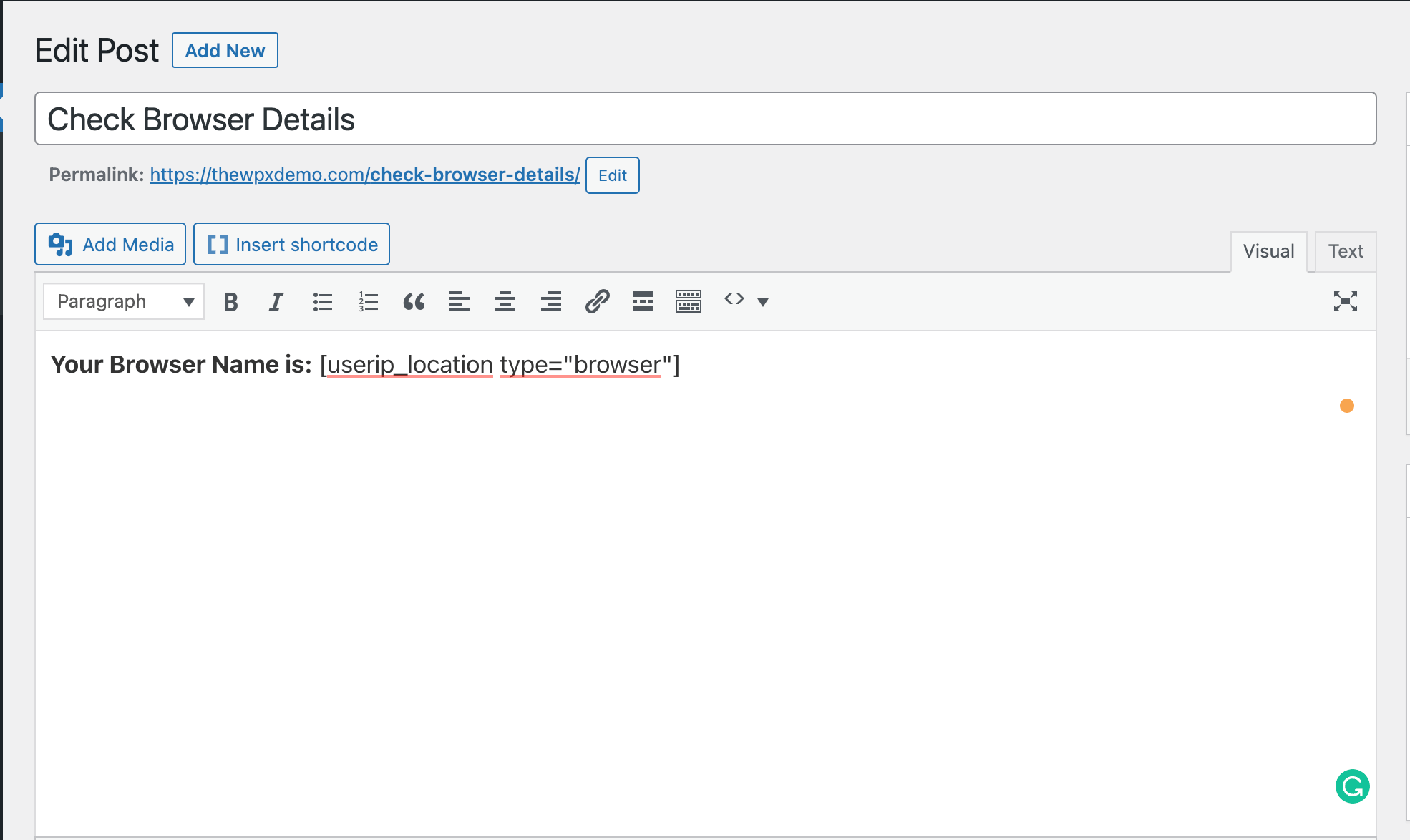
And this is how it looks on the front end of my website:
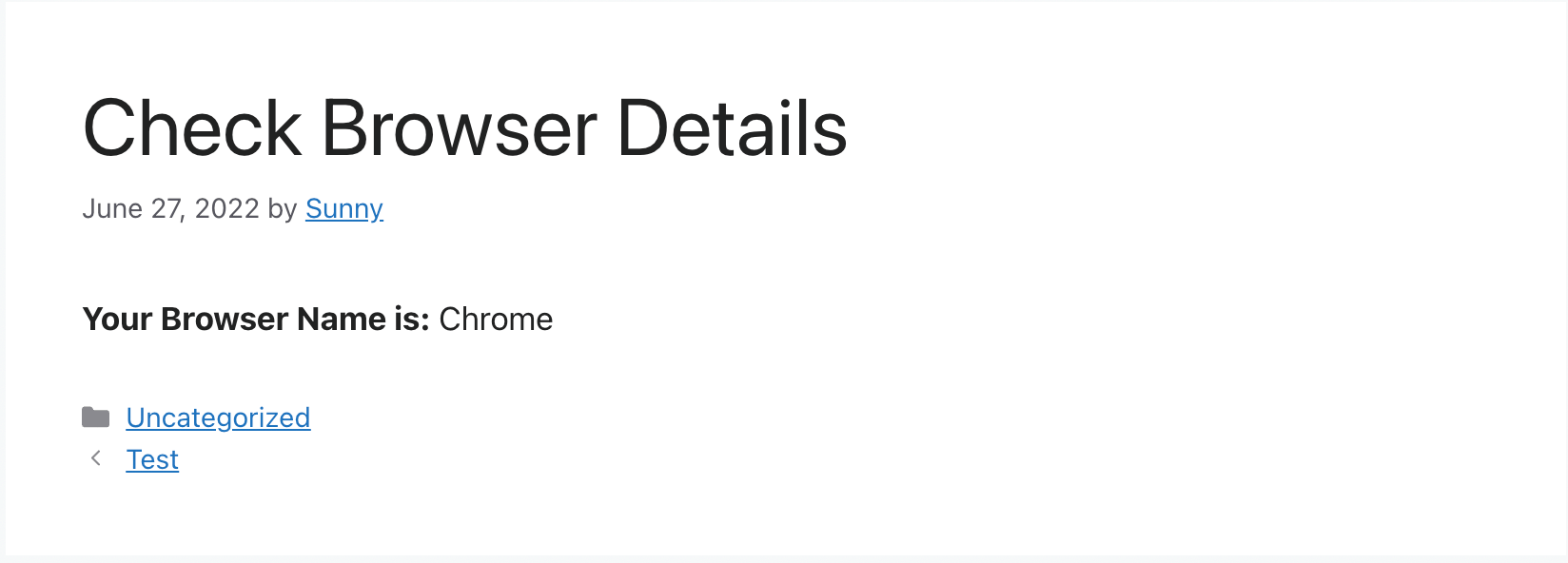
Doing this allowed me to easily display the information I wanted on my website. If you’re looking for an easy way to display this information on your WordPress website, give this method a try!
As you can see, using this plugin is super easy and requires no coding at all. If you want, you can also use these shortcodes in your WordPress theme’s template files. Doing this will allow you to display browser and OS information in places like the sidebar, header, or footer of your website.
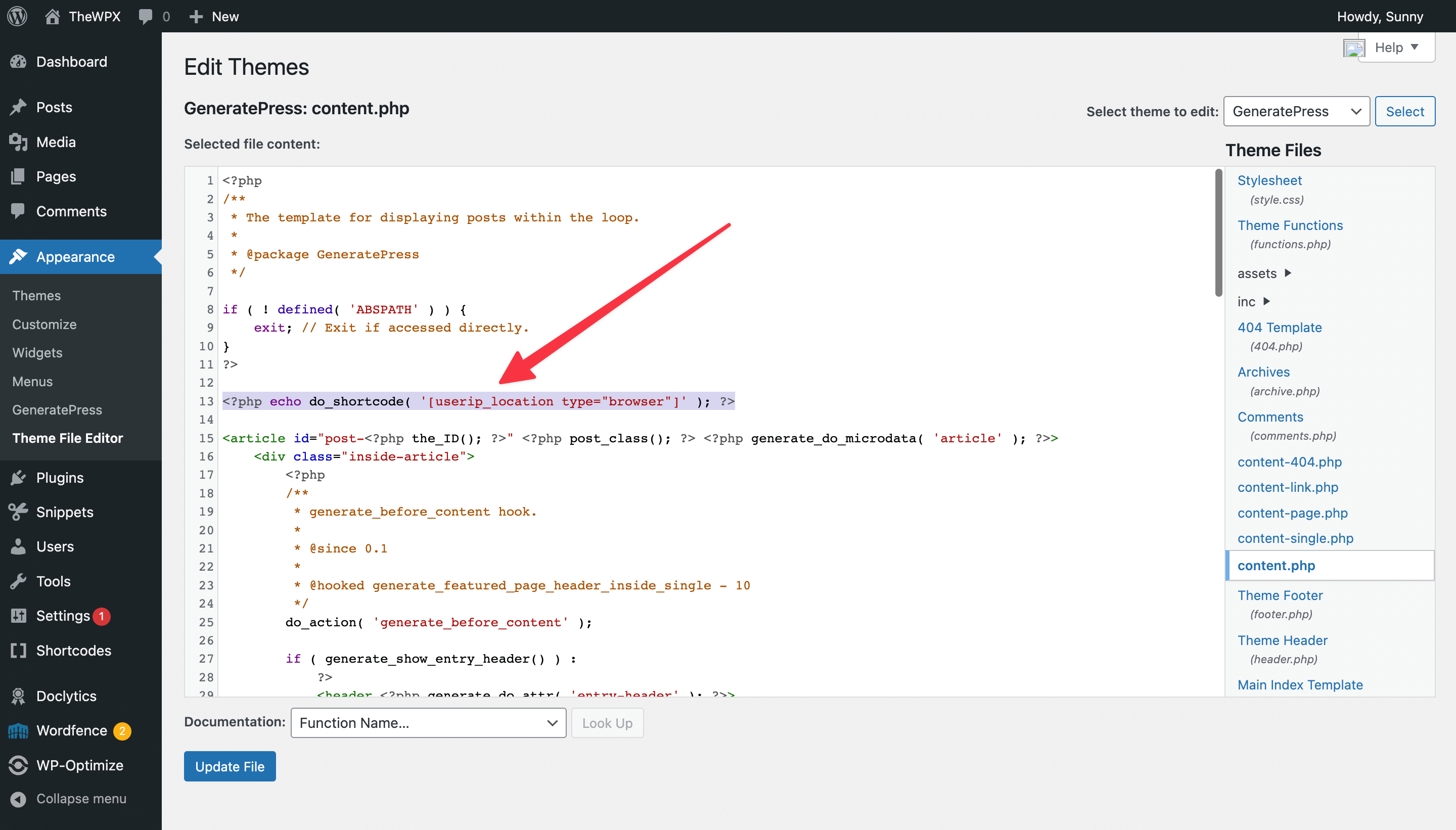
To do so, you simply need to use this code <?php echo do_shortcode( '[userip_location type="browser"]' ); ?> in your template files.
And that’s it! You know how to get the browser and OS details of users in WordPress. If you have any questions, feel free to leave a comment below.
Frequently Asked Questions (FAQs)
Still, have doubts? Below we have listed a few frequently asked questions that might help you.
How to Get Browser and OS Details of Users Who are Logged in?
The User IP and Location plugin display browser and OS information for logged-in users as well. You can use the same shortcodes to display this information. Simply paste the shortcodes into the desired location on your website, and it will show up for everyone.
Why is the User IP and Location Plugin Not Showing Any Data?
If the plugin is not showing any data, it means that it’s not able to detect the user’s IP address. This can be due to a few reasons:
- The user is using a VPN or proxy.
- The user has disabled cookies in their browser.
- The user is blocking JavaScript.
If you’re still having trouble, feel free to contact the support team for assistance.
Wrapping Up!
Getting browser and OS details of users in WordPress is super easy. All you need to do is install and activate the User IP and Location plugin. Once you’ve done that, you can use the shortcodes to display this information on your website.
You can also use this plugin to get user information like the country, city, and state. We hope this article helped you learn how to get browser and OS details of users in WordPress.
If you liked this article, then please show your love by sharing it with others. Also, don’t forget to subscribe to our newsletter to get more WordPress tutorials delivered straight to your inbox!