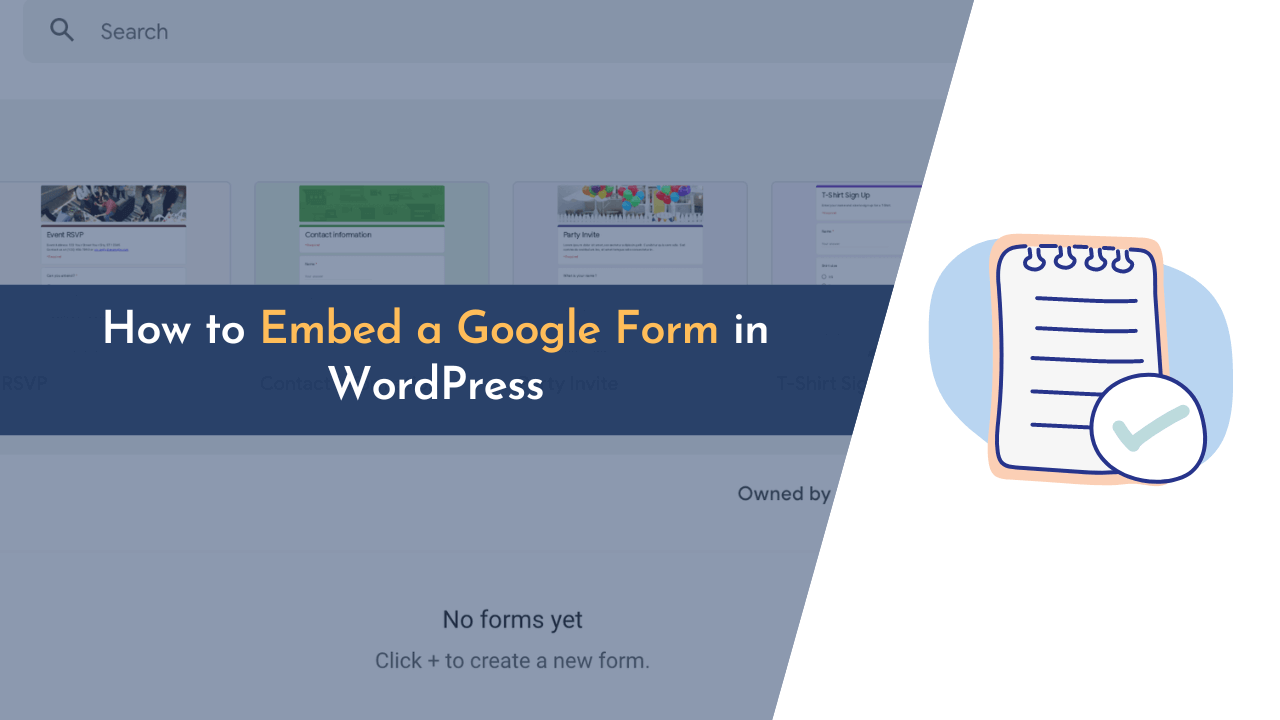Are you looking to embed Google Forms on your WordPress website? If yes, continue reading this article. In this guide, I am going to show you how you can insert different Google Forms in your WordPress posts or pages.
Google Forms are a very simple way to collect data online. It allows us to create a customized form, collect responses, and generate a report to share with others.
In this blog, I will show you how to set up a Google Form, embed it in a WordPress post, and finally, use it to collect leads for your business.
Let’s begin with our guide!
What are Google Forms?
Google Forms is a survey creation and data collection tool that is part of the Google Docs suite of productivity applications. Forms allow you to create surveys that anyone can complete.
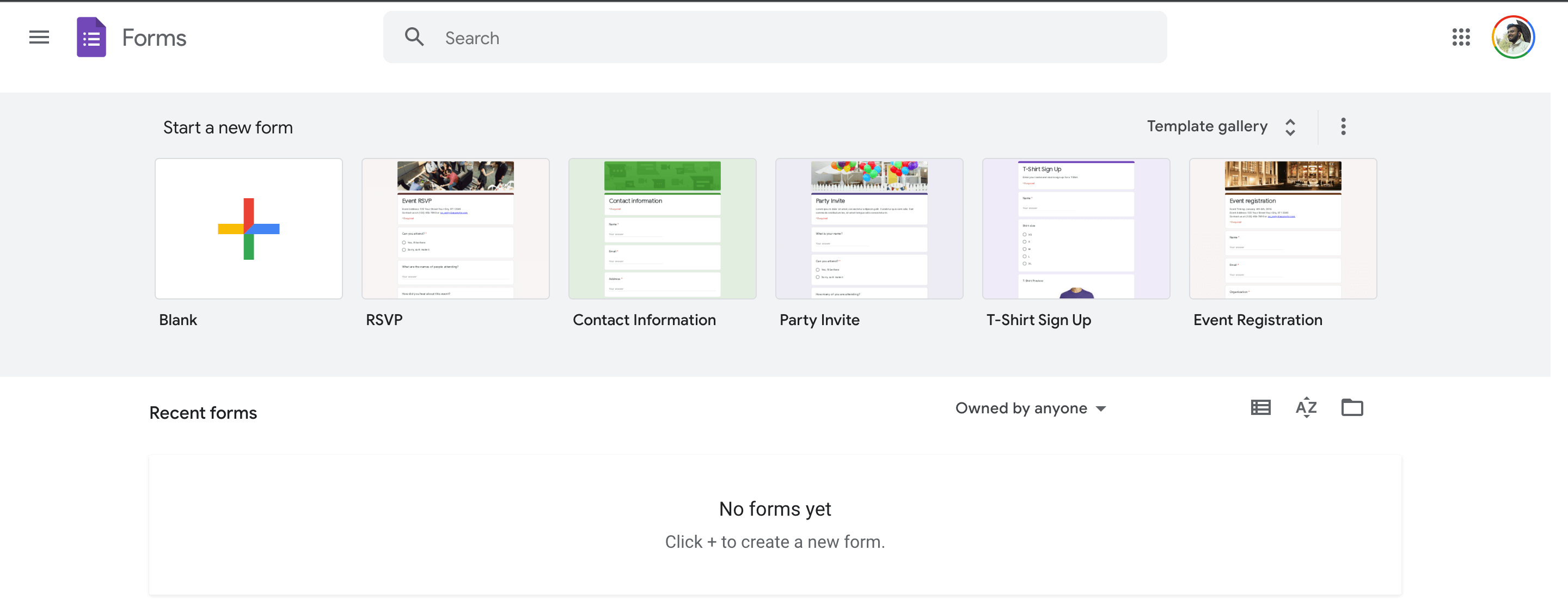
Forms are an easy way to collect data from a large number of people without having to set up a database or write any code. It is also free to use, making it a great option for anyone who wants to collect user data.
If you need to collect data from a group of people, Google Forms is a great option. It is easy to use, and you can get started for free.
Advantages of Using Google Forms
There are many benefits of using Google Forms on your website. Here are some of them:
- It allows users to create different types of forms, including contact forms, surveys, email subscription forms, user polls, job applications, and more.
- Google Forms comes with ready-to-use form templates that save a lot of your time as you don’t have to create forms from scratch.
- It offers various customizable features like adding different colors, header images, and fonts.
- Using Google Forms, you can enable users to upload any file while filling out the form. This can be beneficial in job application forms.
- After respondents submit the form, you can see complete analytics of respondents’ responses to the questions in the form.
How to Embed a Google Form in WordPress
Now that you have learned what Google Forms is and its benefits, it’s time to learn how to embed Google Forms in WordPress.
Here is a step-by-step guide:
Step 1: Create The Form
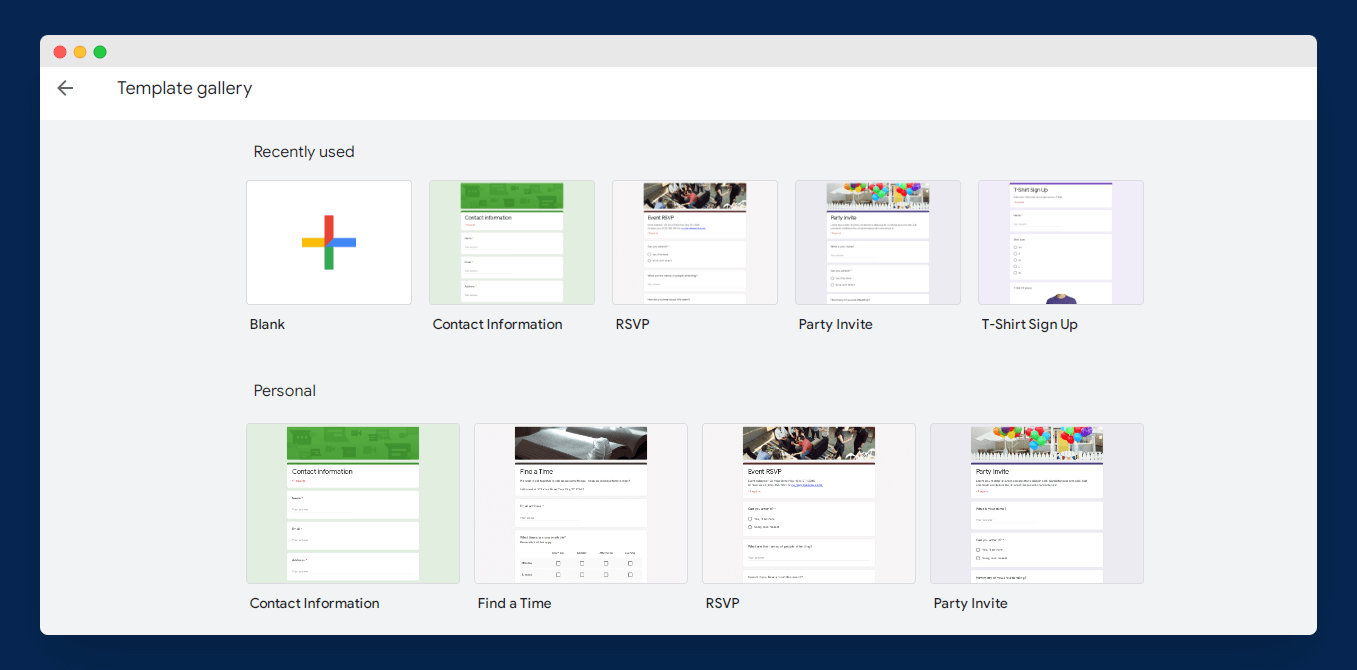
The first step in the process is to create the form by visiting the Google Forms dashboard (don’t forget to log in to your Google account).
Now, you will see a template gallery where you can choose any template per your requirements or start with a Blank template.
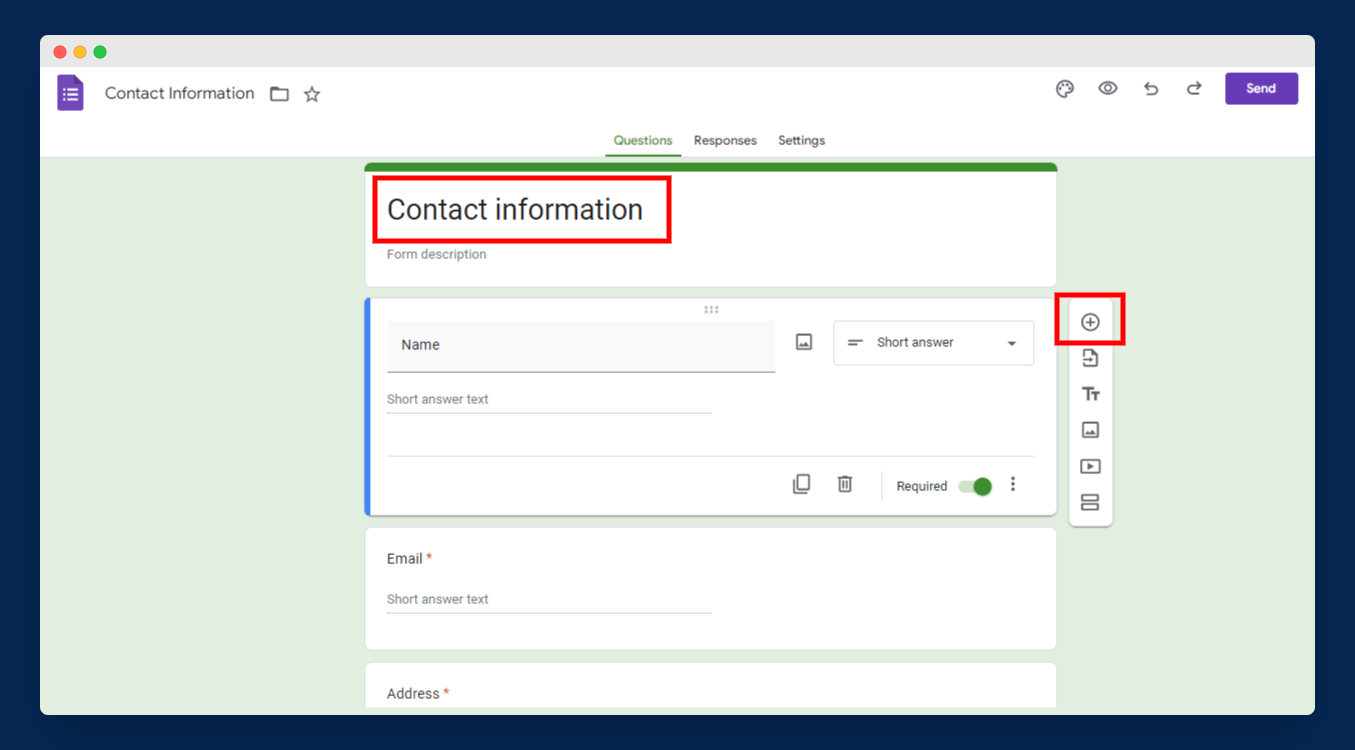
As an example, I am using the “Contact Information” template. Here, you can edit the form as per your need, like adding new questions, adding new fields, inserting images, and many more customizations, as shown in the image above.
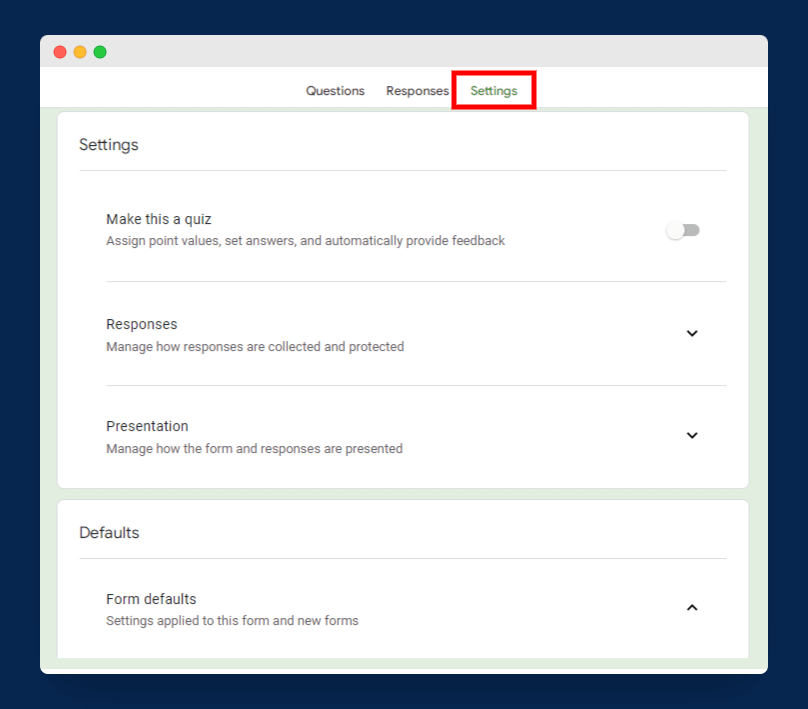
You can also change a few settings from the “Settings” tab, as shown in the image above.
Step 2: Generate Embed Code
Once you have successfully created your form, the next step is to generate the embed code. To get started, simply click on the “Send” button; here, you will see different options to send your Google Form.
Once that has been done, click on the “< >” tab.
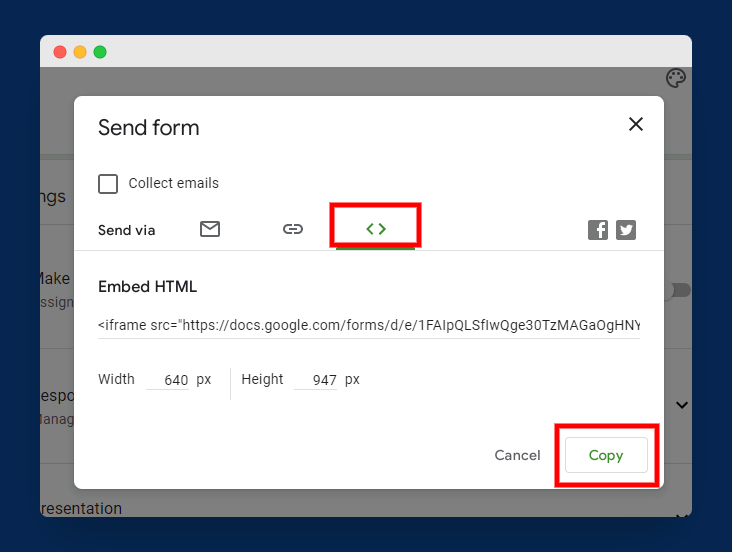
You will then need to copy the “Embed HTML” code and paste it into the form, as shown in the image above. However, here you may also have the option to customize the width and height of your form.
Step 3: Embed Google Form in Post or Page
After generating the embed code, the last step is to add the code to your WordPress blog. Simply open any post or page where you want to insert Google Form.
The next step is to click the “+” icon and select the “Custom HTML” block option from the drop-down menu.
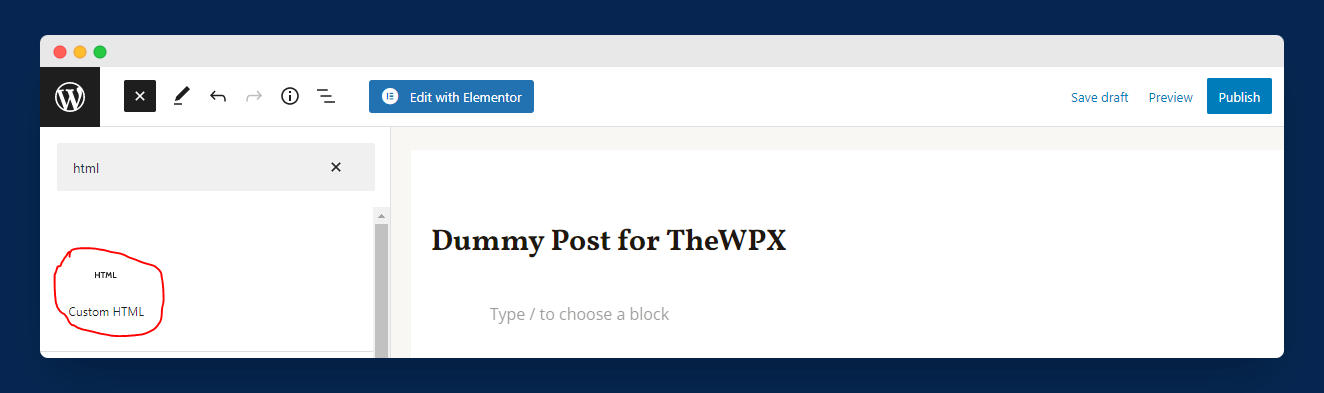
The next step is to copy the embed code you created earlier and paste it into the provided HTML field, as shown in the screenshot we shared below.
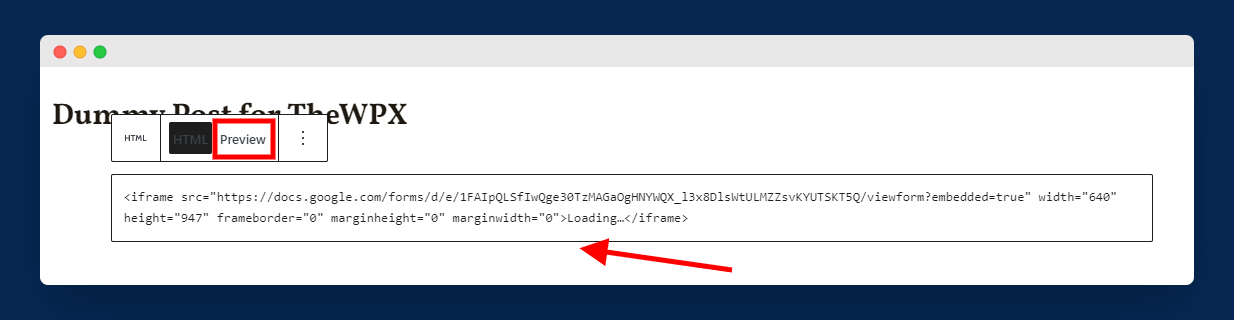
You can click the “Preview” button to see if the form is functioning properly. If you are using a page builder plugin such as Divi or Elementor, you can follow a similar method to embed forms on your website. And if you’re not using one, we highly recommend getting a page builder for your website.
Plus, with the use of our exclusive divi discount code, you can save a flat 10% OFF on your purchase).
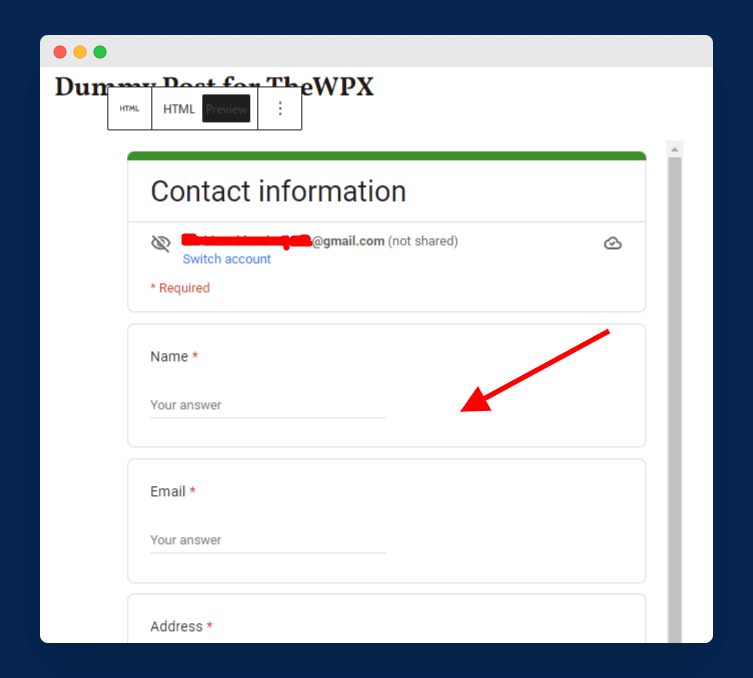
Once you have pasted the code into your post or page, all you have to do is save it and publish it, and then you will be able to see how it looks on the live website.
We have seen how to embed Google Forms in the WordPress Gutenberg editor, but many people are still working on the old WordPress Classic editor.
So, here is how you can insert your form in the classic editor:
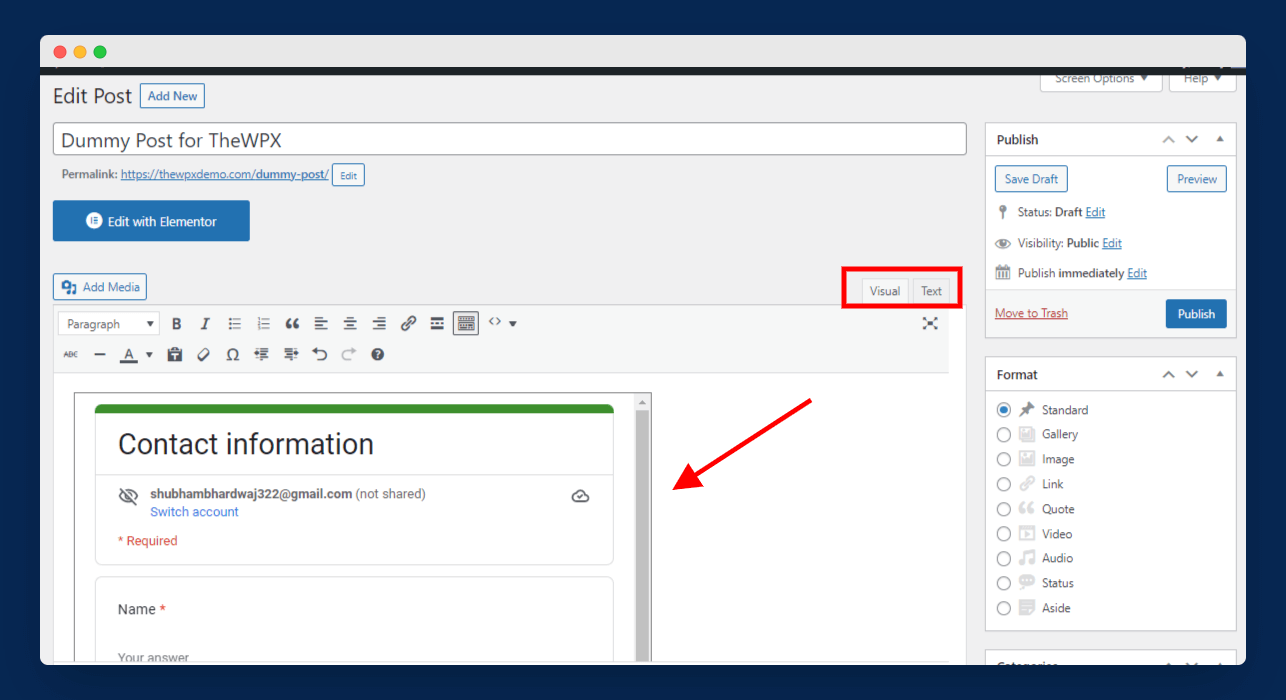
Open any post or page and switch to the Text in the editor. Here, just paste the form embed code and switch back to the Visual tab to see your form preview.
And voila!! You have successfully embedded your Google Form in the WordPress blog.
Frequently Asked Questions (FAQs)
If you still have questions in your mind, then are some common and frequently asked questions by users:
Q1. Can I use a Google Form on my WordPress website?
Yes, why not! You can definitely use Google Forms on your WordPress website without any hassles. You just need to follow our above guide to get started with Google Forms.
Q2. How do I embed a Google Form into my website?
You can simply create a new Google Form (or use an existing one), generate embed code, and insert the HTML code on your post or page.
For more detailed steps, visit our above guide.
Q3. Can you integrate a Google Form into a website?
Yes, you can integrate Google Forms into your website without even installing any additional plugins.
Q4. How do I create a link for a Google Form?
Creating a link for Google Forms is very simple. Go to the Send button and choose any sharing option you want, like social media sharing, email sharing, and general sharing links.
Final Words
Finally, we have learned how to insert Google Forms in a WordPress blog. Google Forms is a great way to collect information from your website visitors. You can use Google Forms in many ways, including gathering feedback, inviting guests to an event, or collecting information.
I hope you enjoyed this blog post. If you did, please share this post with your friends on social media. Also, if you face any issues while embedding Google Forms in your WordPress blog, don’t hesitate to comment below; I will help you out.
Thank you for reading!